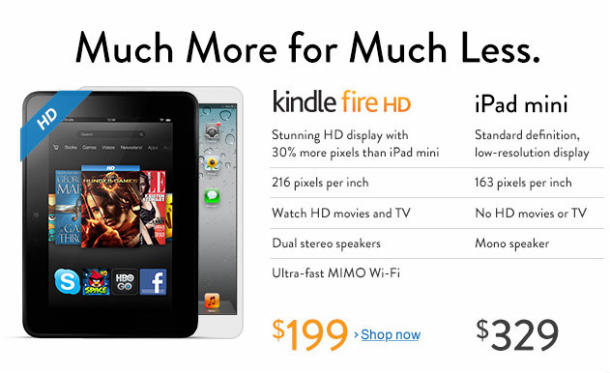The annual Halloween is coming. Are you ready for it? I believe you are busy with the preparation for the special festival. Have you prepared for a lot of delicious food for your family? Have you planned to make a beautiful pumpkin lantern? Or maybe you have finished all the preparation and just waiting for the coming of the special day. Then you can enjoy the happy moment with your family. Maybe you have planned to make a video to record your happiness. That’s perfect!
But we know sometimes it’s really boring that we deleted some memorable videos by false operation. Actually I have a terrible experience. Last Halloween, I made a video to record my happy times with my family and I stored the video on my Mac. But later my Halloween video was deleted by my false operation. At that moment, I felt so frustrated that I made every effort to find a remedy. Luckily, all my work pays off and I found Leawo Data Recovery for Mac which is powerful software allows me to recover my Halloween Video. But the premise is that the hard drive where the Halloween Video was located is not overwritten by new data. I believe there are many people have the similar experiences with me. So here, I would like to share the method with you.
Full Guide
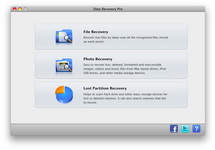
Chose File Recovery Mode
There are three modes you can choose from. The first one is “File Recovery”. This option allows you to recover all the lost files by deep scan all the recognized files stored on each sector. So if you are not sure what mode the file you want to recovery is you’d better to choose it. The second one is “Photo Recovery”. This option is mainly designed to recover lost, deleted, formatted and inaccessible images, videos and music files from Mac. The third one is “Lost Partition Recovery” . This option enables you to scan hard drive and other mass storage devices for lost or deleted volumes and then recover the files.
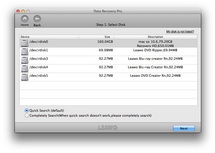
Select Disk
Choose “File Recovery” or “Photo Recovery” and pick out the hard drive the lost or deleted Halloween Video located. Click “More Options” and choose the target file types and check the option of “For Deleted Files” to scan the deleted files only. This operation will help you save your time.
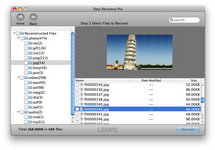
Recovery the Halloween Video
After the scanning, all the deleted files will be shown on the left side. And at the same time, you can preview them on the right side which helps you to choose the file you want to recovery easily. Here you can find the Halloween Video in the “Video” category, just check it and click the big “Recover” button to start recovering. Because overwritten might happen during the recovering process, it is strongly recommended to store the recovered video on the other partition or disk.