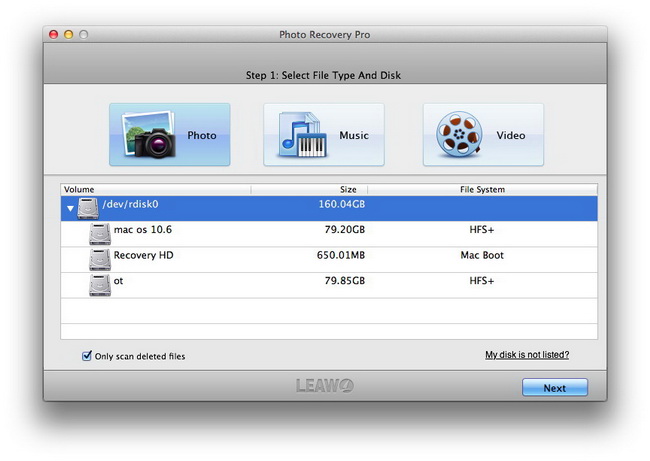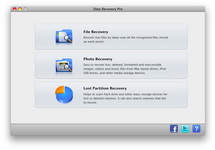It is common for all you to store your precious photos on your USB memory without any backup. You always mistakenly think that the chances of losing data are vanishingly small.
However, in fact in many cases you are extremely likely to lose your files on USB memory. For example, you may delete your photos just because of your improper operation, or maybe the photos simply become inaccessible due to issues such as a virus infection, failure of interface programming in the USB memory, etc. So one of the simplest way to avoid this trouble is to backup all your important photos any time.
But if you have run into this problem, there is also no need for you to feel upset, because there is an easy way to get back all your deleted photos within just several minutes. Here I would like to recommend you favorable third-party app named Leawo Photo Recovery for Mac which is exclusively designed for those who always forget to back up their files.
Leawo Data Recovery for Mac a reliable data recovery for mac which is capable of regaining image, audio and video data with great convenience. I am sure it will not let you down. Next, I will give you a detailed tutorial to teach you how to retrieve the deleted photos from USB memory.
Full Guide
Select File Type and Disk
Connect your USB memory to your Mac and then install and run this professional USB memory Photo Recovery. It will offer you three file type to choose from: Photo, Music and Video. Here since you want to restore your deleted photos, then just choose “Photo”. The next thing you should do is to choose the SD card for file scanning in the next step.
Scanning Deleted Photos
In this step you are allowed to scan and analyze all the photo files deleted from USB memory thoroughly. Image files will be shown during file scanning so that you can have a preview on them.
Select Photos to Recover
You can get access to the deleted photos found after photos scanning in this step. You are also enabled to view the photos in this step. Pick up those you need and only by simple click on the “Recover” to start recovering photos deleted or lost from USB memory. It is strongly advised that you’d better save the recovered photos on your Mac first instead of on your USB memory.
Select and recover files from SanDisk
In this step, you will be able to preview all the photos, music and videos deleted by you on the SanDisk flash drive. Tick the files you need and tap on “Recover” button to start the SanDisk flash drive recovery.
Video Guide Software
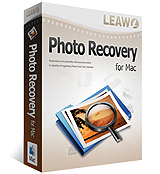 Photo Recovery for Mac
Photo Recovery for Mac 
Versatile Mac Photo Recovery to rescue lost photos, videos and music from computer and storage media like a Sandisk USB Flash Drive.
$49.99
Platfrom:  Mac OS X 10.5, 10.6 or 10.7, 10.8
Mac OS X 10.5, 10.6 or 10.7, 10.8