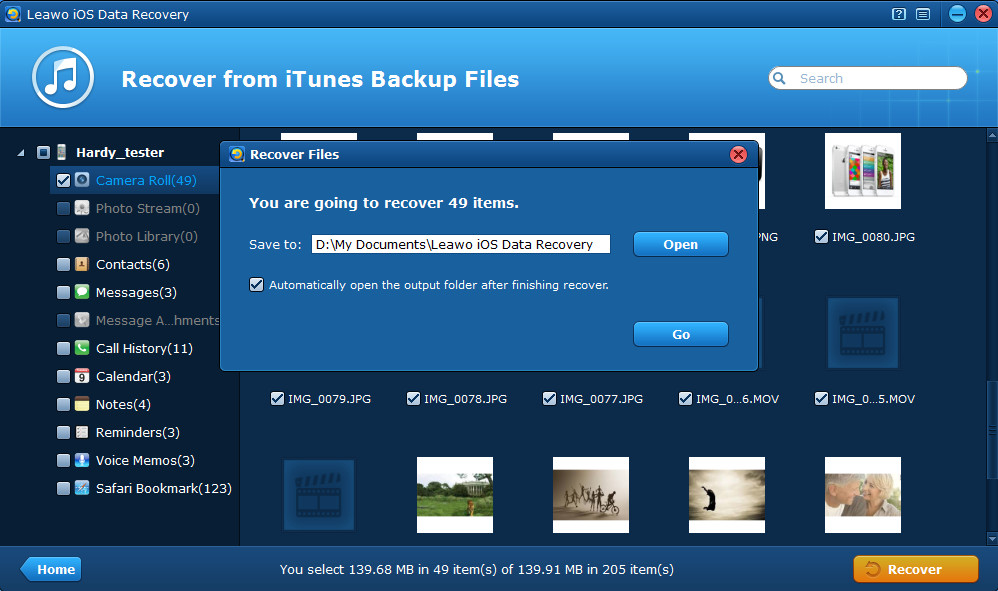When you deleted photos, videos, contacts, messages or other important data on your iPad, but you forgot to back up your iPad in advance, do you know how to restore iPad from backup file? Certainly you can recover deleted files on iPad by directly scanning your iPad with a good third party iPad data recovery software, but if you have other iTunes backups like iPhone backup or iPod touch backup, you can similarly achieve iPad data recovery. Indeed, you can restore iPad from old backup of iPhone or iPod touch with use of iTunes, it’s the same way with restoring iPhone from iTunes backup.
However, restoring iPad from iTunes backup with use of iTunes can’t keep the original files on your iPad, because it’s restored as a total one, so all the original data on your iPad will be removed and replaced by the total previous iTunes backup files no matter if some are desirable to you. Then how to avoid total cover and replacing? Here I’ll tell you the best way to restore iPhone backup to iPad, which is by using the best iPhone backup extractor – Leawo iOS Data Recovery. As a professional iPhone backup extractor, Leawo iOS Data Recovery can not only restore iPad from iPhone backup, but also restore iPhone from iPad backup. Most importantly, the first-rate iPhone backup extractor allows you to preview all the files on your iTunes backup, and then you can selectively pick out some files to recover and output to your local computer. It supports up to 12 kinds of file types recovery from itunes backups.
Sounds fabulous? So download the free trial version to have a test first, it’s free and safe to download and use. Note that there are 3 specific programs targeted at different devices, but to restore iPad from old backup, you can download any one to test, because all the 3 programs contain the recovery mode to recover iPad from iTunes backup. Transfer iPhone data to iPad right away!
Then you can follow the guides below to restore iPad from iPhone backup. It’s very easy and fast, and you don’t need any of your devices on hand. Just feel free to try it.
Full Guide
Step 1 Select “Recover from iTunes Backup” mode
The first step to restore iPad with iPhone backup is to launch Leawo iOS Data Recovery on your computer and then click the “Recover from iTunes Backup” mode shown on the program interface.
Step 2 Select the iPhone backup to scan
Then all the backups you have ever done to your local computer will be shown before you. If you have not only one device and have ever synced or backed up before, you’ll see several different backups with specific device name and latest backup date shown. To transfer iPhone data to iPad, you should choose the iPhone backup to scan.
Step 3 Preview and recover files on your iPhone backup
After very short time, you can preview all the files existed in the previous iPhone backup. They are shown in organized categories on the left column. After preview, tick the specific files and categories or the total device backup that you want to recover. Then click “Recover” button on the right corner of the interface to start to restore iPad from iPhone backup. You can select a specific file directory to save the data you want to restore to your iPad 4/iPad mini/New iPad/iPad 2/iPad 1.
Congratulations! Now you have finished all the steps to restore iPhone backup to iPad, just enjoy your new iPad with iPhone backup on it freely. Certainly, you can also restore iPhone from iPad backup with use of the crafted iTunes backup extractor.
Note: If you synced or backed up your iPhone again after you deleted some data on your iPhone, you can’t recover deleted files from iPhone backup. But you have another way to recover deleted files on iPad by using the second recovery mode of Leawo iOS Data Recovery.