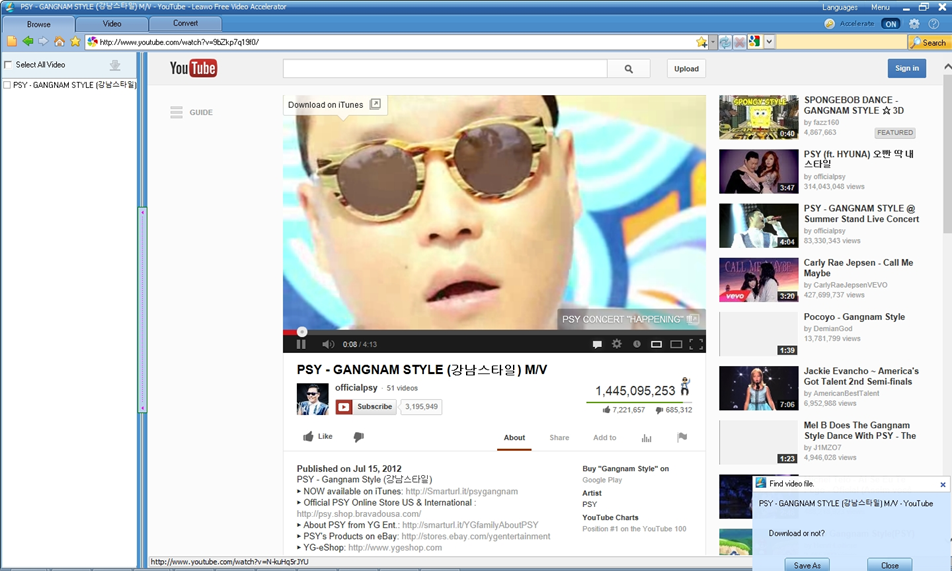When you have got a new computer or changed a new work, you may have to sync iPad to computer. When you want to keep your iPad data safe or protect your iPad files from being lost, you need to sync iPad to computer. Here are also a lot of other reasons why you want to sync iPad to computer. In a word, syncing iPad to computer is a necessary step if you are an iPad user.
“Syncing iPad to computer”, which is the synonym of “Transferring iPad data to computer”, has been a very hot topic among iPad users. For most iPad users, they will use iTunes to accomplish the syncing issue. iTunes is cool and easy to use, the syncing process is also easy. You only need to click your device’s name and the sync button at the bottom of iTunes’ window. The iPad computer syncing will begin. But be careful, the files you get from other sources like CDs cannot be synced to computer and after the syncing, those files will be erased from your iPad, too. So using iTunes to sync iPad with computer is easy but you should take the risk of losing files.
You are able to use cloud service to sync iPad with computer. Why people would like to use cloud service like iCloud, Dropbox, SkyDrive and others? The most important reason as far as I am concerned, is these cloud services are convenient for users to get the data. But for syncing iPad with computer, the cloud services may lack power. Because most of the cloud services are premiums, users are able to get some free storage space but have to pay for larger space. Maybe users don’t want to spend too much money on the cloud service, so those cloud service can only be used for syncing some small files.
Also, you can use software to sync iPad to computer. Many pieces of software are helpful on this issue. But speaking of the fastest and most user-friendly ones, I would like to introduce these two pieces: Leawo iTransfer and Leawo iOS Data Recovery. These two pieces of software can help you to sync iPad with computer in minutes.
Leawo iTransfer is an iTunes alternative, which means it can provide you most of the functions iTunes provides. The iTransfer is helpful in transferring files among iOS devices, iTunes and PCs, and it can transfer audios, videos, ringtones, apps, ebooks and files in Camera Roll. No matter where you get the files, you are able to transfer them to computer without limits. The iTransfer is easy to use, you only need to connect your iPad to computer and the software will show all the files in the window. You are allowed to choose the files you want to sync and then choose the location to put the files. The transfer will be finished in seconds. Even if you have large files such as HD movies in your iPad, the iTransfer can transfer the large files to computer with stability.
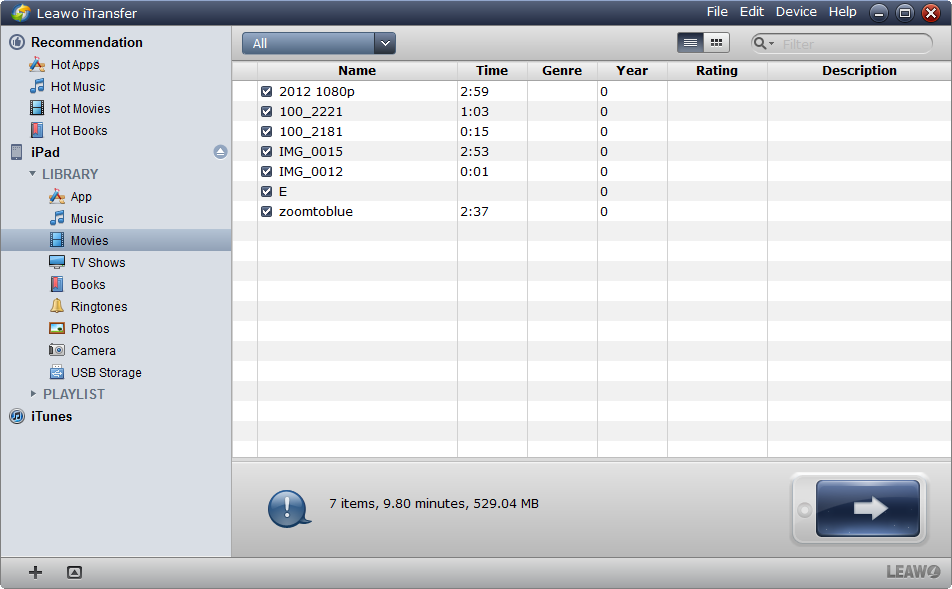
Feel Free to Download Leawo iTransfer:
Leawo iOS Data Recovery is powerful data recovering software, but it can also be used to sync iPad with computer. The Data Recovery can sync files in Camera Roll, Photo Stream and Photo Library, contacts, messages, call history, calendar, notes reminders, voice memos and Safari bookmarks. The syncing steps are also easy, you only need to connect your iPad to computer, and manually start the scanning process. Then the software will show all the files in the window, and you are allowed to tick the files you want to sync. You can choose the target folder to put your files, and when the syncing is finished, you are able to find the files in the target folder. But for some kinds of formats, you are only allowed to view it, you should import the files into the software if you are in need.
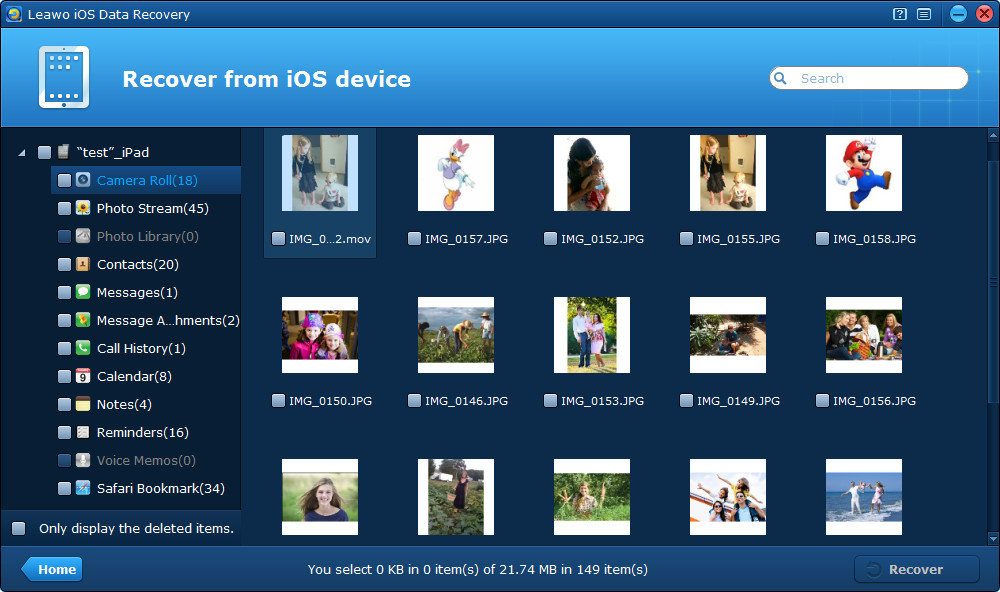
Feel Free to Download Leawo iOS Data Recovery:
Maybe here are other methods you could think of to sync iPad to computer. You can feel free to try, but before you start, you will want to make a backup of your iPad files.