You probably do not want to use iTunes for syncing your iPod music when you have got a lot of CD music long time ago, because iTunes can’t sync them back to computer. “How can I sync music to iPod without iTunes?” You may want to ask this question. Well, a powerful iTunes alternative is helpful on the iPod music syncing issue.
What I want to recommend you today is an easy-to-use iTunes alternative, Leawo iTransfer. This simple transfer tool is used for syncing all kinds of media files among iOS devices, iTunes and PCs. If you want to store your private files in your iOS devices, no problem, Leawo iTransfer can make your iOS device as a flash drive, which allows you to put in anything you want.
You are not only able to transfer songs to iPod without iTunes, but also transfer songs from iPod to computer without iTunes. Both of the transfers are easy to accomplish. The following guidance will show you how to sync music to iPod without iTunes and how to transfer songs from iPod to computer without iTunes.
Download Leawo iTransfer and try it for free:
1. The iTunes should be installed on the computer to guarantee Leawo iTransfer work; 2. Leawo iTransfer is shareware, and you can try the free version first and check out whether it meets your needs.
How to Sync Music to iPod without iTunes
Full Guide
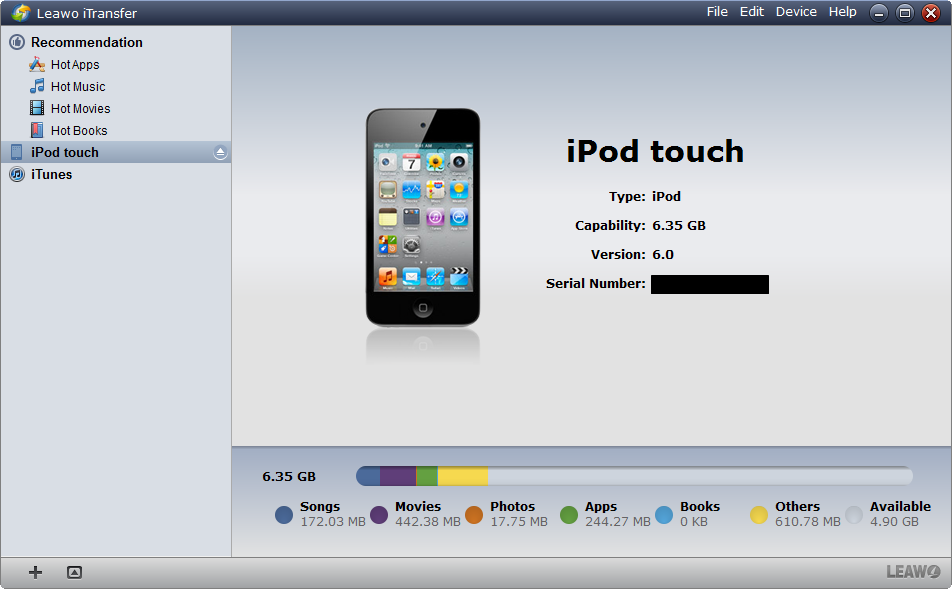
Run iTransfer and Check the Left Space
Run Leawo iTransfer after installing, and connect your iPod touch. The software will scan your iPod touch and show your iPod touch Library in the software window. You can take a look at the left space of your iPod touch.
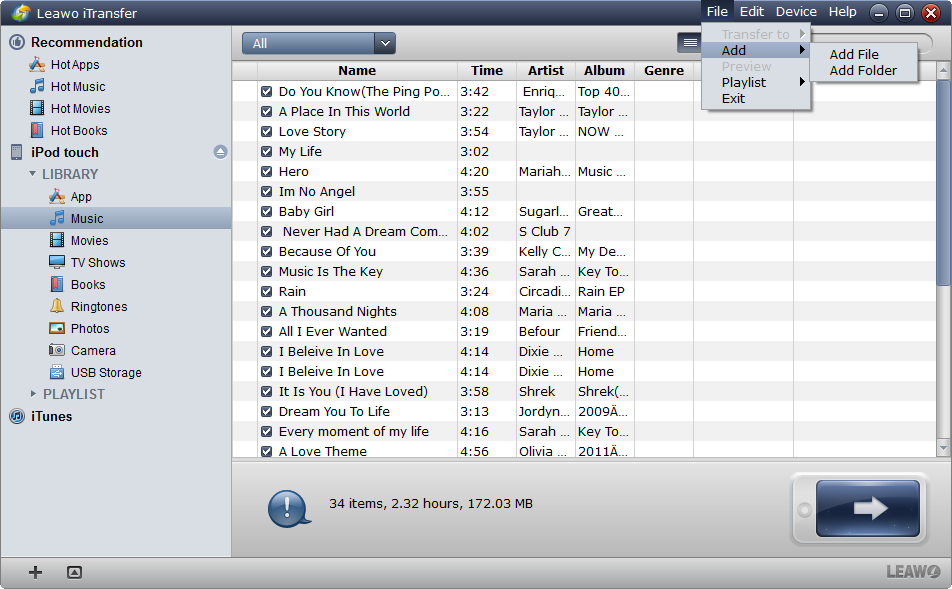
Add Files
Click File > Add > Add File/Add Folder to add the music from your iPod touch. It will save your time if you have put all your music files in one folder. Click OK to start the iPod syncing work.
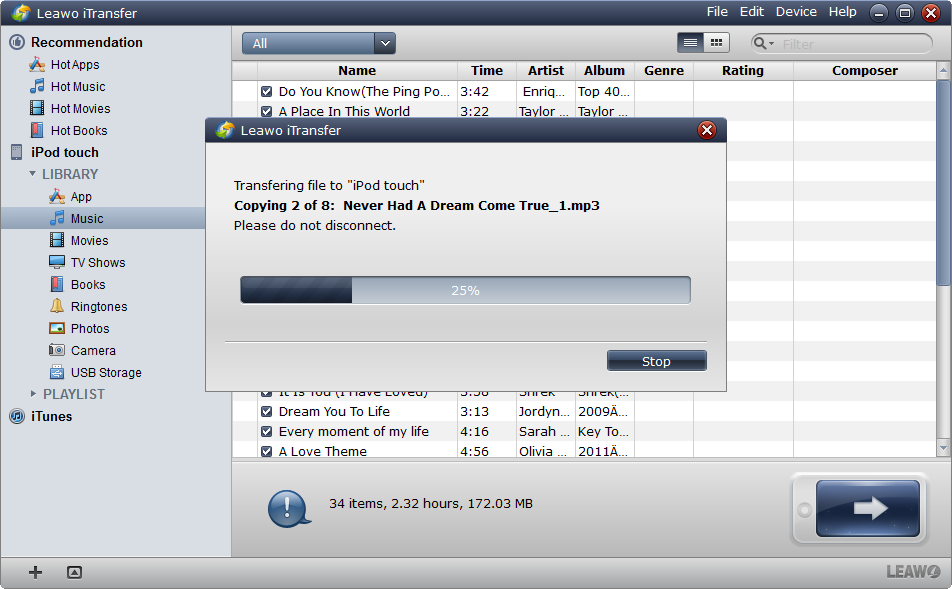
Finish Syncing
A progress bar will notice you the syncing process. If you have a lot of music files, the syncing process will be finished in minutes. When the iPod music syncing is finished, you are able to have all the music files in the iPod touch Music Library.
How to Transfer Songs from iPod to Computer without iTunes
Full Guide
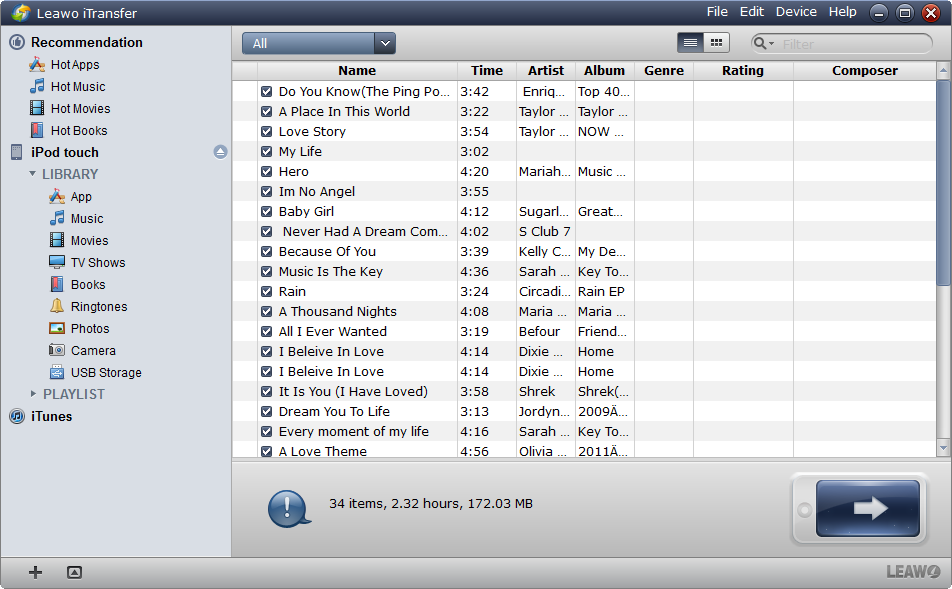
Run iTransfer and Connect iPod
Run the software and connect your iPod touch. Choose the Music Library and take a look at the songs you want to transfer.
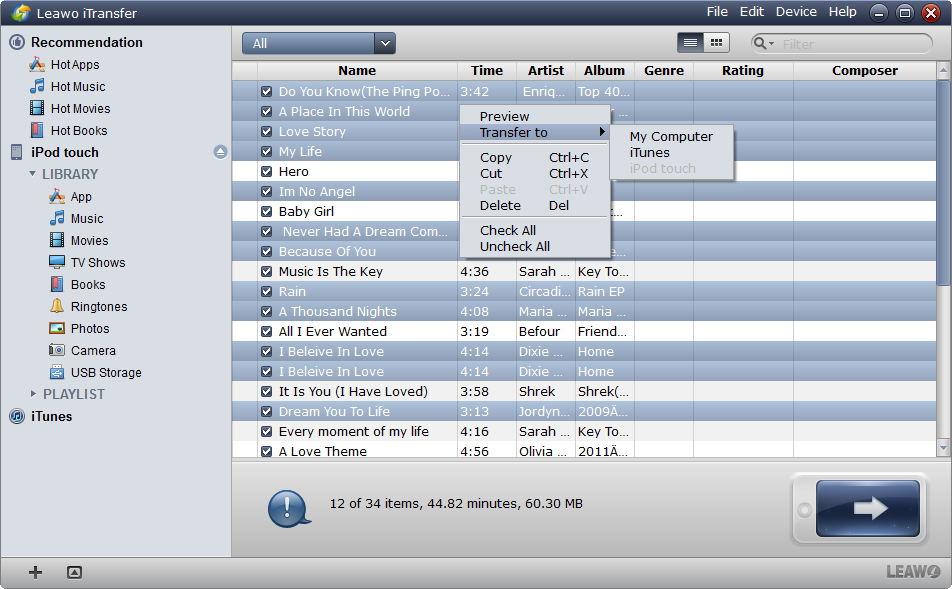
Select Files
Select the songs you want to transfer. Click the transfer button![]() to transfer all the songs to computer or select certain songs and right click the chosen songs to “Transfer” to “My Computer”.
to transfer all the songs to computer or select certain songs and right click the chosen songs to “Transfer” to “My Computer”.
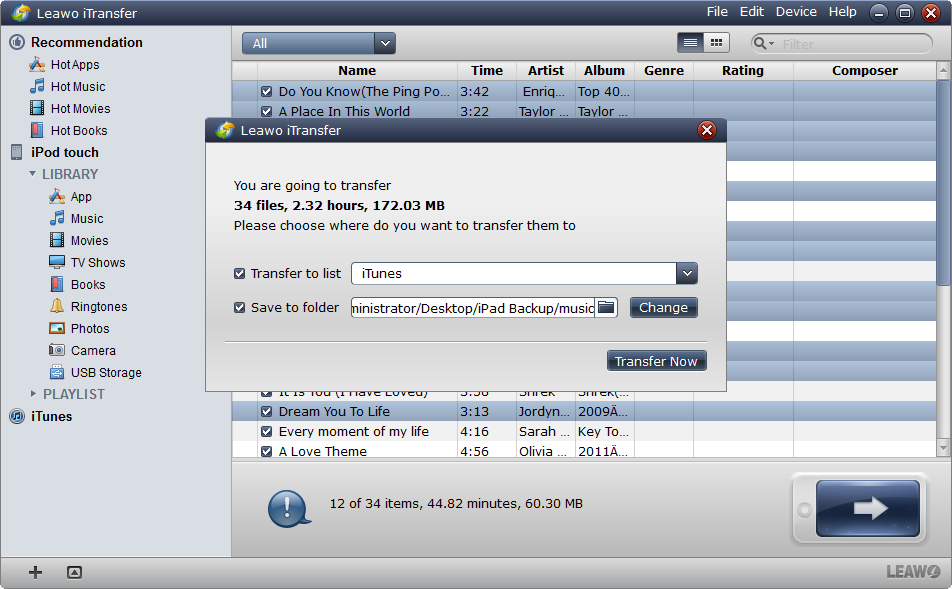
Transfer Settings
In the transfer settings, you are able to choose a target folder for your backups. I suggest you to choose a folder which you will rarely browse or edit, and that’ll be safe for your songs. After choosing the target folder, click “Transfer Now” to start transferring songs.
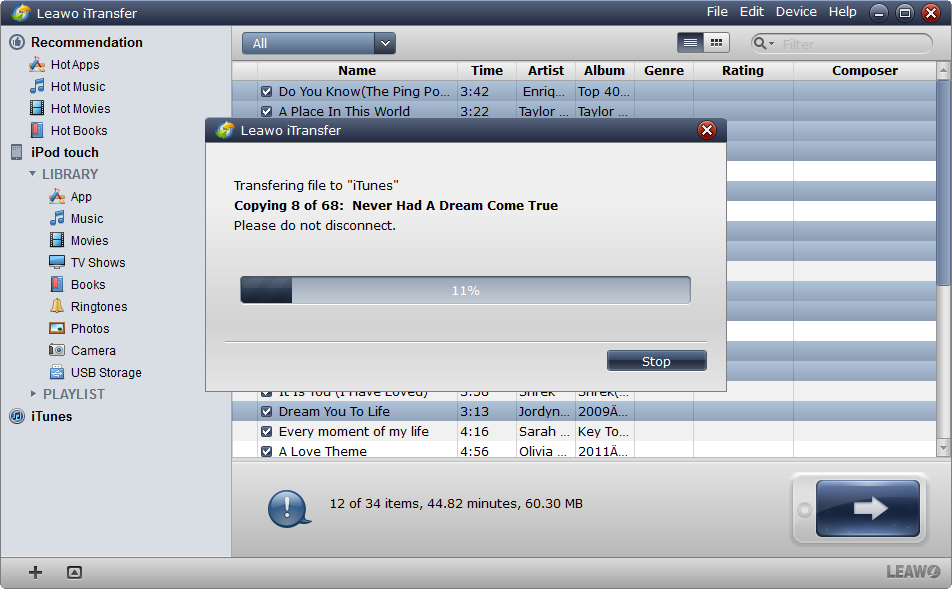
Finish Transfer
The transfer process will be shown with a progress bar. The progress bar tells you the percentage of the iPod music transfer. When the music transfer is finished, you will find the songs in the target folder.
You may have noticed that, Leawo iTransfer is a two-way transfer utility. Either you want to transfer the media files to iOS devices or transfer the media files from iOS devices to other devices, it will be easily accomplished with Leawo iTransfer. You can feel free to try this iTunes alternative, it is fast and stable.
Video Guide Software
iTransfer 
An iTunes assistant to transfer data among iDevices, iTunes and PC.
$19.95
Platfrom: Windows 7/Vista/XP
Windows 7/Vista/XP
































