You may have already got tired of the same boring ringtones of your iPhone and finally purchased some ringtones from your iTunes. Then you may find that others have used the purchased ringtones just the same like yours. What an annoying issue! At last you find out a solution, customize your own ringtones with some ringtone making tools. That’s great, but after syncing those ringtones with your iTunes, you may confused by the situation: the ringtones aren’t in the location where they should have been. iTunes gives a lot of reasons why your ringtones are not in the iTunes Library, and provides some useful solutions.
But when we want to transfer the ringtones back to computer, the problem comes out. Your iTunes goes one way to sync ringtones to iPhone however cannot transfer the ringtones back to computer. So if you want to sync ringtones to iPhone without any limit, you will need an iTunes alternative which provides easily syncing function without the content management system or copyright protection. Leawo iTransfer is recommended as the perfect iTunes alternative on syncing ringtones to iPhone. Leawo iTransfer is easy to use on syncing media files among Apple devices, PCs and iTunes, and it allows you to sync ringtones to iPhone with ease. Wherever you get the ringtones, you are able to sync the ringtones within seconds. The following guidance will show you how to sync ringtones to iPhone with Leawo iTransfer.
Download Leawo iTransfer and try it for free:

1. The iTunes should be installed on the computer to guarantee Leawo iTransfer work; 2. Leawo iTransfer is shareware, and you can try the free version first and check out whether it meets your needs.
Full Guide
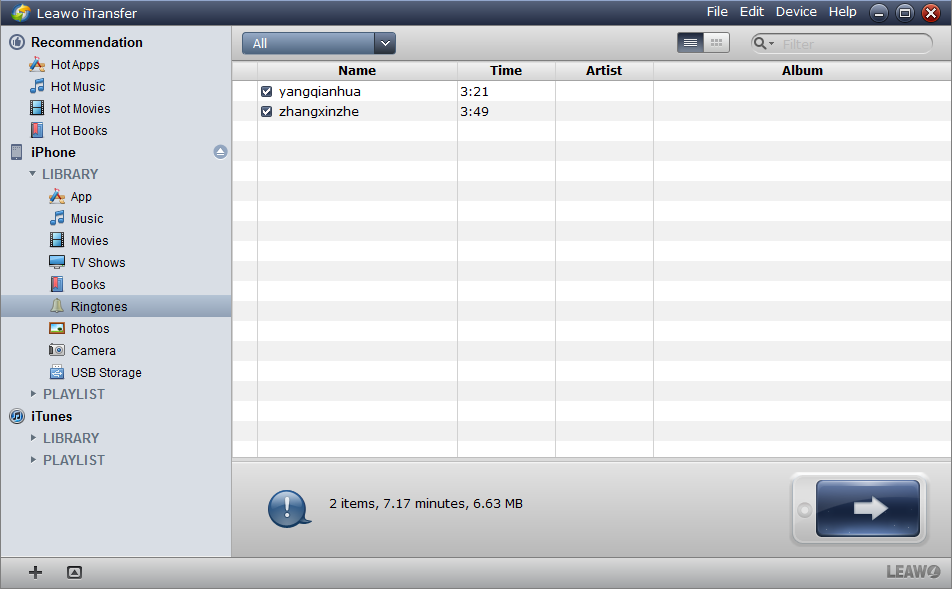
Run Software and Connect iPhone
After installing Leawo iTransfer, run the software on your computer. The iTransfer will scan your iPhone automatically and shows all your iPhone files in the software window.
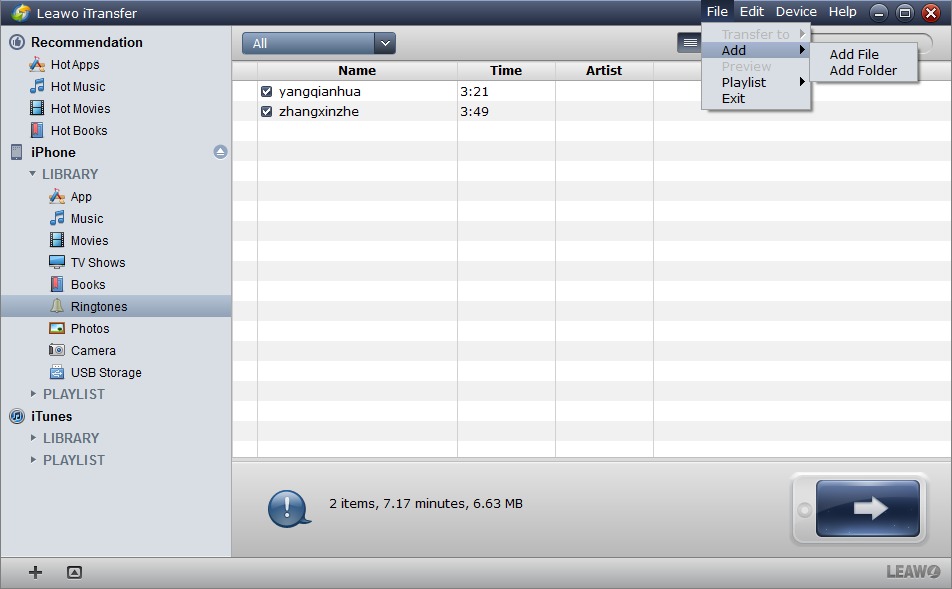
Add Ringtones
Click File > Add > Add File/Add Folder to add your customized ringtones to the software. The transfer begins as soon as you have chosen the files.
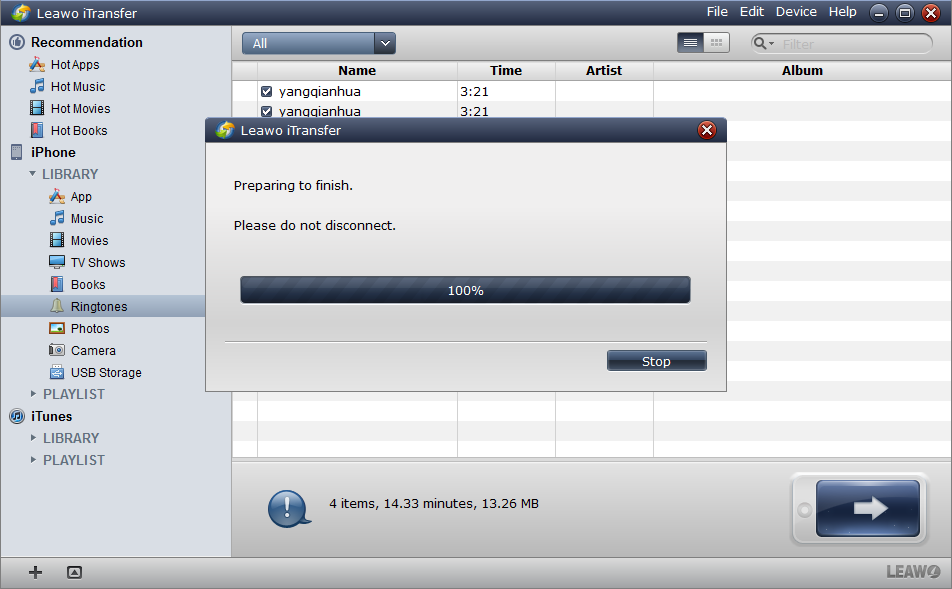
Sync Ringtones to iPhone
The transfer begins with a transfer dialog. The progress bar notices you the transfer percentage and the most important sentence in the dialog is, “Please do not disconnect”.
When the transfer is finished, the ringtones will both show in the software window and your iPhone library. The transfer is always accomplished in seconds, if you have a lot of files to transfer, don’t worry, the transfer will take more time but the process will still be fast and stable.
As a multifunctional iTunes alternative, you are also able to transfer ringtones from your iPhone back to computer. The following guidance shows you how to transfer ringtones back to computer with Leawo iTransfer.
Full Guide
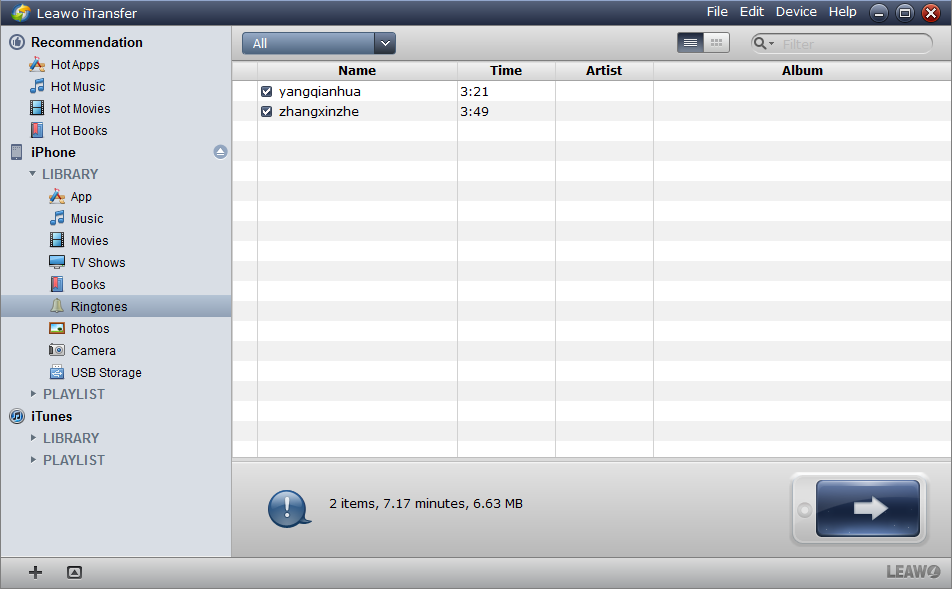
Run Leawo iTransfer
Run the software on your computer and connect your iPhone to computer. The software shows your iPhone library in the software window.
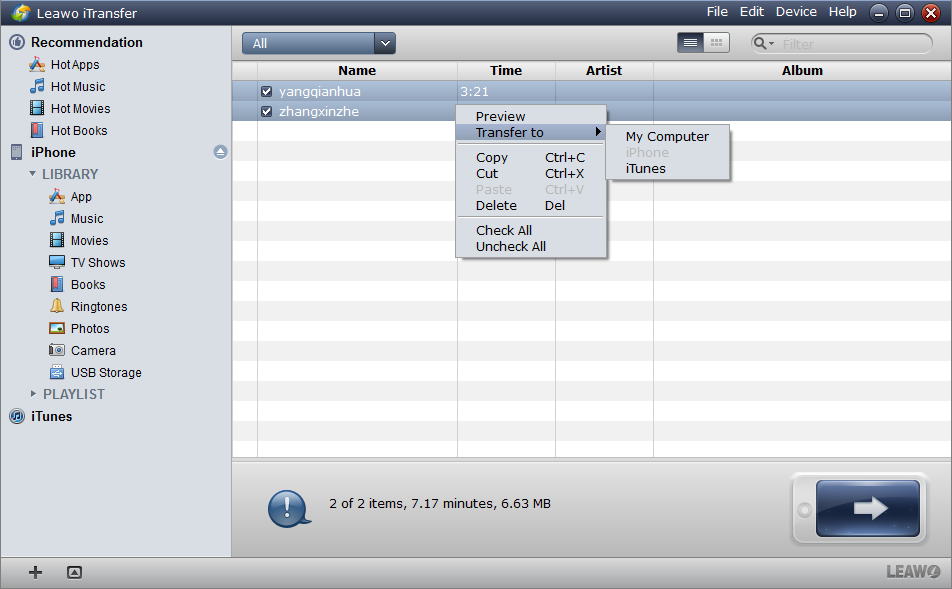
Select Ringtones
Select the ringtones you want to transfer to computer. Click the transfer button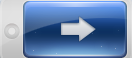 to start transfer settings or right click the chosen files to “Transfer” to “My computer”.
to start transfer settings or right click the chosen files to “Transfer” to “My computer”.
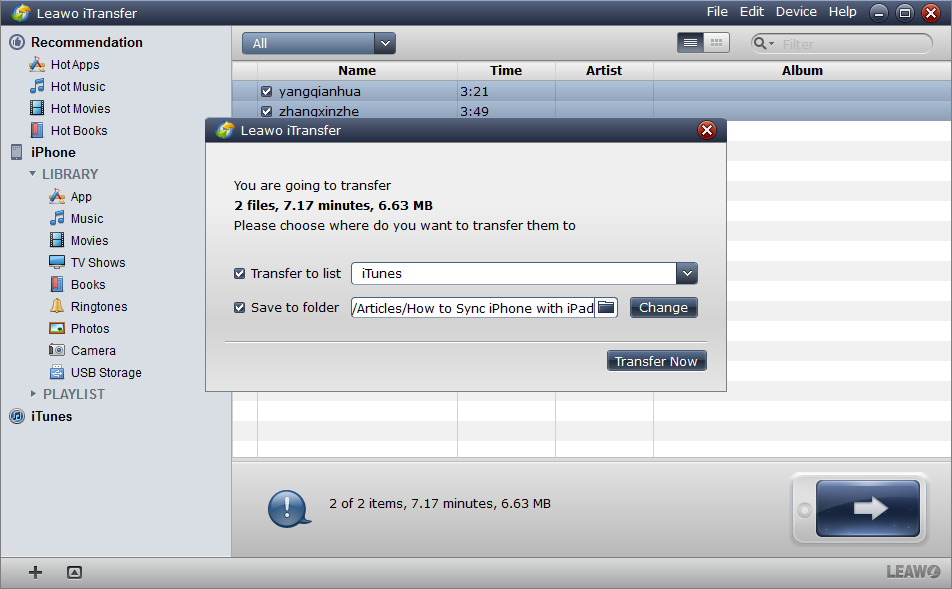
Transfer Settings
In the transfer settings, you are able to choose the location to save the ringtones and then click “Transfer Now” to start transfer.
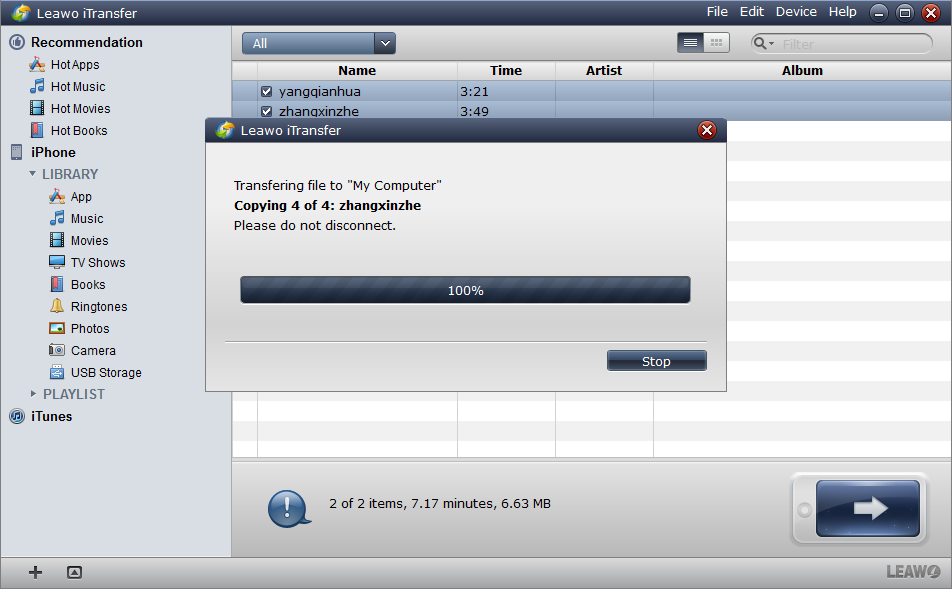
Finish Transfer
The transfer begins when you click “Transfer Now”. The progress bar will show you the percentage of the transfer. When the transfer is finished, the ringtones will be duplicated to the target folder.
Leawo iTransfer is helpful on these media transfer issues. Syncing ringtones to iPhone or transfer ringtones from iPhone to computer is just a piece of cake. You are welcome to check this software out, any feedback will be highly appreciated.
Video Guide Software
iTransfer 
An iTunes assistant to transfer data among iDevices, iTunes and PC.
$19.95
Platfrom: Windows 7/Vista/XP
Windows 7/Vista/XP































