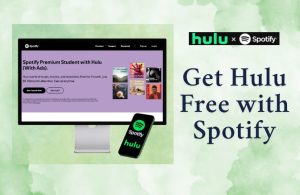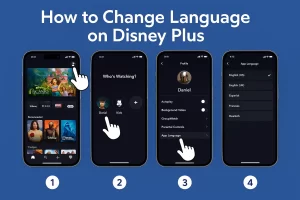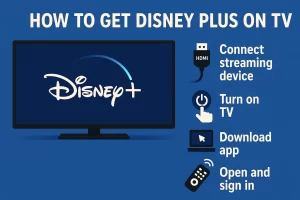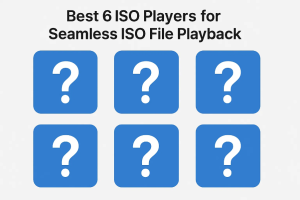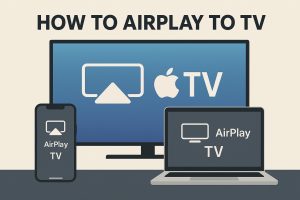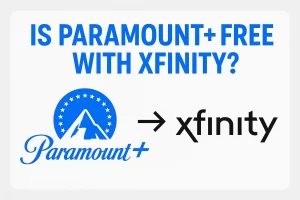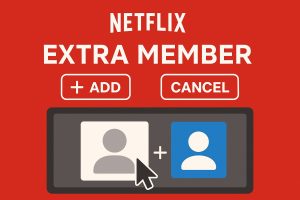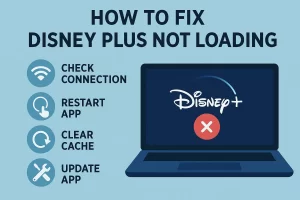In some situations, we do need to transfer apps from iPhone to iTunes. If you want to transfer the purchased apps from iPhone to iTunes, it will be easy to transfer to your home computer with iTunes, but if you want to transfer apps to another computer, you should authorize the computer then the transfer can be allowed. Here are two methods for transferring apps from iPhone to iTunes, for the home computer’s iPhone app transfer, iTunes can be helpful; and for transferring apps to another computer, I suggest Leawo iTransfer, it is multifunctional and makes the iPhone transfer very easy. Now, let me show you how to transfer apps from iPhone to iTunes.
Method 1: Using iTunes
1. Open iTunes and connect your iPhone to computer.
2. Click File > Devices > Transfer Purchases from “My iPhone”.
3. The progress bar will show you the transfer process.
4. When transfer finishes, the apps will show in your iTunes.
This is not complex, but we should notice that:
1. iTunes won’t transfer the apps if the apps are not got from iTunes; 2. you are not able to choose the apps you want to transfer, all the apps will be synced with iTunes; 3. You should authorize the computer if you have never used iTunes with your iPhone on that computer before.
Well, iTunes can be helpful in occasions, but the most annoying situation is that I have got apps not from the iTunes, then in during my transfer, the app will be erased by iTunes. That’s why I don’t want to use iTunes. So the method 2 is for the users who don’t want to use iTunes to sync apps from iPhone to iTunes.
Method 2: Using Leawo iTransfer
Leawo iTransfer is multifunctional and easy-to-use software, the app transfer from iPhone to iTunes is just a piece of cake. No matter where you get the apps, from iTunes or not, you can transfer the apps to iTunes with ease. Besides transferring files, backing up your iPhone, iPad and iPod or using your iOS devices as flash disks are also very easy. The following guidance is about how to transfer apps from iPhone to iTunes.
Download Leawo iTransfer and try it for free:

1. The iTunes should be installed on the computer to guarantee Leawo iTransfer work; 2. Leawo iTransfer is shareware, and you can try the free version first and check out whether it meets your needs.
Full Guide
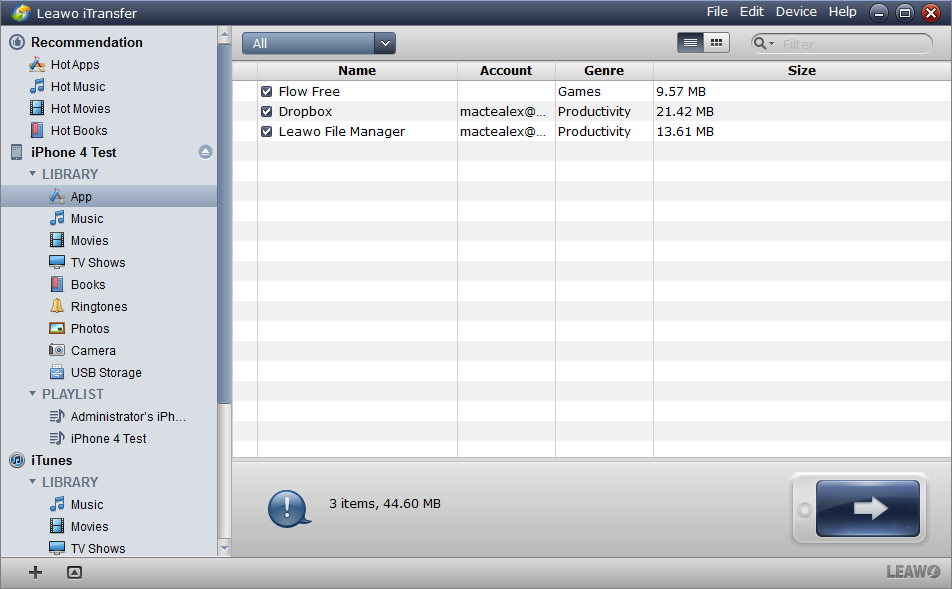
Connect and Check App Library
After installing Leawo iTransfer, run the software and connect your iPhone to computer. The software will scan your iPhone and show all your iPhone files in the window. Browse the app library and choose the apps you want to transfer from iPhone to iTunes.
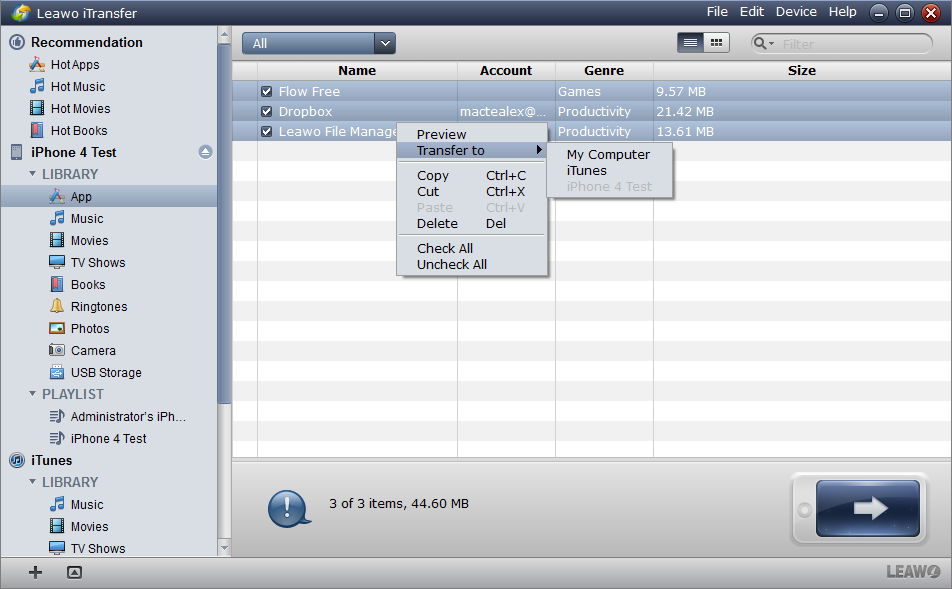
Select Apps and Start Transfer
After choosing the apps, right click the chosen ones and the “Transfer” to “iTunes”. Right after you click “iTunes”, the transfer begin will begin.
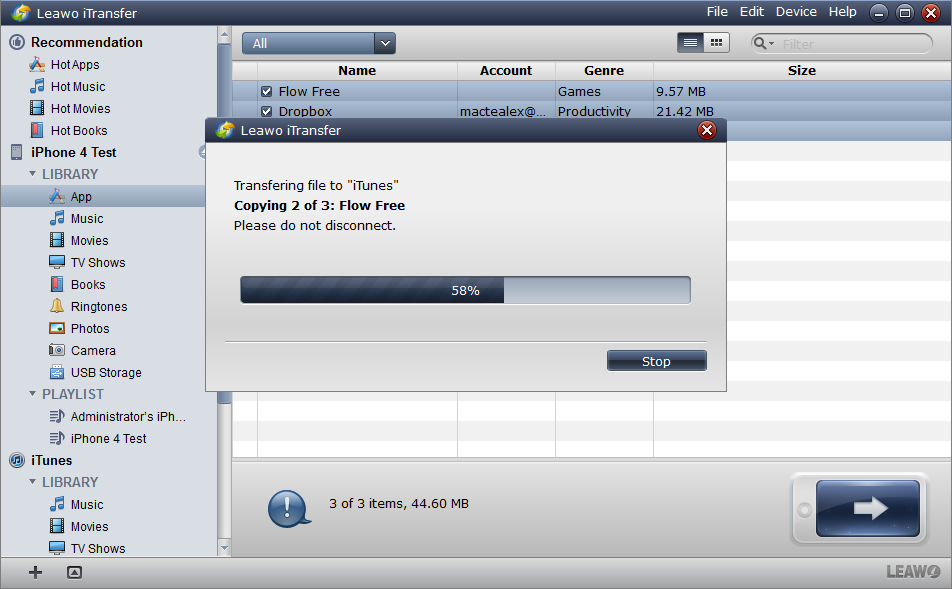
Finish Transfer
A dialog comes out when the transfer begins. The dialog tells you the percentage of the transfer with a progress bar. Please don’t disconnect your iPhone when the transfer is on the go, and the when the transfer is finished, the apps should be in your iTunes.
Last but not least, the Leawo iTransfer cannot only sync apps from iPhone to iTunes, but also the media files, ebooks and other files you want to put in your iPhone, iPad or iPod. The latest version of iOS devices and iTunes can be supported, so you can feel free to try it!
Video Guide Software
iTransfer 
An iTunes assistant to transfer data among iDevices, iTunes and PC.
$19.95
Platfrom: Windows 7/Vista/XP
Windows 7/Vista/XP