It is true that iPod touch 5 is the best and most popular music player one can find in the market. It is also true that iPod touch 5 can function as a powerhouse game console with the help of 4-inch IPS display and dual-core A5 processor. Moreover, with small-size design, iPod touch 5 is a pocket gaming machine and with fully baked iOS 6, iPod touch 5 can take full advantage of most apps in iTunes Store. However, while the built-in memory of iPod touch 5 remains the same as its predecessors, the app for iOS 6 is much larger in size than its iOS 5 counterpart. As a consequence, users can easily run out the storage space of iPod touch 5. Of course, if one can transfer apps from iPod touch 5 to computer, he won’t be troubled by the limited storage of iPod touch 5.

In fact, the app transference from iPod touch 5 to computer is of great benefits to users. For one thing, the transference of apps from iPod touch 5 to computer provides users a perfect solution to back up iPod apps. For another, the app transference from iPod touch 5 to computer allows users the sync the iPod apps back without limitations. Then are there any methods to transfer apps from iPod touch 5 to computer? Due to the limitations posed by Apple, it is not an easy task to manage the transference process. However, there are still ways to transfer apps from iPod touch 5 to computer. Here two methods will be covered to help users manage the app transference from iPod touch 5 to computer.
Method One: Transfer iPod touch 5 purchases
Generally used as a tool to transfer data from computer to iOS device, iTunes can also be employed to transfer apps from iPad 4 to computer. Therefore, users can also take advantages of iTunes to manage app transference from iPod touch 5 to computer. Of course, the app transference can only be done under certain conditions. The transferred iPod apps shall be those purchased from iTunes Store and they need to be apps still on sale. Moreover, this method is not that flawless. It rejects the transference of non-purchased apps from iPod touch 5 to computer and it just simply transfer all iPod purchases including apps, movies and TV shows to computer.
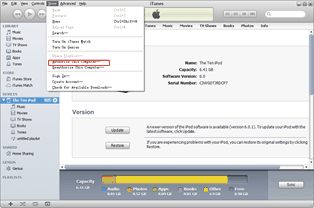
Authorize the computer
Download and launch latest iTunes to make sure iPod touch 5 can be supported. Then open iTunes, click “Store” button and then choose “Authorize This Computer” option in the drop-down menu. After entering corresponding Apple ID, connect iPod touch 5 to the computer.
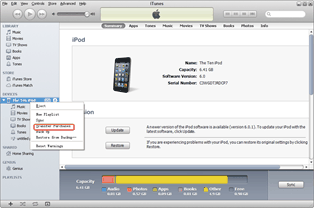
Choose iPod touch 5 purchases
After that, right click iPod icon in iTunes panel and then select “Transfer Purchases” option in the drop-down menu to transfer purchased apps from iPod touch 5 to computer.
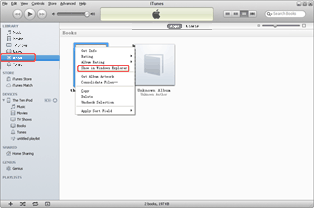
Find the transferred apps
After the transference process, click “Apps” tab in the drop-down menu of “LIBRARY” and find the transferred iPod touch 5 apps. Then right click them one by one and choose “Show in Windows Explorer” option to locate the transferred iPod apps.
Method Two: Transfer with Leawo iTransfer
Unlike iTunes, Leawo iTransfer, as a professional iPod transfer, can make the app transference from iPod touch 5 to computer much easier. With Leawo iTransfer, users are not only allowed to transfer purchased iPod apps, but also free-downloaded iPod apps. In fact, users can finish the whole transference process with just a few clicks. However, one thing to notice is that Leawo iTransfer only works when users have preinstalled iTunes.
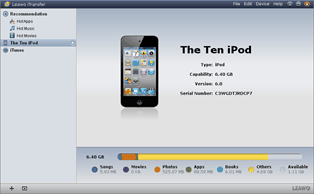
Download Leawo iTransfer
Download and launch latest Leawo iTransfer to make sure iOS 6 devices can be recognized. Then connect iPod touch 5 to the computer. Click iPod icon and choose “Apps” option to list all iPod touch 5 apps.
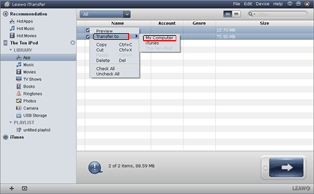
Choose iPod touch 5 apps
Choose those apps needed to be transferred from iPod touch 5 to computer, right click them and select “My Computer” in the drop-down menu of “Transfer to”.
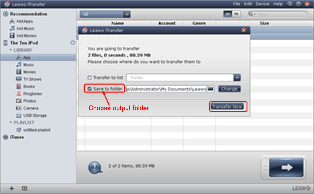
Manage the app transference
After that, set the location of output file with “Save to folder” bar and click “Transfer Now” to start transferring apps from iPod touch 5 to computer.
Video GuideSoftware
iTransfer 
An iTunes assistant to transfer data among iDevices, iTunes and PC.
$19.95
Platfrom: Windows 7/Vista/XP
Windows 7/Vista/XP

































