An iPod touch user may mainly have three ways to get apps, the first method is downloading apps directly on iPod touch over Wi-Fi; the second method is downloading apps in App Store with your PC; and the third is downloading from the Internet and then transferring to your iPod touch. All these three methods are easy to achieve, and iTunes can provide you much help.

Using iTunes to sync apps is not a hard issue. The following guidance will show you how to transfer apps from iTunes to iPod touch when you have downloaded in iTunes:
Step 1. Click the “App” Library and choose the apps you want to transfer.
Step 2. Drag and drop the apps to the “My iPod touch” on the left side of iTunes.
Step 3. The progress bar at the top of iTunes will notice you the syncing process is ongoing. When the syncing is finished, the apps will be installed on your iTunes.
For the apps you have downloaded from the Internet, it is not hard to sync with iTunes as well. Here goes the guidance:
Step 1. Open iTunes, click “File > Add File to Library/Add Folder to Library”.
Step 2. iTunes will allow you to choose files. Choose the files in .ipa format and click “OK”.
Step 3. The apps will be added to iTunes. Drag and drop the apps to “My iPod touch”. The progress bar at the top of iTunes will notice you the syncing process.
Notice: 1. The computer should be authorized with your Apple ID; 2. The apps should be complete, or they will not be installed. 3. The iTunes will somewhat collapse when syncing, in this situation, you should delete the apps because they are not complete. 4. You will not be allowed to transfer the apps back to computer, so backing up iPod touch apps is a smart choice.
Actually, here is another faster and safer way to transfer apps from iTunes/computer to iPod touch. A wonderful iTunes utility, Leawo iTransfer will do you a favor in this iPod touch app transfer. This software is capable of transferring files among iOS devices, iTunes and PCs. The iTransfer also saves the documents within the apps when the transfer is ongoing. So it is very helpful for transferring apps. The following guidance will tell you how to transfer apps from iTunes to iPod touch with Leawo iTransfer.
Download Leawo iTransfer and try it for free:
1. The iTunes should be installed on the computer to guarantee Leawo iTransfer work; 2. Leawo iTransfer is shareware, and you can try the free version first and check out whether it meets your needs.
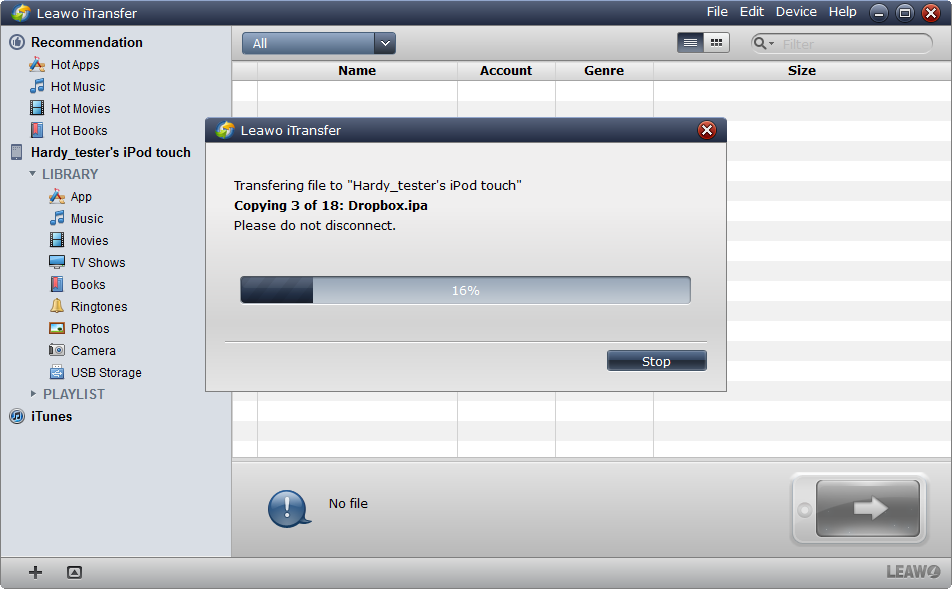
Step 1. Run Leawo iTransfer and iTunes on the computer, and connect the iPod touch. The iTransfer and the iTunes will both detect the device.
Step 2. Choose the App Library on iTunes and App Library on the iTransfer. Drag and drop the apps you want to transfer into the window of the iTransfer, then the transfer begins.
Step 3. When the transfer is ongoing, a dialog of transfer process will show up. The progress bar will show you the percentage of the transfer. When the transfer finishes, you will find the apps installed on your iPod touch.
If you have IPA files on your computer, it will also be easy to transfer the apps to iPod touch with Leawo iTransfer. the simple guidance below will show you how to do it.
Step 1. Run Leawo iTransfer and connect the iPod touch.
Step 2. Choose the App Library, drag and drop the IPA files into the window of the iTransfer.
Step 3. The transfer will begin as soon as you dropped the IPA files. When the transfer finished, you will get the apps on your iPod touch.
You are allowed to transfer apps from iTunes/computer to iDevices with Leawo iTransfer, wherever you get the apps. But you should be careful of the apps you downloaded from the Internet. If the apps are not complete, you will not be able to transfer them to your iOS devices with the methods above.
Video Guide Software
iTransfer 
An iTunes assistant to transfer data among iDevices, iTunes and PC.
$19.95
Platfrom: Windows 7/Vista/XP
Windows 7/Vista/XP































