This topic may be hot among iOS devices’ users: how to transfer apps to new iPhone without losing data? For example, when you want to change your iPhone 4S to an iPhone 5, and you have played half missions of the Angry Birds on your iPhone 4S, do you want to drop the progress and start over? Probably not. Another situation is that, you have bought an app on the App Store, but one of your friends needs that app as well, you may think of transferring that app to his iPhone for saving money. So is there any way possible to transfer app to new iphone without losing the progress?
Of course the answer is YES, but unfortunately, the direct app transfer is forbidden by iTunes for the sake of copyright protection, so using iTunes to sync all apps seems not possible. But after surfing the Internet, I find a method to transfer iTunes’ authorized apps from one iPhone to another, however, it can help you transfer apps from iphone to iphone but cannot maintain app progress in another iPhone.
I would like to introduce you powerful and easy-to-use transfer software in this post, it can transfer apps to new iPhone without losing app data. Leawo iTransfer is the software that can transfer various kinds of files among iOS devices, iTunes and PCs. This software has been upgraded to 1.5.0 recently, and with the latest version, you are able to transfer apps to new iPhone with the app data saved. I recommend this software not only because it can transfer files, but also because it can make your iPhone, iPad and iPod as flash disks when running, that is to say, you can save any file in your iOS devices, and you can move or transfer the files to other devices. What’s more, Leawo iTransfer can be used for backing up your iOS devices files to computer. You will be interested in this software when you want to transfer, save or backup files in your iOS devices.
Let’s get back to the topic, now I would like to show you how to transfer apps to new iPhone without losing data(transfer apps from iPod to iPhone as an example). Click the button to download the latest Leawo iTransfer:

Full Guide
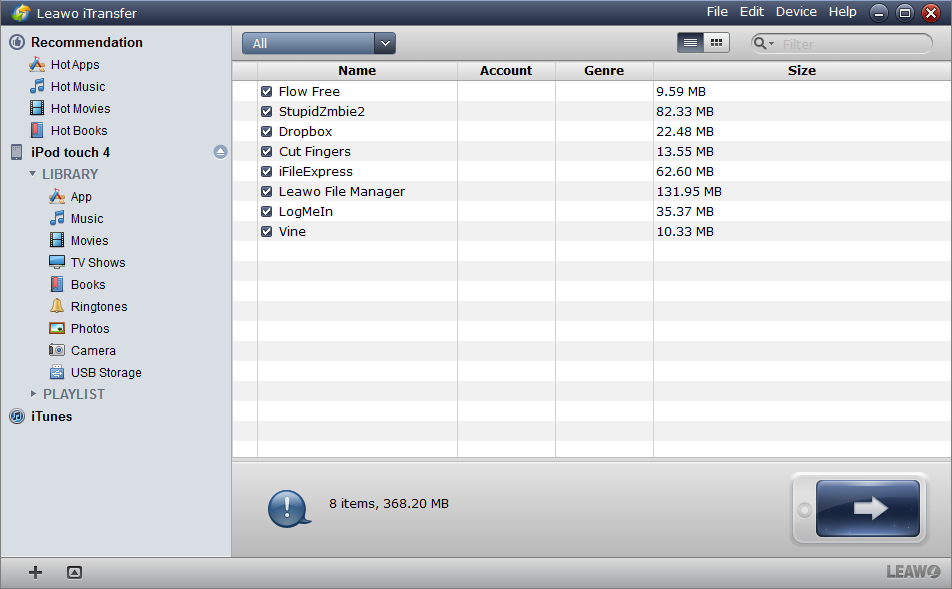
Connect Devices and Browse Files
Run Leawo iTransfer after installing. When the software notices you “It’s now safe to connect your i-device”, connect both iPod touch and iPhone to computer. The iPod touch’s library will in the top and iPhone’s library below, the reason is that the app transfer is from iPod to iPhone. The software will check all the files automatically and show the library in the software window.
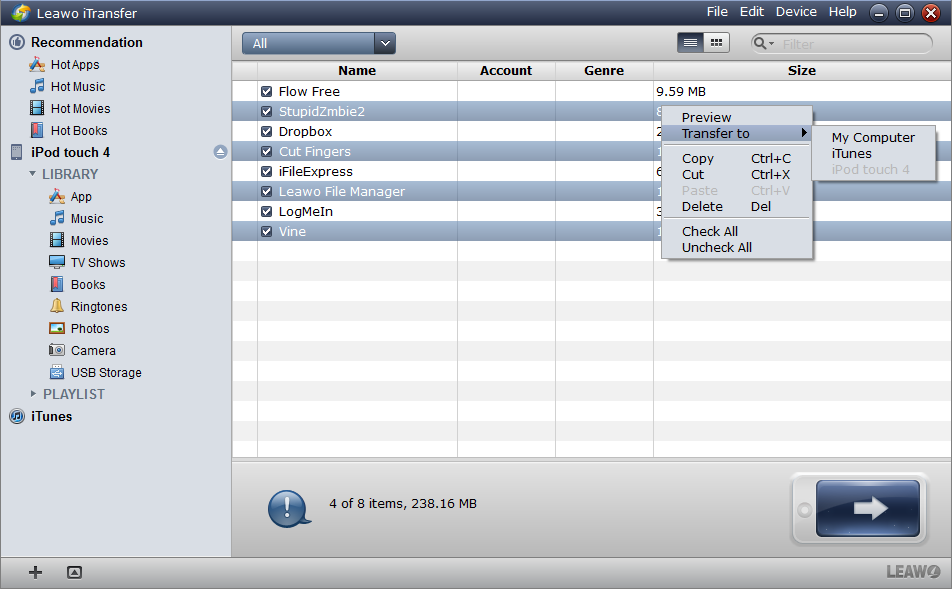
Select Files
Select the apps you want to transfer to iPhone, and click transfer button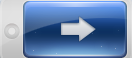 to start transfer transfer settings. Or you can press Ctrl and click the apps to choose files, and then right click the chosen files to “Transfer” to “iPhone”. The default setting is to transfer all files in present window, if you are not going to transfer all apps to your iPhone, use the right click method to transfer certain apps.
to start transfer transfer settings. Or you can press Ctrl and click the apps to choose files, and then right click the chosen files to “Transfer” to “iPhone”. The default setting is to transfer all files in present window, if you are not going to transfer all apps to your iPhone, use the right click method to transfer certain apps.
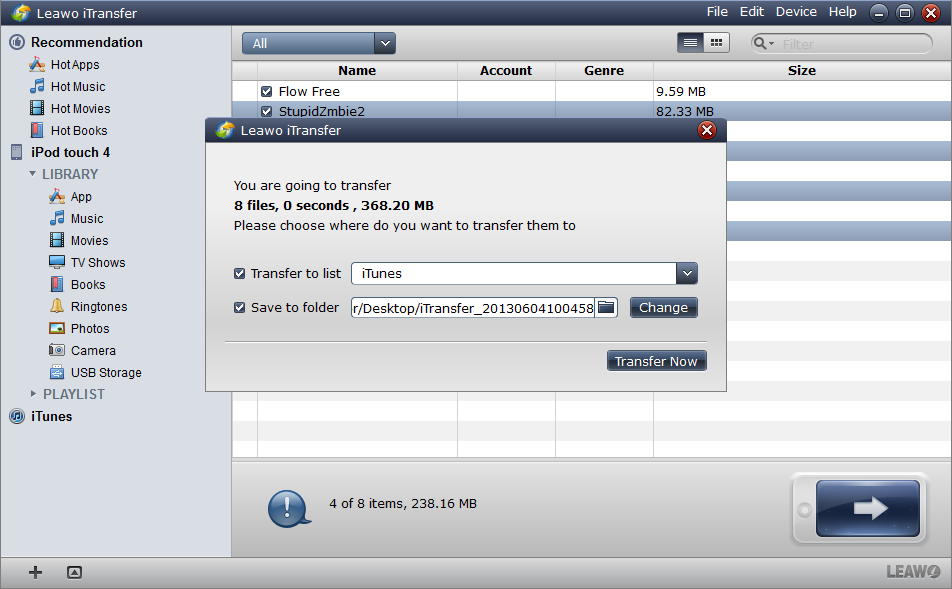
Transfer Settings
After clicking transfer button or finish right clicking step, you will go to the dialog of transfer settings. In this dialog, you are able to choose the location where you want to put your files. If you have chosen “Transfer” to “iPhone” in step two, the transfer will directly start. If you have clicked the transfer button, you are allowed to change the location where you put the apps. The reason why I use transfer button method in step 2 is that I want to back up these apps in my computer.
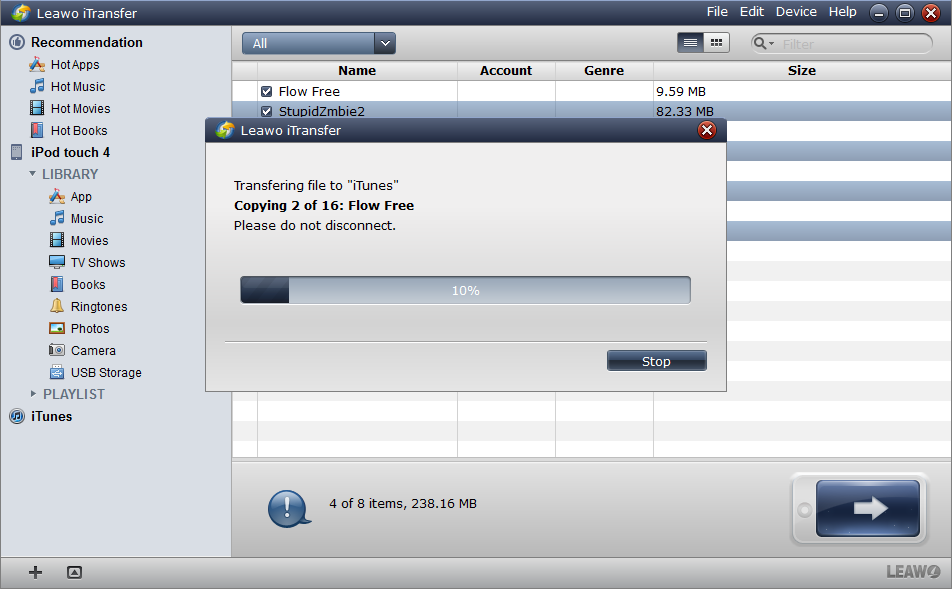
Finish Transfer
Click the “Transfer Now” button at the bottom of the transfer settings dialog. The transfer starts with a dialog notices you the transfer progress with a progress bar. This process may take a while in accordance with the size of the apps you transfer. when the transfer is ongoing, do not disconnect your iPhone and iPod touch, or the transfer will stop to protect your device.
When the transfer is finished, you may get the apps in your iPhone, if you don’t get the files or the transfer fails, you should have a check. The following situations will make the transfer fail:
1. Transfer cracked app to non-jailbroken iOS devices.
2. The app itself is broken or incomplete.
3. The target iOS device doesn’t have enough space.
If you want to transfer apps without losing app data, I suggest you to use Leawo iTransfer, it transfers various kinds of files and the transfer is fast and stable.
Video Guide Software
iTransfer 
An iTunes assistant to transfer data among iDevices, iTunes and PC.
$19.95
Platfrom: Windows 7/Vista/XP
Windows 7/Vista/XP































