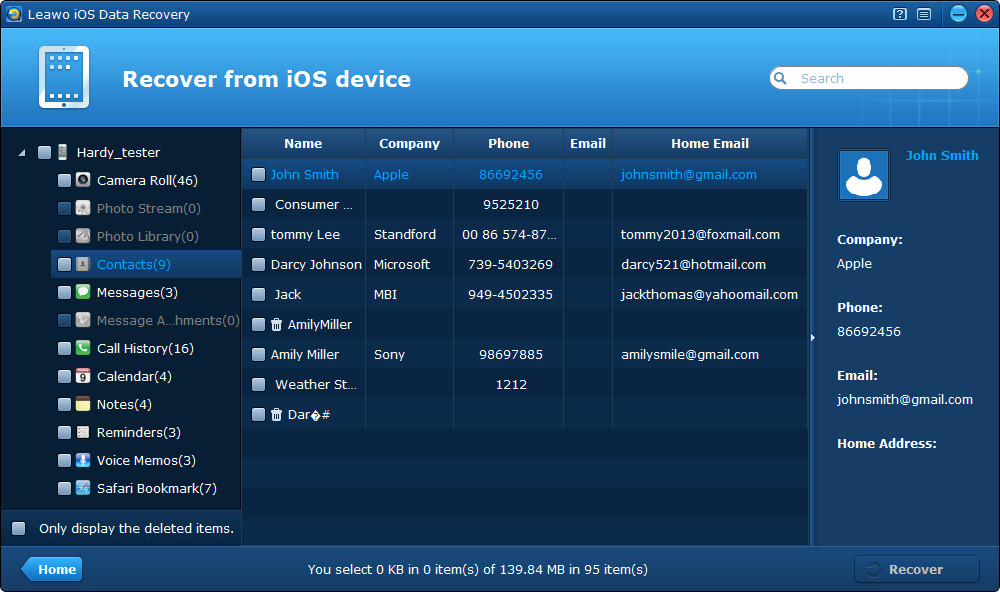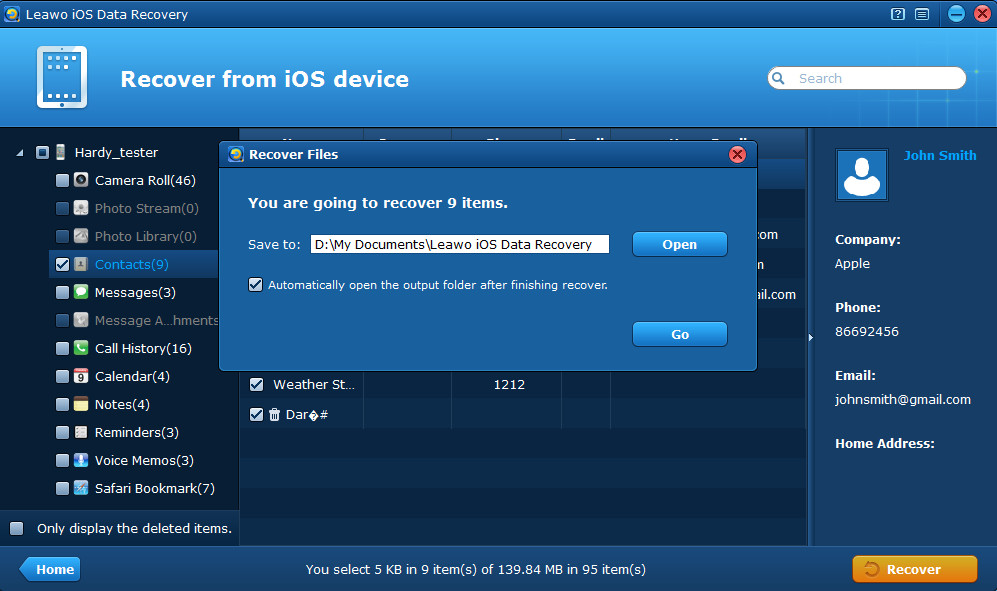“My goal is to make a backup of my iPhone contacts, preferably in a printed list.
I figured the way to do that would be to somehow merge my phone contacts into my Google Contacts on my MacBook (however, I do not want to merge my Gmail Contacts into my phone, as there are 100s of contacts there I do not want/need on my phone, so I am proceeding cautiously).
Under Settings > Mail, Contacts, Calendar > iCloud I have Contacts “On” (but have not done an iCloud backup FWIW because I am not sure my data is less than 5 GB). Doing this alone does not help.
Can anyone advise me of the best way to achieve this goal without making a big mess?
Thanks in advance.”
– Andvari
Somehow, we cannot achieve our goal to make an ideal backup via either iTunes or iCloud, especially when you want to make a backup of your iPhone/iPad/iPod touch in a printed list and without deleting or overwriting the old contacts on your device, there’s the best way for you – transfer contacts from iPhone to computer with the data recovery software, say Leawo iOS Data Recovery.
The powerful iPod, iPhone and iPad data recovery tool provides the option to transfer iPhone contacts to computer with 3 kinds of file formats simultaneously – a .csv (Excel) file which can be printed out and reimport to your iPhone with Outlook and iTunes, a .vcf file that can be imported to another iOS device or mac Address Book, a .html file which can be viewed in an internet browser and can be printed too. The unique feature of the professional iOS data recovery tool is multiple files preview and batch output to computer, which allows you to preview all the contacts and many other files before picking out some to output to the local computer.
Download the free trial version and refer to the guide below to transfer iPhone contacts to PC ASAP, it’s very easy to use.
Full Guide
Step 1 Click “Start” to scan your iPhone
After connecting your device with the computer and launching the program, you’ll see a “Start” interface, click the Start button to begin scanning your device.
Step 2 Preview contacts found in the scanning
After scanning, you are endowed with the capability to preview all the files in your device, such as contacts, Camera Roll photos & videos, messages, etc. You can also find the deleted contacts scanned by the program and they are marked with the dustbin icon. All the files that you preview and tick can be transferred to the local computer, which means you can not only transfer contacts from iPhone to PC, but also transfer many other types of files from your device to PC in batch.
Step 3 Recover and save contacts to PC
After preview and selection, click “Recover” button to start to transfer contacts from iPhone to computer and choose a file location on your computer according to the prompt. It’s very fast.
Just after several minutes, you can successfully transfer iPhone contacts to computer. You can also transfer contacts from iPhone to PC by the other two methods introduced in the article 3 Ways to Teach You How to Restore iPhone Contacts.
You may also want to transfer contacts from computer to iPhone/iPad/iPod touch for free, or transfer photos/videos/ringtones/apps/e-books among iOS devices, PC and iTunes, the operation steps are as easy as the program shown above. Try it right now.