Even though it is a trend to read eBooks on portable devices like iPhone 5 and Galaxy S3, there is no way to exclude iPad 4 from the list of desirable eBook readers. In fact, most users will take screen size into serious consideration when choosing devices for eBook entertainment. Therefore, iPad 4, which is featured by 9.7-inch Retina display, turns out to be a competitive eBook reader. Considering the fact that it is not as portable as other iOS 6 devices like iPhone 5 and iPod touch 5, iPad 4 seems to be a better choice as eBook device for home reading. As a consequence, eBook transference from iPad 4 to computer turns out to be quite important at times.
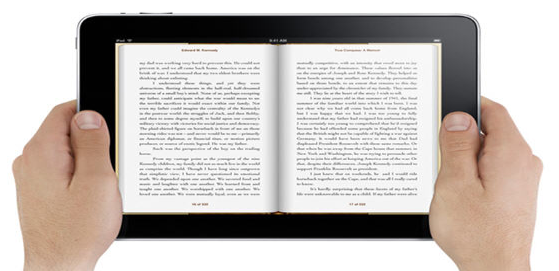
First of all, users are allowed to back up iPad 4 books once they can transfer eBooks from iPad 4 to computer. Consequently, the loss of certain iPad 4 books caused by accidental deletions seems to be not a big deal. Moreover, the transference of eBooks from iPad 4 to computer provides a money-saving solution for users to read the same eBooks on both iPad 4 and iPad mini. Instead of paying or downloading the eBooks twice, the eBook transference process allows users to sync the iPad 4 eBooks to iPad mini.
Besides that, when users have run out the built-in memory of iPad 4, they can transfer eBooks from iPad 4 to computer to make room for new books. However, due to the limitations from Apple, the transference eBooks from iPad 4 to computer can only be done with the help of third-party apps. Therefore, this tutorial will cover two methods to help users transfer eBooks from iPad 4 to computer.
Method One: Transfer Purchased Books with iTunes
As the most popular iPad transfer in the world, iTunes can at times be used to manage transference of eBooks from iPad mini to computer. Therefore, it provides users same chance to transfer eBooks from iPad 4 to computer with iTunes. Of course, before users can manage the eBook transference, they need to meet the limitations provided by iTunes. Only iPad 4 eBooks purchased from iTunes Store or iBook Store are qualified for the transference process if they are still on sale.
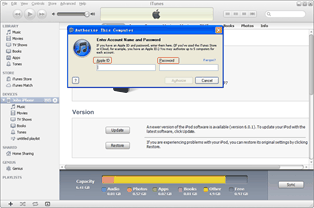
Authorize the computer
Install the latest iTunes so that it can support iOS 6 devices, open it and click “Store” button in the menu bar. Choose “Authorize This Computer” option in the drop-down menu and then enter the Apple ID in corresponding boxes.
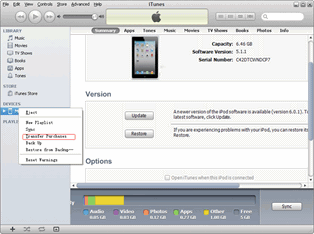
Choose iPad 4 purchases
Connect iPad 4 to the computer, right click the icon of iPad 4 in iTunes and choose “Transfer Purchases” option to begin the transference of purchased eBooks from iPad 4 to computer. Of course, other iPad 4 purchases including TV shows and movies will be transferred as well.
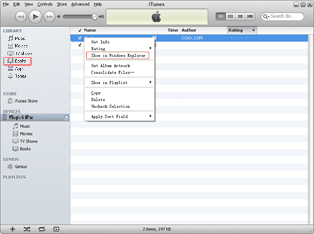
Locate the eBook
When the eBook transference ends, click “Books” tab to list all eBooks in iTunes. Right click those transferred iPad 4 books one by one and choose “Show in Windows Explorer” option to locate the position of those eBooks.
Method Two: Transfer with Leawo iTransfer
In order to help users manage the eBook transference from iPad 4 to computer without limitations, third-party apps like Leawo iTransfer has been created. With Leawo iTransfer, users are not only allowed to transfer purchased eBooks from iPad 4 to computer, but also those eBooks downloaded on Internet. Of course, users can manage the eBook transference from iPad 4 to computer with just a few clicks. However, iTunes is required to make sure that Leawo iTransfer works.
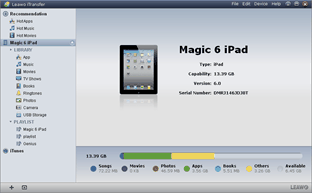
Get Leawo iTransfer
Download and launch the latest Leawo iTransfer to make sure iPad 4 is supported. Open Leawo iTransfer and then connect iPad 4 to computer.
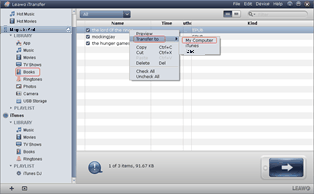
Choose iPad 4 eBooks
Click “Books” tab in the drop-down menu of iPad 4 icon to list all the eBooks in iPad 4. Choose those eBooks needed to be transferred from iPad 4 to computer, right click them and then select “My Computer” option in the drop-down menu of “Transfer to”.
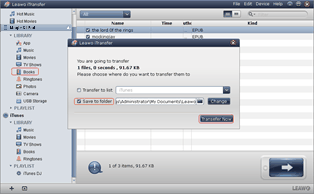
Transfer iPad 4 eBooks
After all those steps, use “Save to folder” bar to set the location of output file and click “Transfer Now” button to start the transference of eBooks from iPad 4 to computer.
Video GuideSoftware
iTransfer 
An iTunes assistant to transfer data among iDevices, iTunes and PC.
$19.95
Platfrom: Windows 7/Vista/XP
Windows 7/Vista/XP

































