If Kindle Fire HD is the best tablet to help users enjoy ebooks, iPhone 5 is probably the most suitable mobile for ebook reading. As the new flagship of Apple mobile, iPhone 5 not only gets large-size Retina Display, powerful A6 processor and long-lasting battery but also extremely thin and light design. Therefore, the easy-to-carry mobile enables users to enjoy ebooks whenever they want. Moreover, with the help of the latest iOS 6 system, iPhone 5 can take full advantages of apps like iBooks to make reading with iPhone 5 of equal comfort as reading with traditional booklets. As a consequence, iPhone 5 are frequently used as an ebook reader at present. As more and more ebooks are stored on iPhone 5, getting a method to transfer ebooks from iPhone 5 to computer seems to be quite necessary at times.
With wrong deleting operations, iPhone 5 users may lose the ebooks forever if they haven’t transferred ebooks from iPhone 5 to computer for backup. Lacking Micro SD slot in design, iPhone 5 only allows users to take full use of the built-in memory space. When the space is full, they may need to transfer ebooks from iPhone 5 to computer to make room for new ebooks. Since users prefer EPUB ebooks to PDF ebooks, users are allowed to convert those PDF ebooks in iPhone 5 to EPUB ebooks after finishing ebooks transference from iPhone 5 to computer. However, since users fail to transfer data from iPhone 5 to computer via USB cable, they need to manage the transference with some third-party apps. Therefore, two methods on transferring ebooks from iPhone 5 to computer will be covered here.
Method One: Backup with iTunes
As a professional tool designed to manage data transference between iPhone 5 and computer, iTunes enables users to back up important data files on iPhone 5. By backing up all iPhone 5 data with iTunes, users can not only managed ebook transference from iPhone 5 to computer, but also transfer other data files like movies from iPhone 5 to computer. However, users can neither get access to the transferred ebooks nor edit the transferred ebooks. Therefore, this method is favored by users who merely want to transfer iPhone 5 ebooks to computer for backup.
Get iTunes
Download and launch the latest version of iTunes to make sure iOS 6 devices like iPhone 5 is fully supported. Then connect iPhone 5 with computer.
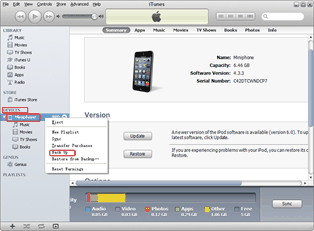
Start backing up process
Open iTunes and choose the device name under Device tab. Right click the mouse and then choose “Back up” option in the drop-down menu to start the whole process.
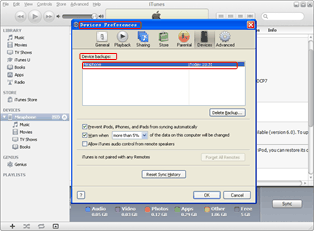
Find the backup
Click “Edit” button and choose “Preference” option in the drop-down menu to enter into Device Preference panel. Then click “Device” icon to show the backup in Device backups box.
Method Two: Transfer with Leawo iTransfer
Designed as a professional iPhone 5 transfer, Leawo iTransfer aims to provide users easy access to manage data transference between iPhone 5 and computer. In fact, users can not only transfer EPUB ebooks or PDF ebooks from iPhone 5 to computer, but also choose the output location of the transferred ebooks. Therefore, Leawo iTransfer not only helps users to transfer ebooks of all formats from iPhone 5 to computer but also access to and edit the transferred ebooks. However, Leawo iTransfer only works when users have installed iTunes beforehand.
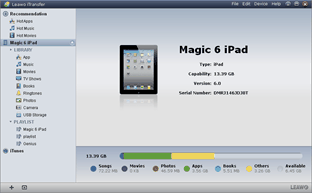
Download Leawo iTransfer
Download and launch the latest Leawo iTransfer and iTunes to make sure newly-released devices like iPhone 5 are supported. Then connect iPhone 5 with computer via USB cable.
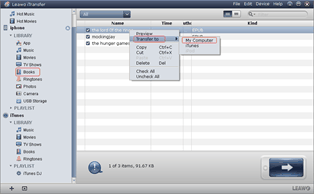
Choose ebooks on iPhone 5
Open Leawo iTransfer and then click “Books” tab to list all EPUB ebooks on iPhone 5. Then right click the mouse and choose “My Computer” in the drop-down menu of “Transfer to“.
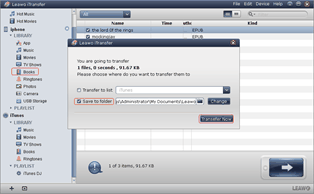
Start the transference
After all those steps, set the location of output file with “Save to folder” bar and click “Transfer Now” to start transferring ebooks from iPhone 5 to computer.
Video GuideSoftware
iTransfer 
An iTunes assistant to transfer data among iDevices, iTunes and PC.
$19.95
Platfrom: Windows 7/Vista/XP
Windows 7/Vista/XP

































