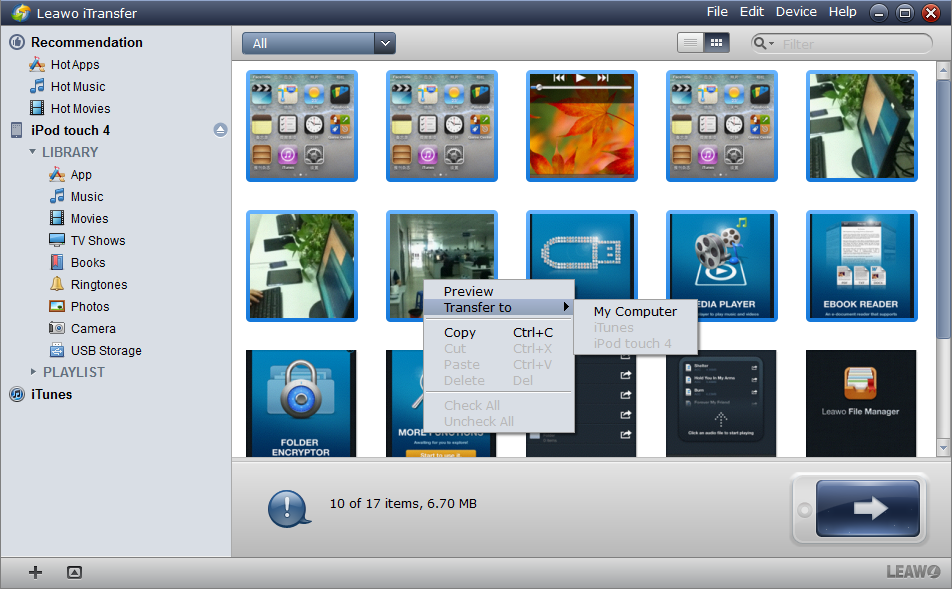It is obvious that android mobile and iPhones own the most market share in the mobile phone market, both of these two kinds of phones have their unique characteristics to attract people’s eyes. It may be one of the reasons why people buy two mobile phones with these two kinds of operating systems.
However, when it comes to transfer from iOS to android, it may make some people puzzled. Being two totally different operating systems, how could the transfer happen? Today, I would like to introduce you some simple ways of transferring files from iOS to android, which set iPod touch 4 (i-device) and Samsung Galaxy Note 2 (android phone) as examples.
Set transferring pictures as an example, the formats both supported in iPod touch 4 and Samsung Galaxy Note 2 are JPEG, PNG, BMP, GIF, etc., and mainly four methods are available for transferring pictures between iPod touch 4 and Samsung Galaxy Note 2.
Method 1: Via Email
1. Connect your Samsung Galaxy Note 2 to computer and select the pictures.
2. Pack up your pictures into a folder and compress the folder to a WinRAR zip file.
3. Send yourself an email with the compressed files in the attachment.
4. Log in your iPod touch 4’s email and download the attachment.
5. Use the Zip manager in your iPod touch 4 to decompress your ZIP file, and you can get your pictures.
- the Zip manager in your iPod is able to both compress and decompress the files in your iPod touch 4. Samsung Galaxy Note 2 doesn’t have the Zip manager, so you should directly send the copies of the pictures in the attachment to your email and log in your email on your Note 2, and get the pictures.
Method 2: By Dropbox


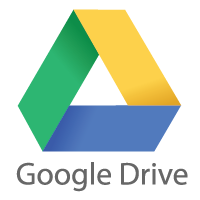
1. Create your Dropbox account and install the app both on your iPod touch 4 and Note 2.
2. Upload your pictures in iPod touch 4 to Dropbox folders.
3. Open your Dropbox on your Note 2, and then download the pictures to your phone.
- the free storage space of Dropbox is 2GB, so take care of this limit. Windows SkyDrive and Google Drive are also helpful, but iCloud is only able to sync files with i-devices. All these apps are in Freemium mode, you should pay for the larger storage spaces.
Method 3: With iTunes’ Synchronization
1. Connect your iPod touch 4 to computer and launch the latest iTunes on your computer.
2. Sync your iPod with your iTunes and you may see the pictures in your iTunes.
3. Copy or drag/drop your pictures in the iTunes to computer.
4. Connect your Note 2 to computer as a flash disk, and you are permitted to copy the pictures onto your iPod touch 4.
- if you have used third party transfer software to transfer pictures, the iTunes cannot sync them to computer, you may take the risk of losing pictures, and you should back up your original files and then try this method.
Method 4: Using Professional Transfer Software
What is the transfer software used for? Maybe you have never used transfer software before, now let me introduce you this kind of software. Obviously, it is used for transferring files among i-devices, computer and other portable devices. The functions of this kind of software are: 1. Transfer whatever files you need between i-devices, computers and other portable devices; 2. Used as a backup software to back up your i-devices’ files on computer; 3. Make your i-devices as flash disks so that you can download any files with ease. As for “professional”, I give my vote to the Leawo iTransfer, it is fantastic, and just runs fast and stable. I will show you how this software works:

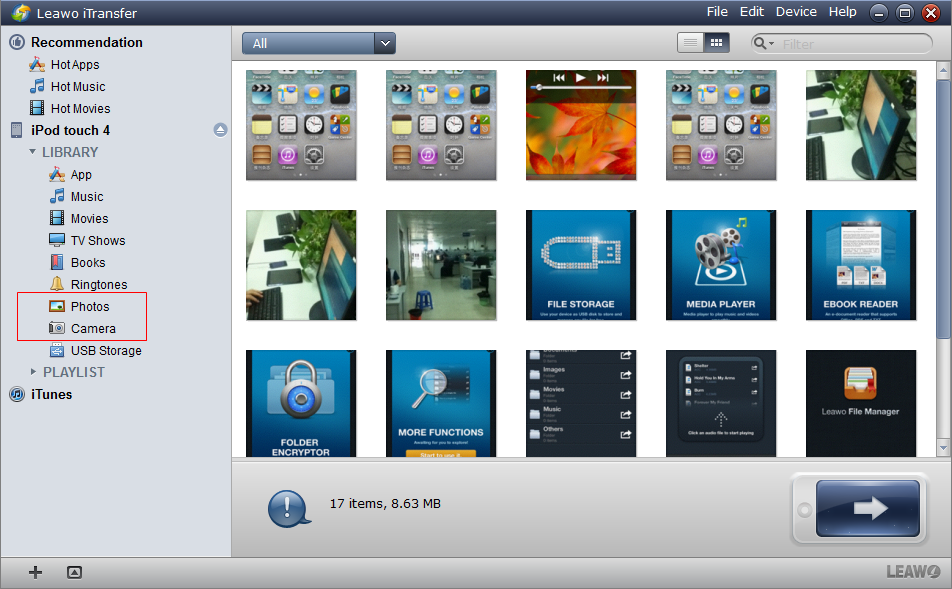
Run the Software and Choose Files
After installing, run the software meanwhile connect your iPod touch 4 and your Note 2 to computer. The software will show all your files in the window, you can choose the files you want to transfer, whether they were synced with the iTunes or not.

Transfer Settings
Here are 3 ways to start transfer:
a. Click the transfer button to get to the transfer settings, choose the location you want to transfer;
b. Circle the files, right click one and “Transfer to” your target folder;
c. Drag & drop your pictures to the target folders.
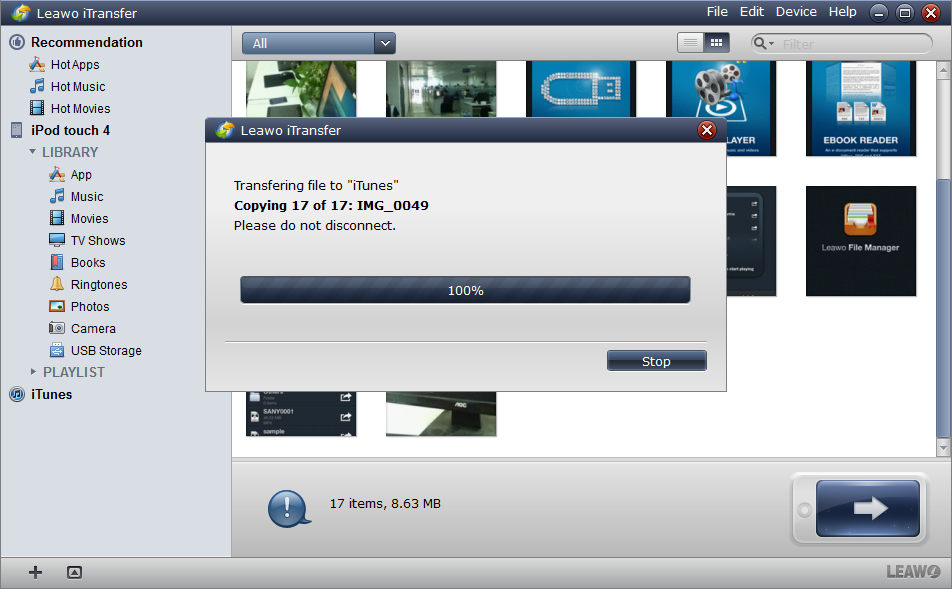
Finish Transfer
A dialog comes out both showing the files’ names and a progress bar, please do not disconnect neither your iPod touch 4 nor Note2 while transferring, or the transfer will stop.
- Notes: Leawo iTransfer only works with iTunes installed. The coming version of Leawo iTrasnfer will gain the function of transferring contacts. If you want transfer the contacts, follow this video: http://www.youtube.com/watch?v=7KVxJ8EtLDg.
These are the methods I can figure out for transferring files between android phones and iOS devices, you may also want to have a try to transfer files from iPhone to android, it will be full of fun. Yet, other methods are waited to be discovered. Maybe someday, android iOS file transfer can realize directly via blueteeth or some simpler ways.
Video Guide Software
iTransfer 
An iTunes assistant to transfer data among iDevices, iTunes and PC.
$19.95
Platfrom: Windows 7/Vista/XP
Windows 7/Vista/XP