“Can I transfer all songs from iPhone 4S to iPhone 5?” The strategy of Apple to update the latest iPhone mobile each year has helped the company to gain great success and attract numerous fans in mobile market. However, not all the users are happy with the strategy. The fact that new Apple cellphone can always exceed the former ones in both design and function has forced old users to weight on whether to replace old iPhone with the new one or not. Of course, the decision to drop old iPhone for new one can only be made when users have handled the methods to move data between iPhones. For example, when users know the method to transfer music between iPhones, he doesn’t need to spend money buying the music or time downloading the music for the new iPhone again. Of course, the music transference between iPhones can bring users more benefits than that.

The method to move music between iPhones provides another solution for users to share iPhone music songs with friends. Moreover, by transferring music between iPhones, users can back up favorite iPhone songs. However, the limitations from Apple have made it a hard task to manage music transference from iPhone to iPhone. Therefore, taking music transference from iPhone 4S to iPhone 5 as an example, this post will provide step-by-step guidance to help users easily transfer music between iPhones.
Method One: Transfer iPhone 4S purchases
Even though iTunes is generally employed as a computer to iPhone transfer, it can be used as an iPhone to computer transfer at times. Therefore, by transferring music from iPhone 4S to computer and then synchronizing the songs from computer to iPhone 5 with iTunes, users can transfer music from iPhone 4S to iPhone 5 in an indirect way. However, only iPhone 4S music songs that are purchased from iTunes Store are qualified to be included in the transference process. To make it worse, the method is only desirable when users get the same Apple ID for both devices.

Authorize the computer
After installing the latest iTunes, connect iPhone 4S to the computer, open iTunes and then choose “Authorize This Computer” in the drop-down menu of “Store”. When a dialog box pops out, enter the Apple ID to corresponding boxes and click “Authorize” button.
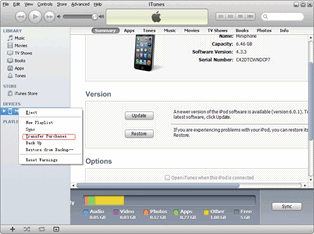
Transfer purchased music on iPhone 4S
Find the icon of iPhone 4S in iTunes panel, right click the icon and then choose “Transfer Purchases” option in the drop-down menu. After that, all purchased items including movies, eBooks and music on iPhone 4S will be transferred to iTunes.
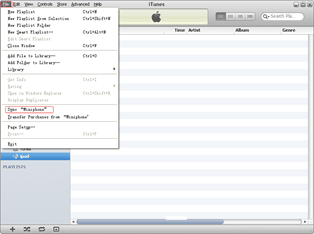
Songs from iPhone 4S to iPhone 5
Connect iPhone 5 with the computer, open iTunes and click “Music” tab under “LIBRARY” to list all music songs available in iTunes. Find out and select those transferred iPhone 4S music songs and choose “Sync iPhonexxx” options in the drop-down menu of “File” to manage the process of transferring music between iPhones.
Method Two: Transfer with Leawo iTransfer
Designed as a professional iPhone to iPhone transfer, Leawo iTransfer provides users easy accesses to manage the music transference between iPhones. Users are not only allowed to transfer purchased iPhone 4S music to iPhone 5, but also other music songs gotten from Internet or DVD in just a few clicks. However, to make sure Leawo iTransfer works, users have to install iTunes beforehand.
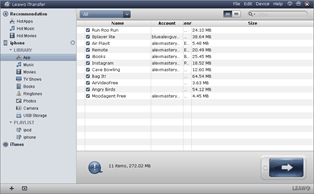
Get Leawo iTransfer
Download and launch Leawo iTransfer to make sure iPhone 5 can be supported. Connect iPhone 4S to the computer via USB cables, open the iPhone to iPhone transfer and later connect iPhone 5 to the computer. Only in this manner can both devices be recognized.
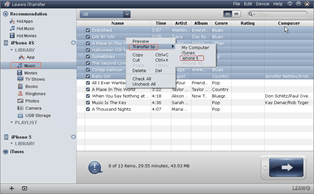
Choose iPhone 4S music
Click “Music” option under the icon of iPhone 4S to list all iPhone 4S music songs available, choose those songs needed to be transferred to iPhone 5 from iPhone 4S, right click them and choose “iPhone 5” option in the drop-down menu of “Transfer to”.
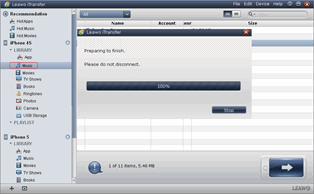
Transfer iPhone 4S music
After that, Leawo iTransfer will automatically begin the process of transferring music from iPhone 4S and iPhone 5. When the transference process ends, users have finished the mission to transfer music between iPhones.
Video GuideSoftware
iTransfer 
An iTunes assistant to transfer data among iDevices, iTunes and PC.
$19.95
Platfrom: Windows 7/Vista/XP
Windows 7/Vista/XP

































