With the debut of iPad 4, The new iPad 3 turns out to be the Apple tablet with shortest life span in the market so far. Viewed as the updated version of iPad 3, iPad 4, also known as iPad with Retina display, gets faster A6 processer, more advanced iOS 6 system, more powerful 1.2-megapixel front facer and speedier Lighting connector. Though the thunder of iPad 4 has been stolen by the loftily expected iPad mini, the new Apple tablet is still a real market hit. Moreover, as the new flagship of iOS tablet, iPad 4 can take full advantages of the latest apps in App Store.
With the help of music apps and the new EarPods, iPad 4 makes music enjoyment extraordinary entertaining experience. Now more and more people tend to use iPad 4 as a powerful MP3 player. As a consequence, the transference of music from iPad 4 to computer seems to be quite necessary in some situations. As a device devoid of Micro SD slot, iPad 4 only allows users to take full use of the built-in memory space. Therefore, when there is no space left and users are reluctant to delete any songs, they can transfer music from iPad 4 to computer to make room for new songs. Moreover, when users want to back up iPad 4 songs to the computer, they are required to manage music transference from iPad 4 to computer.
However, the music transference from iPad 4 to computer is not an easy task. Since Apple won’t allow users to manage music transference from iPad 4 to computer via USB cable, users need to get third-party app to manage the music transference process. Therefore, two methods on transferring music from iPad 4 to computer will be covered here.
Method One: Transfer purchased songs with iCloud
As one of the most eye-attracting service provided by Apple, iCloud functions like iTunes in the cloud. Now as iCloud is widely employed by Apple devices, users can easily manage music transference from iPad 4 to computer. What users get to do is to upload the songs to the cloud via iPad 4 and then download the songs from the cloud via computer. However, just as every coin has two sides, this method gets its own limitations too.
For one thing, the uploading of music from iPad 4 to the cloud is not only time-consuming but also data-eating; for another, users often need to pay for extra cloud space because the free space provided by Apple is far from enough. Besides that, after uploading all songs to the cloud, only those purchased songs are downloadable. As for those free songs users get from CDs or some websites, they are not allowed to be transferred via iCloud.
Method Two: Transfer with Leawo iTransfer
As a professional iPad transfer, Leawo iTransfer is designed to make sure users can transfer data from iPad to iOS devices or from iPad to computer. Therefore, users can not only transfer those purchased songs from iPad 4 to computer, but also those free songs. After connecting iPad 4 with the computer, users can manage the transference of music from iPad 4 to computer within just a few clicks. However, though iTunes is not involved in the transference process, it is required to make sure Leawo iTransfer works.
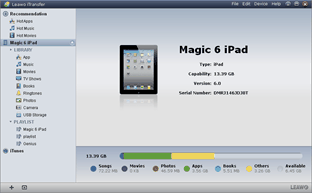
Download Leawo iTransfer
Download the latest Leawo iTransfer and iTunes to make sure iOS 6 devices like iPad 4 will be supported. Then connect iPad 4 with the computer via USB cable.
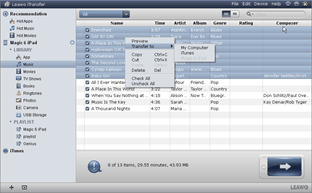
Choose iPad 4 songs
Open Leawo iTransfer and click “Music” tab to list all iPad 4 songs in the right part. Choose those songs one desire to transfer from iPad 4 to computer, right click the mouse and choose “My Computer” option in the drop-down menu of “Transfer to“.
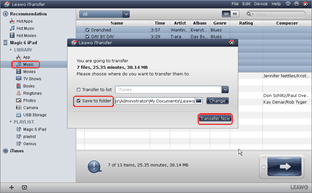
Start music transference
After all those steps, set the location of output file with “Save to folder” bar and click “Transfer Now” to start transferring music from iPad 4 to computer.
Video GuideSoftware
iTransfer 
An iTunes assistant to transfer data among iDevices, iTunes and PC.
$19.95
Platfrom: Windows 7/Vista/XP
Windows 7/Vista/XP

































