Even though iPhone 5 has been equipped with top-notch components like dual-core A6 processor and 8-megapixel iSight camera, it may still not be favored for being a mobile with 4-inch display. The flooding of monster screen phones like Galaxy S3 has resulted in the fact that the increase in the screen size will help the mobile to gain bigger chance to win more customers. As a consequence, most users may more or less consider about dropping iPhone 5 for Galaxy Note 2. However, before replacing iPhone 5 with Galaxy Note 2, users need to find out ways to transfer music from iPhone 5 to Galaxy Note 2 at first. Otherwise, they will spend much time and even money collecting those iPhone 5 music songs on Galaxy Note 2.

“How can I transfer music from iPhone 5 to Samsung Galaxy Note 2?” Generally speaking, the fact that those two mobiles are powered by different operating systems has hinted that users are not allowed to transfer music from iPhone 5 to Galaxy Note 2 directly. Therefore, a common way to manage the music transference from iPhone 5 to Galaxy Note 2 is to transfer music from iPhone 5 to computer and then transfer the songs from computer to Galaxy Note 2. However, the closeness of iOS 6 has made even the transference of music from iPhone 5 to computer a difficult task. Therefore, two methods will be covered here to allow users manage music transference from iPhone 5 to Galaxy Note 2.
Method One: Transfer purchased iPhone music
As a professional iPhone transfer, iTunes allows users to manage the music transference from iPhone 5 to computer when those music songs are purchased from iTunes Store and still on sale. What users need to do is just to download those purchased music songs again to iTunes from iTunes Store. When it is done, users only need to transfer the iPhone 5 music to Galaxy Note 2 via USB cable.
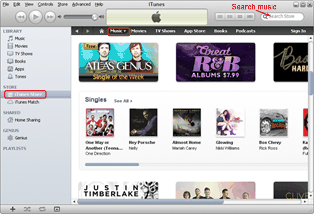
Find purchased iPhone 5 songs
After installing the latest iTunes, open it and then click “iTunes Store” tab in the panel to get into the online shopping store. After that, click “Music” tab to list all the iPhone music songs available. Then find those songs that are purchased on iPhone 5.
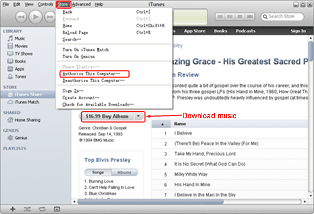
Download purchased iPhone music
Click “Store” button in the menu bar and choose “Authorize This Computer…” option in the drop-down menu to manage the authorization process. Then enter into the purchasing page of the iPhone 5 songs and click “Buy xxx” button to start downloading those songs to iTunes.
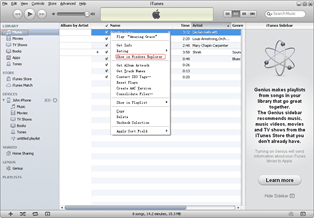
Transfer local songs to Galaxy Note 2
After connecting Galaxy Note 2 to the computer, click “Music” tab under “LIBRARY” to list all music songs in iTunes. Find out those transferred iPhone 5 songs, right click the mouse, select “Show in Windows Explorer” to locate them and copy them to Galaxy Note 2.
Method Two: Transfer with Leawo iTransfer
For users who want to transfer those free downloaded music from iPhone 5 to Galaxy Note 2, Leawo iTransfer is much more recommended. Designed as an iPhone to computer transfer, Leawo iTransfer allows users to transfer music songs of all kinds on iPhone 5 to the computer in just a few clicks. Therefore, transferring music from iPhone 5 to Galaxy Note 2 with Leawo iTransfer will be much easier than transferring with iTunes. However, to make sure Leawo iTransfer works, users need to install iTunes beforehand.
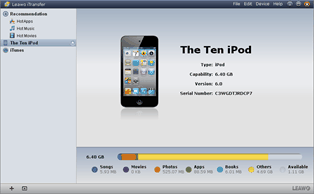
List iPhone 5 music songs
Download and launch the latest Leawo iTransfer to make sure iPhone 5 can be supported. Connect iPhone 5 to the computer, open the iPhone transfer and then click “Music” tab under the icon of iPhone 5 to list all the music songs in iPhone 5.
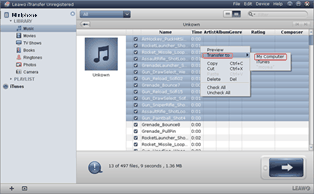
Choose iPhone 5 music songs
Choose those songs needed to be transferred from iPhone 5 to Galaxy Note 2, right click them and select “My Computer” option in the drop-down menu of “Transfer to”.
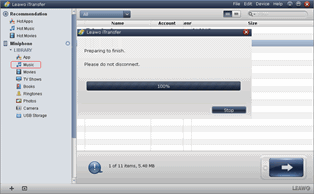
Transfer iPhone 5 music songs
Set the output folder in the “Save to folder” bar and then click “Transfer Now” to start transferring music from iPhone 5 to computer. When it is done, connect Samsung Galaxy Note 2 to the computer and copy the iPhone music from computer to the Samsung mobile with USB cables.
Video Guide Software
iTransfer 
An iTunes assistant to transfer data among iDevices, iTunes and PC.
$19.95
Platfrom: Windows 7/Vista/XP
Windows 7/Vista/XP
Extended Knowledge

iPhone 5 is the speculative name for the sucessor to Apple’s iPhone 4S. Apple have invited press to an event at Apple’s Cupertino campus in the USA for the announcement on September 12th. It runs the new iOS 6 software unveiled by Apple.

































