How many people have 2 mobile phones? I think most businessmen will have, one for daily use and one for business, probably, they will choose two different in totally different styles and operating systems. Among all those phones, iPhone 5 and Samsung Galaxy S3 may be mostly chosen. These two kinds of mobile phones are both outstanding products of their companies, and the powerful function of business make them popular by the businessmen. However, the operating systems of iPhone and Samsung are totally different, so the direct data transfer between these two mobile phones are impossible.
As a fan of mobile phones, I used to try to transfer music from iPhone 5 to Samsung Galaxy S3, I mainly tried two ways, one way is with iTunes. This is a common way to use, although it’s a little complex. I synchronized my iPhone with iTunes, and copy my music files to computer, and transfer these music files to Samsung Galaxy S3, it worked, but the transfer from computer to Samsung was a waste of time in my eyes, if something goes wrong in these complex steps, I will lose the music files, or transfer again. The other way is using professional transfer software. I chose Leawo iTransfer to help me. This software was easy to use and the transfer is fast. I will show you how to transfer music from iPhone 5 to Samsung Galaxy S3 in the following guide and I hope it can be helpful for you.
Click to download Leawo iTransfer Windows Version

Full Guide
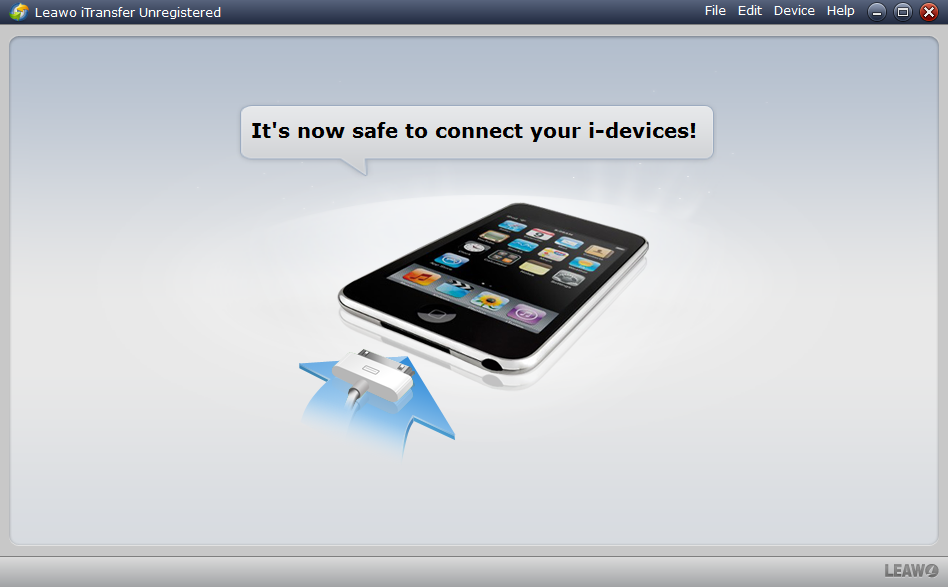
Connect Your iPhone and Galaxy S3 to computer
After installing Leawo iTransfer, click the icon and run the software, you can find the window of the software says “It’s now safe to connect your i-devices!” You can connect your iPhone to computer now. And don’t forget to connect your Galaxy S3, too.
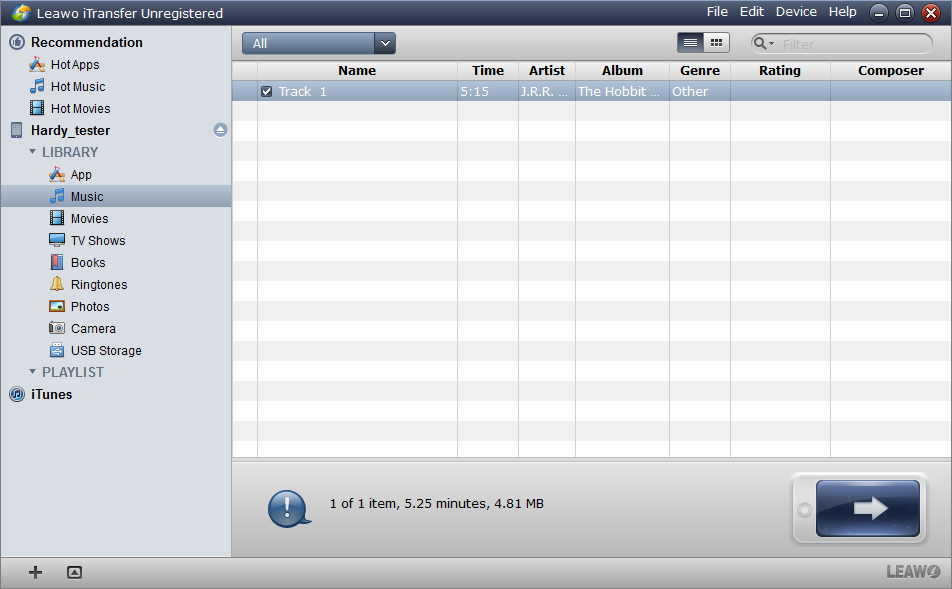
Choose the “Music” Column and select Files
iTransfer will check the files in your iPhone automatically, then show them in the window. Click the “Music” Column and choose the music files you want to transfer to your Samsung Galaxy S3. Then you can click the transfer button 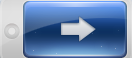 to start transfer settings.
to start transfer settings.
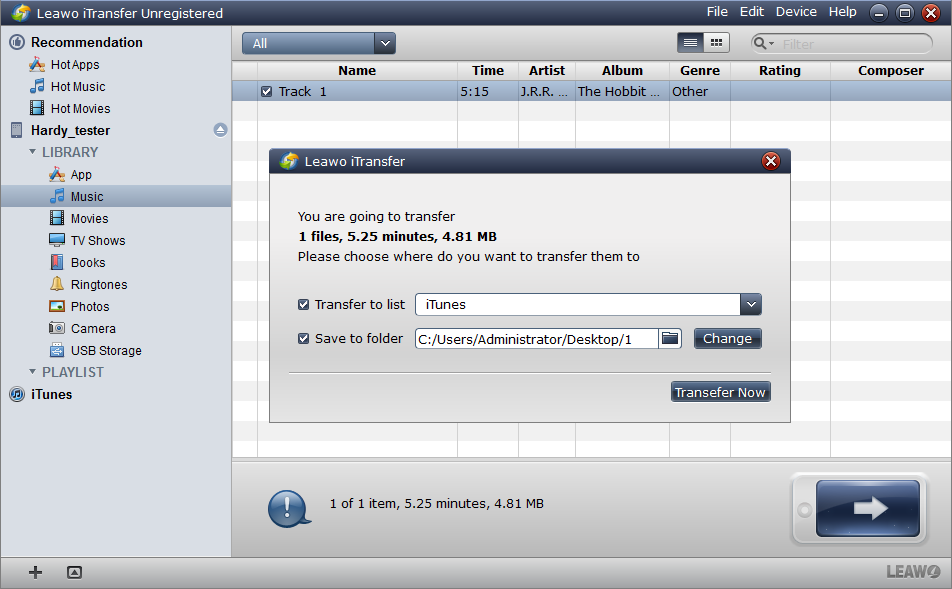
Choose the Location you Want to Put your Files
In the transfer settings, You can tick the “Save to Folder” choice and choose the Samsung Galaxy S3 music folder to save your music files. This is much more convenient than transferring with iTunes.
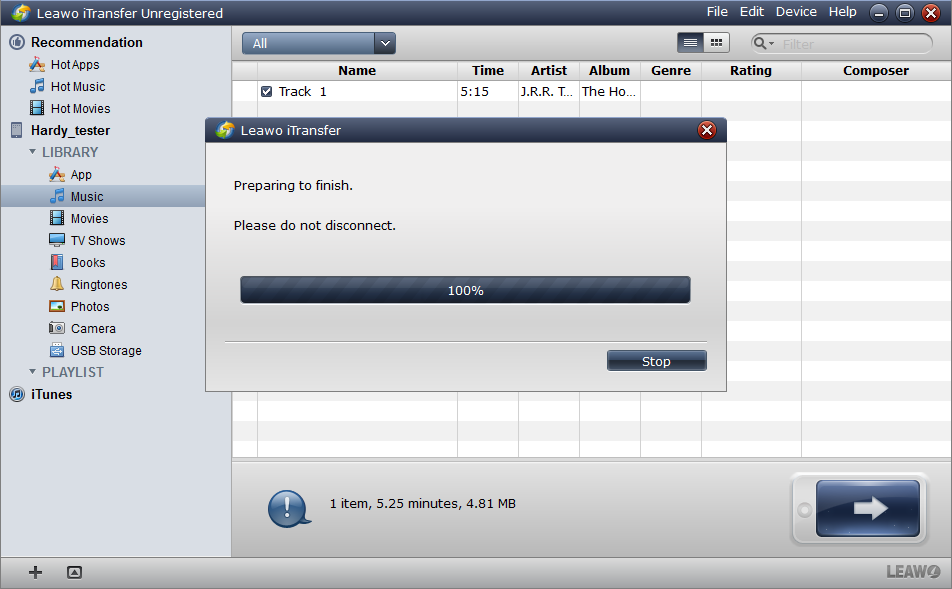
Transfer Finish
After you click the “Transfer Now” button, here will be a process bar to show the percentage of the ongoing progress, you mustn’t disconnect your iPhone and Galaxy S3 or the transfer will break down. After the transfer is finished, you can enjoy the music with your Samsung Galaxy S3. The whole progress will take a couple of minutes according to the size of your files.
Transferring Music files from iPhone 5 to Samsung Galaxy S3 with Leawo iTransfer is pretty easy. It saves much time because it can directly transfer files from iPhone to Galaxy, and you won’t take the risk of losing data without iTunes’ synchronization. Ever since I used this software, the data transfer between iPhone and Samsung Galaxy S3 is not a problem any more. Leawo iTransfer software may be the best I ever used, it is easy to use, the operating window is user–friendly, the transfer speed is fast, I admire this software and I believe you will like it.
Video Guide Software
iTransfer 
An iTunes assistant to transfer data among iDevices, iTunes and PC.
$19.95
Platfrom: Windows 7/Vista/XP
Windows 7/Vista/XP































