Transferring music from iPhone to iTunes has been a hot issue ever since the iTunes was born. How to copy music from iPhone to iTunes has been asked millions of times by the iPhone users, yet, here is still no perfect way to manage it. Because of the iTunes’ copyright protection, many music files from CDs or other sources cannot be transferred, and the automatically sync function provided by iTunes sometimes erases the content on iPhone. That may be the reason why many people want to find other ways to transfer music from iPhone to iTunes.
Using Transfer Purchases in iTunes
If you only have purchased music on your iPhone, then the Transfer Purchases should be the right method for you. It is easy to transfer purchased music from iPhone to iTunes with the Transfer Purchases.
1. Open iTunes on your PC and connect your iPhone to computer.
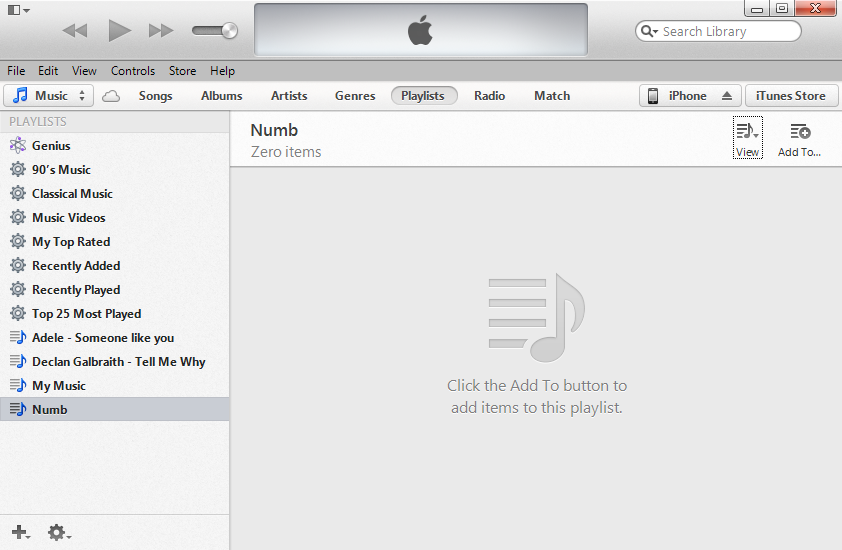
2. Click File > Devices > Transfer Purchases from “My iPhone”.
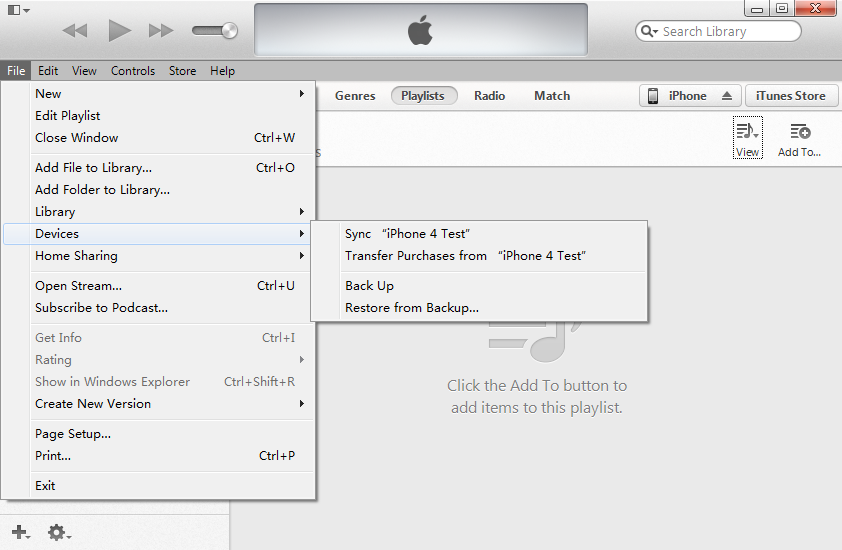
3. The purchased files will be transferred to iTunes’ Library.
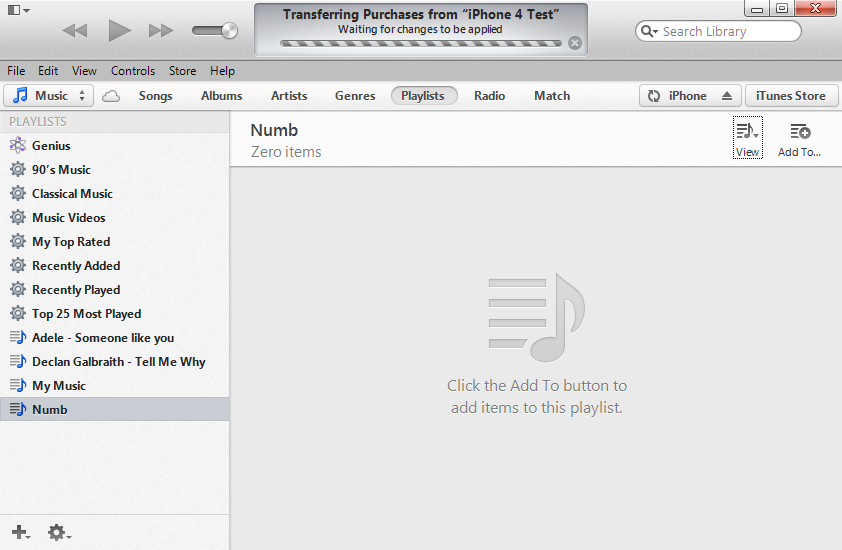
This method is easy to go with the users who have only purchased music on their iPhones. However, many iPhone users have a lot of favorite music files from other sources like CDs or the Internet, and if you use the Transfer Purchases, all the music from other sources will lose.
Using Leawo iTransfer
So let’s check out this iTransfer tool, Leawo iTransfer. It is powerful and absolutely easy to use. When you want to transfer music from iPhone to iTunes, you are able to use this software and it will provide you excellent transfer experience. The next guidance will show you how to transfer music from iPhone to iTunes in detail.
Download Leawo iTransfer and try it for free:

1. The iTunes should be installed on the computer to guarantee Leawo iTransfer work; 2. Leawo iTransfer is shareware, and you can try the free version first and check out whether it meets your needs.
Full Guide
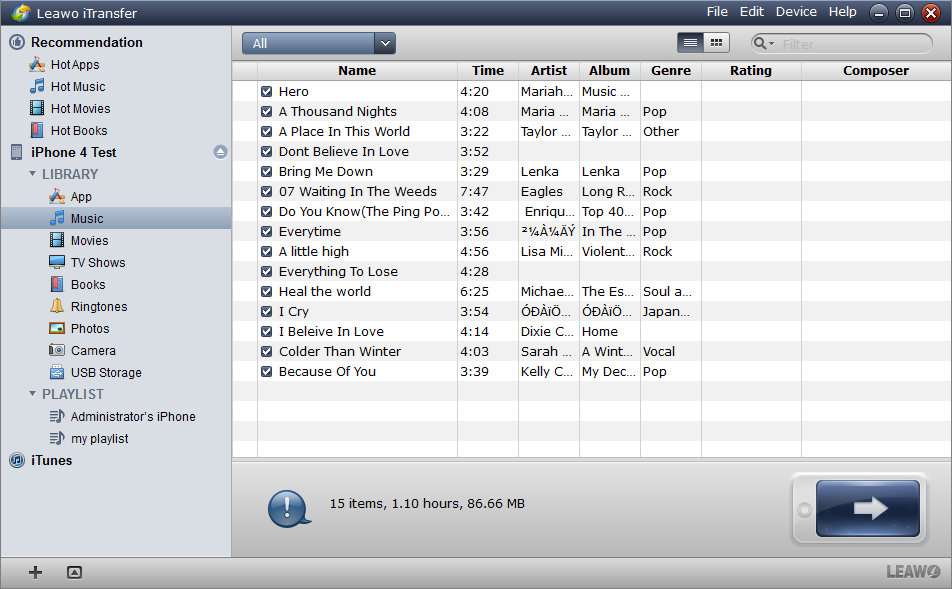
Run Software and Connect iPhone
Run the software after installing, and the software will detect your iPhone automatically. All the files will show in the software window. Take a general browse and choose the files for transferring.
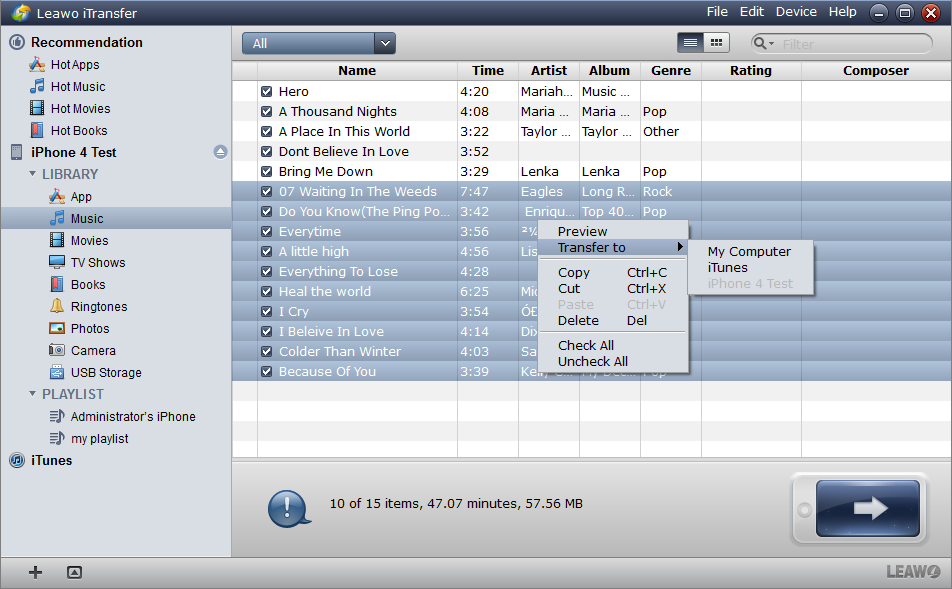
Select Files
Select the music files to transfer from iPhone to iTunes. The files are all selected by default, and if you click the transfer button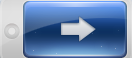 , all the music files will be transferred. You are also able to choose certain files, press Ctrl and click to choose certain files, and then right click the files to “Transfer” to “iTunes”.
, all the music files will be transferred. You are also able to choose certain files, press Ctrl and click to choose certain files, and then right click the files to “Transfer” to “iTunes”.
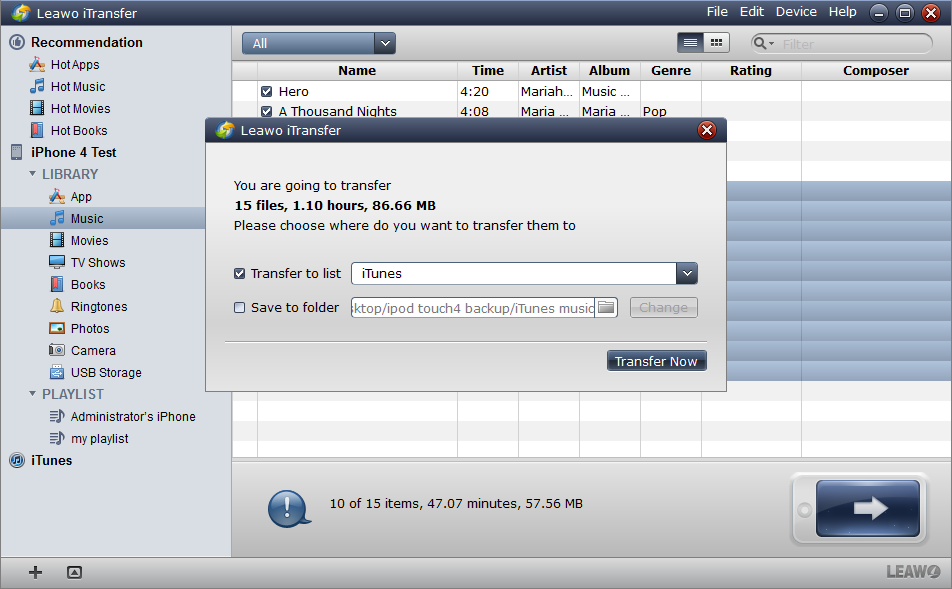
Transfer Settings
After clicking the transfer button, a transfer settings dialog comes out. The dialog asks you the location that you want to put the music files. Tick the “Transfer to list: iTunes” and click “Transfer Now” to start transfer.
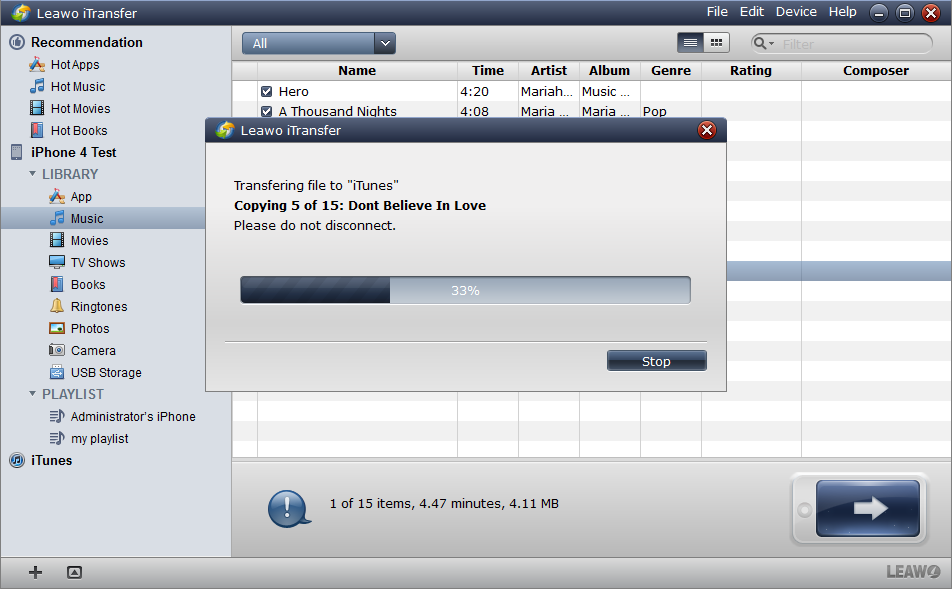
Finish Transfer
Either you click “Transfer” to “iTunes” or “Transfer Now”, a transfer process dialog comes out and shows you the transfer process with a progress bar. When the transfer is finished, all the music files will show in the iTunes music library.
Leawo iTransfer makes the music transfer from iPhone to iTunes easy and fast, and all the files will be completely transferred to iTunes. Unlike other itransfer software, Leawo iTransfer maintains the transfer process stable even you have a lot of files to transfer. With Leawo iTransfer, the “How to Transfer Music From iPhone to iTunes” problem is easily solved, and moreover, Leawo iTransfer can transfer various files among your iOS devices, PCs and iTunes.
Video Guide Software
iTransfer 
An iTunes assistant to transfer data among iDevices, iTunes and PC.
$19.95
Platfrom: Windows 7/Vista/XP
Windows 7/Vista/XP































