What kind of music do you like when skateboarding, Rock n’ Roll, rap, or jazz? And what kind of audio players do you use, iPod, MP3 player or just your mobile phones? For me, I like Eminem best and have an iPod touch full of his songs. But once after going downstairs with tre flip, I broke my iPod screen. so I decide to buy an MP3 player to store and play my music, moreover, an MP3 player is cheap and small, I don’t have to worry about breaking it.
However, I have many songs in my iPod touch and I have spent a lot of time collecting them, so I want to transfer songs from iPod touch to MP3 player, I found out some methods, and if you come up with the same problems of iPod transfer, you can use the following methods to help.
Method 1: Using iCloud
1. Register iCloud with your Apple ID, you will get 5GB’s free storage space.
2. Log in your iCloud on your iPod touch, upload the songs in your iPod
3. Log in your iCloud on PC, and download the songs to your PC.
4. Copy songs from PC to your MP3 player
Method 2: By iTunes
1. Open iTunes on your computer and connect your iPod touch to your computer
2. Sync your iPod with iTunes, the iTunes will show a list of your songs.
3. Copy the songs and paste them into your MP3 folder.
But you should be careful that, when you sync your iPod with your iTunes, if you have songs which are got from CDs or another source, the iTunes cannot transfer these songs back to a computer.
Method 3: Using Transfer software
Leawo iTransfer is professional software to realize iPod transfer, iPhone transfer and iPad transfer. So it is able to transfer music from iPod to MP3 player. When you want to make an iPod music transfer, you can try this method:
Click to download Leawi iTransfer:

Full Guide
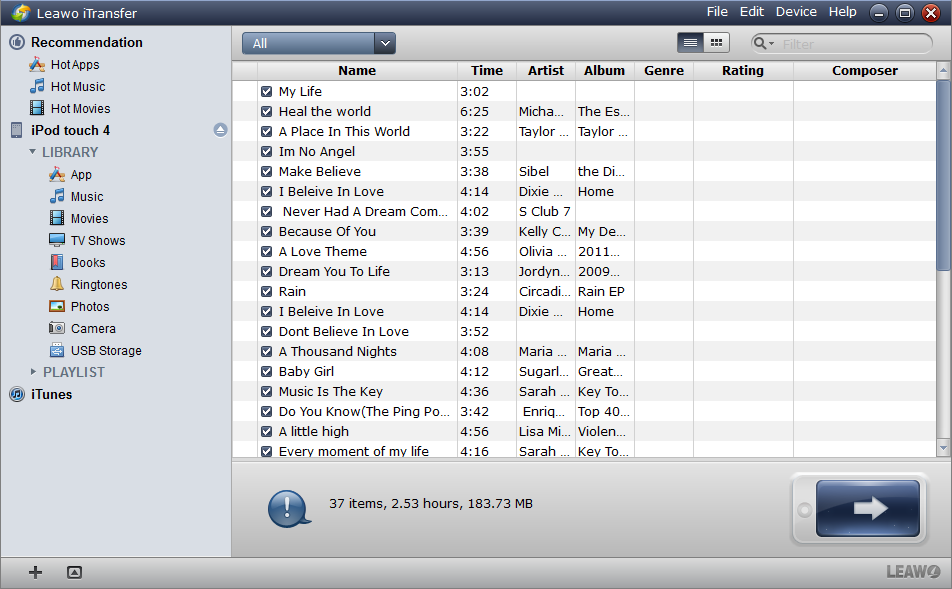
Run the Software and Check the List
When running Leawo iTransfer, the software will notice you “It’s now safe to connect your i-devices”, and then the iPod should be connected to the computer. The software will check your files automatically, and all the files in your iPod touch will be shown in the software’s window.
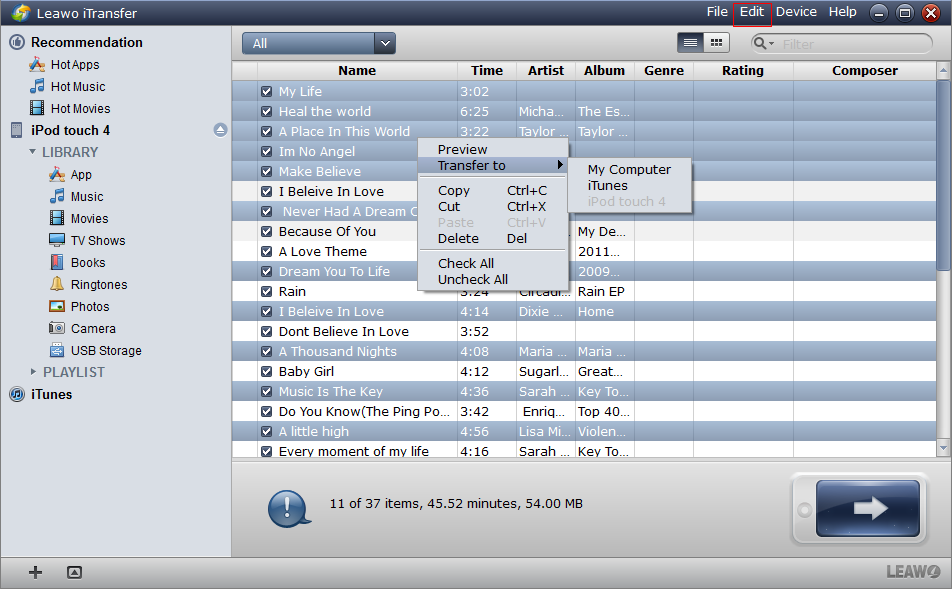
Select Files and Start Transfer
iPod songs for transfer to MP3 player can be checked and selected in the window. If you want to select all the songs, click “Edit” and “check all”, or choose “uncheck all” to abandon. If you want to select certain files, tick the files in the box on the left of the file’s name. After checking and selecting songs for transfer from iPod to MP3 player, click transfer button to go to transfer settings; or right click the songs and “Transfer” to “My Computer”.
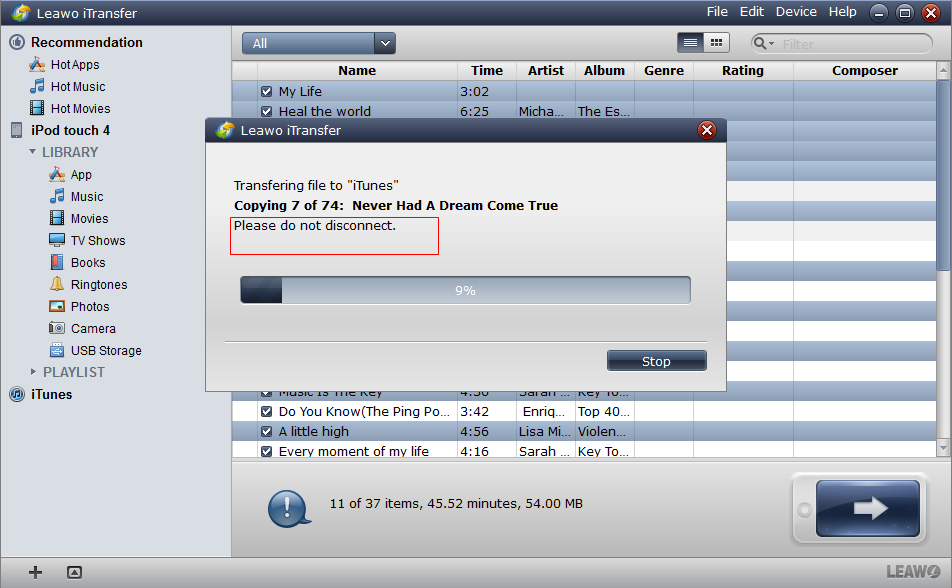
Finish Transfer
When you have chosen the target folder to save your files, click “Transfer Now” to start transfer, the transfer time is based on the size of your iPod songs. Here will be a dialog with a process bar to notice you the percentage of the transfer, please do not disconnect neither your iPod nor your MP3 player when the transfer is ongoing. When the transfer is finished, the songs will show in your MP3 folder.
With the 3 methods, I get all of my iPod songs in my new MP3 player. Among all the three methods, using Leawo iTransfer is the fastest and most stable way in my opinion. If you are interested in iPod transfer, I suggest you try these methods, and they will bring you much convenience to transfer music from iPod to MP3 player.
Video Guide Software
iTransfer 
An iTunes assistant to transfer data among iDevices, iTunes and PC.
$19.95
Platfrom: Windows 7/Vista/XP
Windows 7/Vista/XP































