How to transfer music from iPod touch to iTunes for backup? Before updating the iPod touch to the latest iOS 7, users may want to transfer music from iPod touch to iTunes for backup. However, iTunes doesn’t allow users to transfer music back to iTunes because of its content management system. But users may in very urgent need of backing up iPod touch music to iTunes, so at this moment, an iTunes utility may provide help.
Here are thousands of free iTunes utilities on the Internet, but I don’t recommend them to you. I have used some these utilities, but they are either too slow in transferring files or unstable in transferring large files. So an iPod user may not want to use these utilities. Of course, not all of them are horrible. The iFunBox and iTools works in the file transfers of iPod touch, but they cannot transfer music from iPod touch to iTunes. I recommend Leawo iTransfer to you, this is a shareware and very easy to use. Leawo iTransfer can be used for transferring audio, video, ringtones, apps, ebooks, pictures and Camera Roll files, and the user interface is designed in a simple style, users can easily to handle it. The following guidance will show you how to transfer music from iPod touch to iTunes with Leawo iTransfer.
Download Leawo iTransfer and try it for free:
1. The iTunes should be installed on the computer to guarantee Leawo iTransfer work; 2. Leawo iTransfer is shareware, and you can try the free version first and check out whether it meets your needs.
How to Transfer Music from iPod touch to iTunes
Full Guide
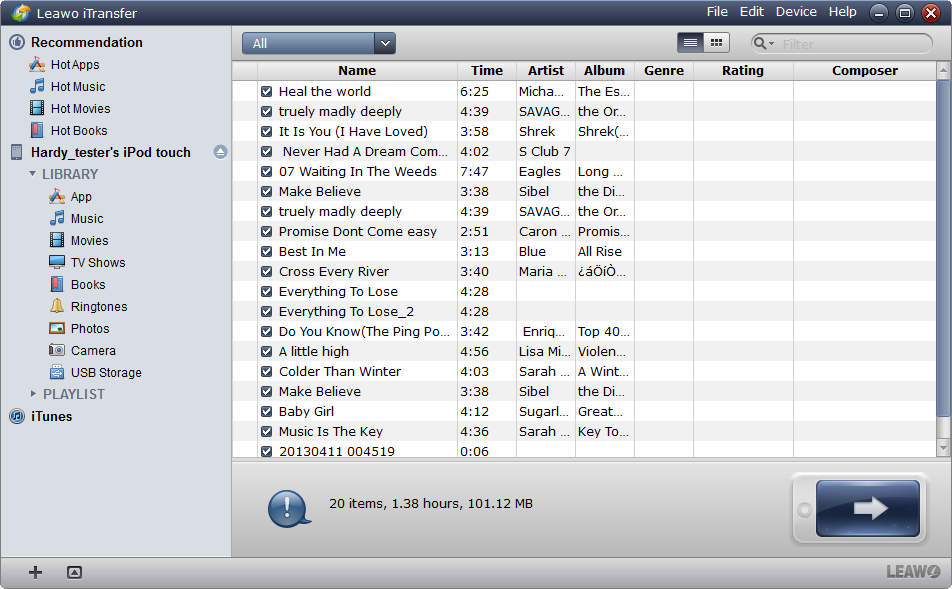
Run iTransfer and Connect iPod touch
Connect iPod to computer after running Leawo iTransfer. The software will detect your iPod touch and show the libraries on the software window.
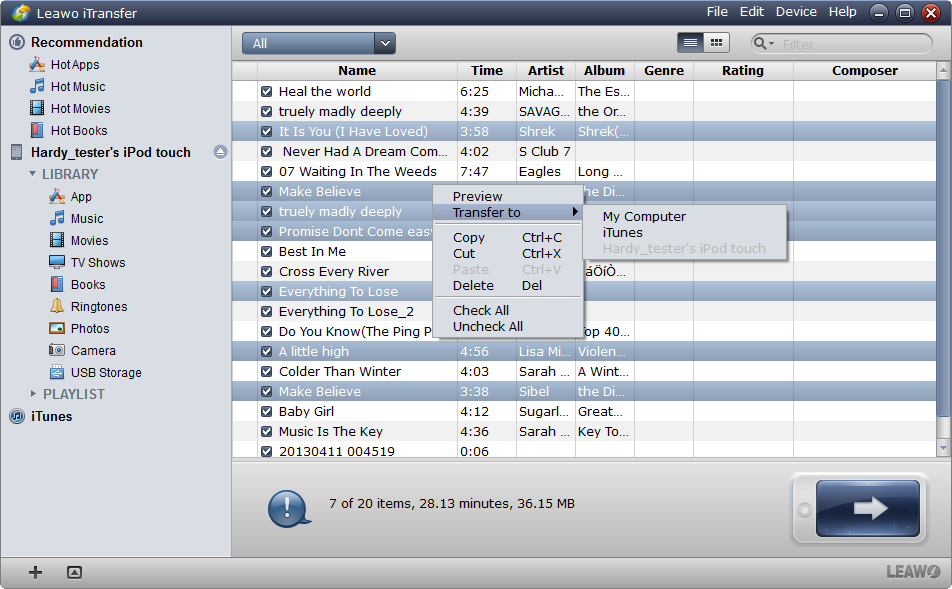
Select Files
Choose Music Library, and all the songs will be shown. Click the transfer button to transfer all the music files. Or select the certain music files by pressing “Ctrl” and clicking, then right click the chosen files and choose Transfer to > iTunes.
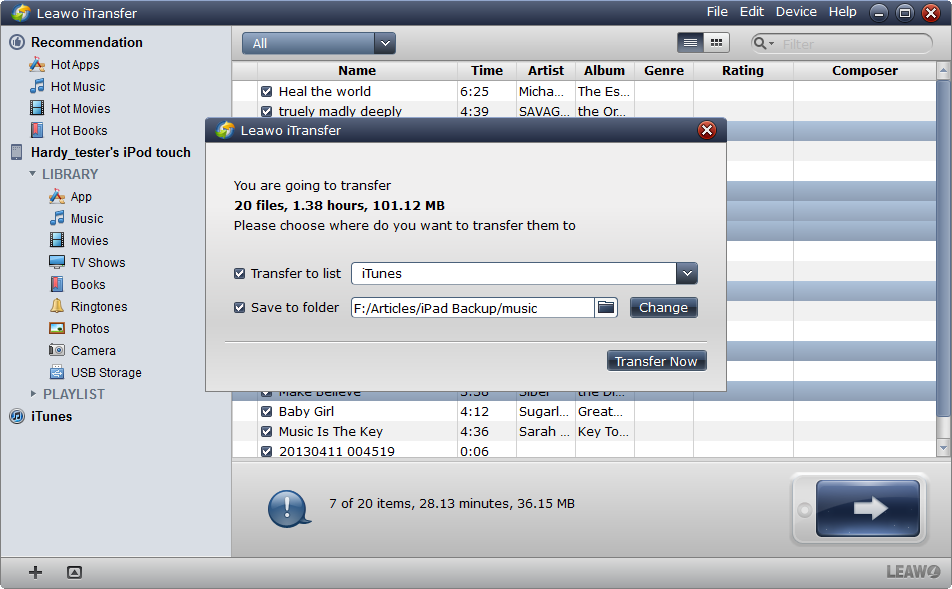
Transfer Settings
After clicking the transfer button, a dialog of transfer settings comes out. Choose “Transfer to List: iTunes” and click “Transfer Now”, then the transfer begins. If you have chosen the “Right Click” method, the transfer begins directly.
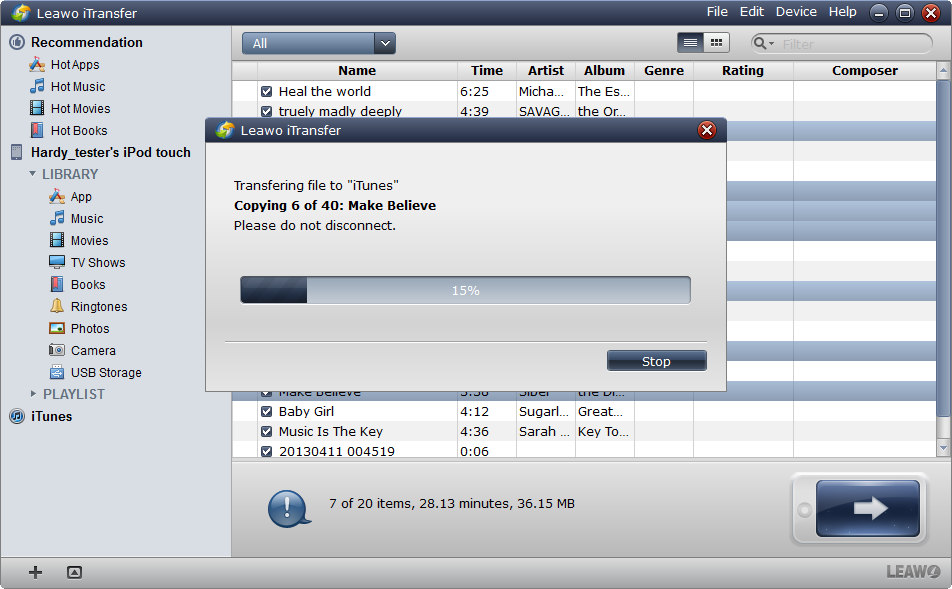
Finish Transfer
The transfer process will be noticed by a progress bar. When the transfer finishes, you will be able to find the music files in iTunes.
Once the music files are in iTunes, you can update your iPod touch without worries. Actually, Leawo iTransfer can also be used for backing up files. The following guidance will show you how to backup iPod touch music to computer without iTunes.
How to Backup iPod touch Music to Computer
Full Guide
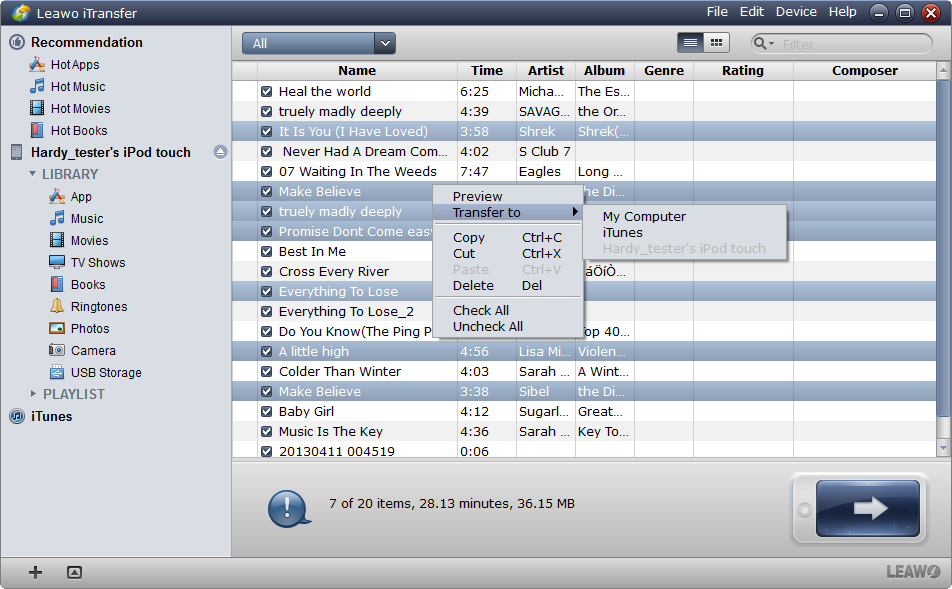
Select Files
Choose the Music Library and click the transfer button to back up all the music files. Or right click to select files and choose Transfer to > My Computer.
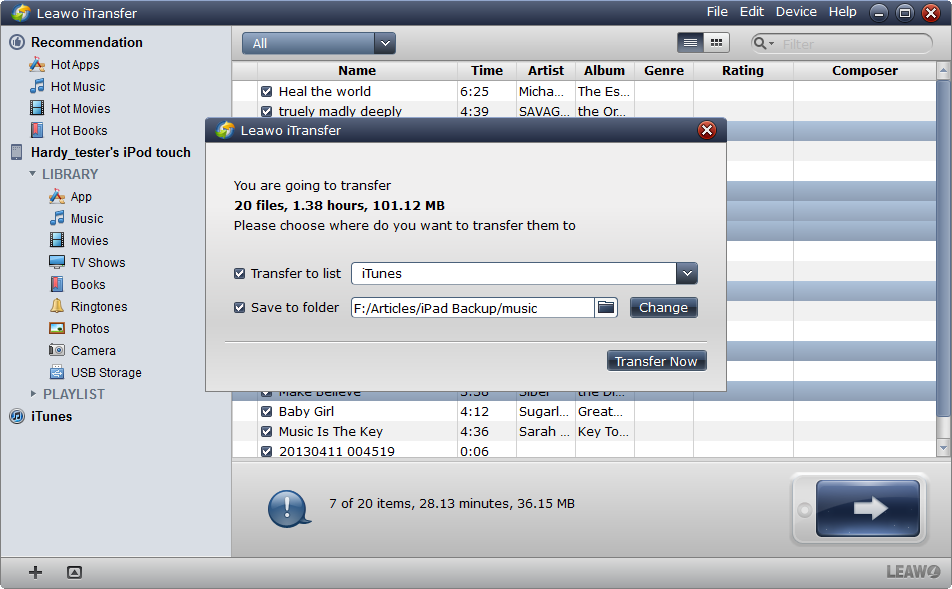
Transfer Settings
The dialog of transfer settings will allow you to choose the target folder to put your music files. Check the “Save to Folder” and click “Change” to choose a target folder. Click “Transfer Now” and the iPod touch music backup will begin.
When the transfer finishes, the music files will be in the target folder. With Leawo iTransfer, you are not only able to transfer music from iPod touch to iTunes, but also transfer many files among iOS devices, iTunes and PCs with ease.
Video Guide Software
iTransfer 
An iTunes assistant to transfer data among iDevices, iTunes and PC.
$19.95
Platfrom: Windows 7/Vista/XP
Windows 7/Vista/XP
































