Equally equipped with Retina Display, both iPhone 5 and iPad 4 can be employed as powerful media players. Sporting excellent camera, the two Apple devices are able to provide users relaxing and enjoyable photographing experience. Of course, with smaller and more portable design, the 8-megapixel based iPhone 5 turns out to be a more favored choice as digital camera than iPad 4. Meanwhile, iPad 4 has beaten iPhone 5 as an ideal photo viewer for being a 9.6-inch screen based monster tablet. Then can users shot photos with iPhone 5 but scan the photos on iPad 4? Yes, as long as they have found the methods to transfer photos from iPhone 5 to iPad 4, that won’t be a hard mission.
![]()
In fact, the transference of photos from iPhone 5 to iPad 4 is of great benefits to users. Whenever they want to back up iPhone photos, they may just as well transfer those iPhone 5 photos to iPad 4. Moreover, as the built-in memory of iPhone 5 runs out, users can make room for new iPhone photos by transferring iPhone 5 photos to iPad 4. What’s more, the photo transference from iPhone 5 to iPad 4 also provides users a solution to edit iPhone photos on iPad tablet. Therefore, here two methods will be covered to guide users transfer photos from iPhone 5 to iPad 4.
Method One: Sync iPhone 5 photos to iPad 4
As a professional iPhone transfer, iTunes can be utilized to manage the photo transference from iPhone to computer. When it is done, users can manage the transference of photos from iPhone 5 to iPad 4 by synchronizing those iPhone 5 photos to iPad 4. However, this method is not only complicated in operations but also imperfect in functions. Generally speaking, only those photos shot by iPhone 5 can be involved in the transference process.
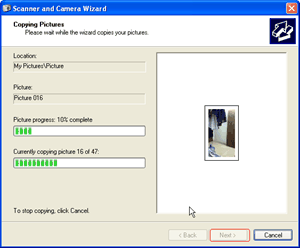
Transfer iPhone 5 photos to computer
Download and install the latest iTunes to make sure iPhone 5 and iPad 4 can be supported. Then connect iPhone 5 to the computer. In a panel named “Scanner and Camera Wizard”, users are allowed to export the photos in iPhone 5 to the local computer.
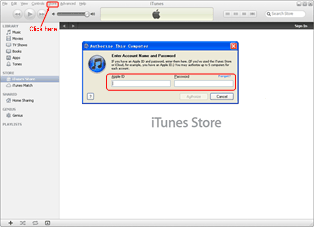
Authorize the computer
When it is done, open iTunes and then click “Authorize This Computer” option in the drop-down menu of “Store”. After a dialog box pops out, enter the Apple ID to complete the authorization process.
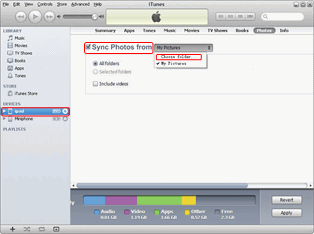
Sync iPhone photos to iPad 4
Connect iPad 4 to the computer, click the icon of “iPad xxx” and then choose “Photos” tab in the right panel. Then select “Choose folder…” option in the drop-down menu of “Sync Photos from” to import the iPhone photos for synchronization.
Method Two: Transfer with Leawo iTransfer
Exclusively designed as an iOS transfer, Leawo iTransfer can provide users a better and easier solution to transfer iPhone 5 photos to iPad 4. With Leawo iTransfer, users are not only allowed to transfer photographs taken by iPhone 5 but also those free downloaded photos on iPhone 5. Moreover, the whole photo transference process can be easily done in a few clicks. However, users have to install iTunes to make sure this powerful iOS transfer works.
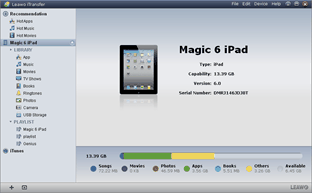
Install Leawo iTransfer
Download the latest Leawo iTransfer to make sure iOS 6 devices can be supported. Connect iPhone 5 to the computer, open Leawo iTransfer and then connect iPad 4 to the computer. By doing this, the two Apple devices can be recognized by the iOS transfer.
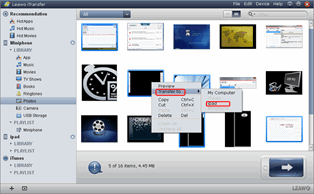
Choose iPhone 5 photos
Click “Photo” tab under the icon of iPhone 5 to list all photos available. Then choose those iPhone photos needed to be transferred from iPhone 5 to iPad 4, right click them one by one and select “iPad xxx” option in the drop-down menu of “Transfer to”.
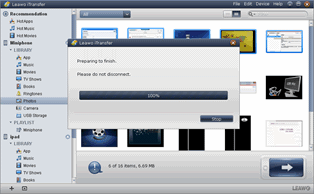
Transfer iPhone 5 photos
After that, the photo will be transferred from iPhone 5 to iPad 4 automatically. After the transference ends, users are allowed to view iPhone 5 photos on iPad 4.
Video GuideSoftware
iTransfer 
An iTunes assistant to transfer data among iDevices, iTunes and PC.
$19.95
Platfrom: Windows 7/Vista/XP
Windows 7/Vista/XP

































