With 8-megapixel rear camera and 4-inch Retina Display, iPhone 5 has turned out to be a powerful digital camera. In fact, taking photos with iPhone 5 is more than a wonderful entertaining experience. It provides users better way to share photos with friends. If iPhone 5 is an ideal device for photographing, iPad mini will definitely be an ideal tablet for photo scanning. Besides the 7.9-inch display, light weight and thin design have also made iPad mini a walking photo album. As a consequence, a method to transfer photos from iPhone 5 to iPad mini is highly desired.
There are many other good points to make the photo transference from iPhone 5 to iPad mini happen. For one thing, users can back up those iPhone 5 photos to make sure the photos won’t be lost permanently. For another, the transference of photos from iPhone 5 to iPad mini is quite necessary when iPhone 5 users need to share photos with iPad mini users. Besides that, transferring photos from iPhone 5 to iPad mini can make room for new iPhone 5 photos when there is no much room left in iPhone 5. However, it is not an easy task to manage the photo transference since iTunes fails to support the data transference between iOS devices. Therefore, two methods on transferring photos from iPhone 5 to iPad mini will be covered here.
Method One: Sync with iTunes
As a professional transfer for Ios devices, iTunes only enables users to manage data transference between Ios devices and computer. Therefore, to transfer photos from iPhone 5 to iPad mini, users need to transfer photos from iPhone 5 to computer at first and then sync the iPhone 5 photos to iPad mini. However, only those photos taken by iPhone 5 can be transferred and users can’t delete those transferred iPhone 5 photos on iPad mini without resynchronizing the photos. Therefore, users need to figure out other ways to transfer those downloaded photos from iPhone 5 to iPad mini.
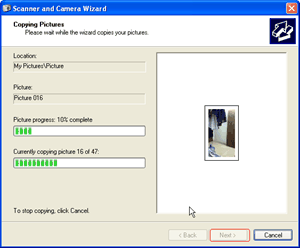
Transfer iPhone 5 photos to computer
Download and launch the latest iTunes and then connect iPhone 5 with the computer. As a panel named Scanner and Camera Wizard pops out, click “OK” button. Then choose the iPhone 5 photos one desire to transfer to computer and click “Next” button repeated to manage the transference process.
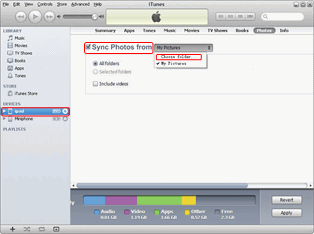
Select photos for iPad mini
As the photo transference from iPhone 5 to computer ends, connect iPad mini with computer and then open iTunes. Hit the device name in the drop-down menu of “Device” tab, click “Photo” tab in the right panel and then select “From folder…” option in the drop-down menu of “Sync from Photos from” to choose the folder where transferred iPhone 5 photos lie.
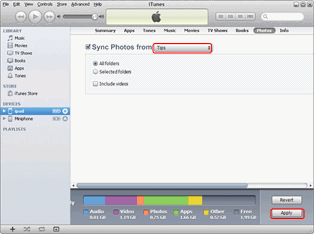
Start the sync
After all those steps, click “Apply” button to begin the sync process. As the sync ends, users have finished transferring photos from iPhone 5 to iPad mini.
Method Two: Transfer with Leawo iTransfer
Designed as a powerful iPhone 5 transfer, Leawo iTransfer not only enables users to manage data transference between iPhone 5 and computer but also between iPhone 5 and other iOS devices. To this extent, users can manage the photo transference from iPhone 5 to iPad mini at ease with Leawo iTransfer. In fact, Leawo iTransfer not only enables users to transfer photos taken by iPhone 5 to iPad mini, but also those iPhone 5 photos downloaded online. Moreover, users can manage the whole transference process within just a few clicks. However, to transfer photos from iPhone 5 to iPad mini with Leawo iTransfer, users must have iTunes preinstalled.
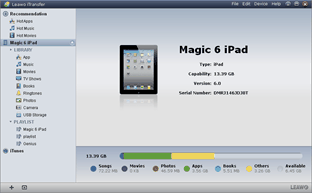
Get Leawo iTransfer
Download and launch the latest version of Leawo iTransfer and iTunes to make sure newly released devices like iPhone 5 and iPad mini can be supported. Then connect the iPhone 5 with computer first, open Leawo iTransfer and then connect iPad mini with the computer so that both devices will be recognized.
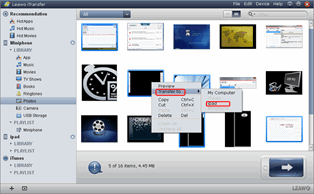
Select iPhone 5 photos
Click iPhone icon and then choose “Photos” tab to list all iPhone 5 tabs in the right section. Then choose those photos one desire to transfer from iPhone 5 to iPad mini. After that, right click the mouse and then choose the name of the iPad mini in the drop-down menu of “Transfer to”.
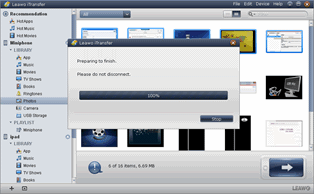
Start the transference
Then Leawo iTransfer will start transferring photos from iPhone 5 to iPad mini. As the transference completes, one can enjoy those iPhone 5 photos with iPad mini freely.
Video GuideSoftware
iTransfer 
An iTunes assistant to transfer data among iDevices, iTunes and PC.
$19.95
Platfrom: Windows 7/Vista/XP
Windows 7/Vista/XP

































