The releasing date of Nokia Lumia 1020 will be the 16th, and the specs of Nokia Lumia 1020 have already been published on the Internet. Aside from enlarging 1 GB RAM to 2 GB, the other specs are all the same like the Lumia 928.
If you are now still an iPhone user and want to pursuit a high-quality shooting experience, the Nokia Lumia 1020 will be a wonderful choice. And the Nokia Pro Camera allows you to edit the pictures in your Nokia Lumia 1020. So you may want to transfer pictures from iPhone to Nokia Lumia 1020 for the picture editing and check out whether the resolution of Nokia Lumia 1020 is that excellent or not. But you must have got tired of your iTunes in these syncing/transfer issues, because iTunes always want to erase the pictures with “unknown” sources. So you may need an iTunes utility to help.
How to transfer pictures from iPhone to Nokia Lumia 1020? It will be fast and easy if you have tried Leawo iTransfer. This is a powerful Apple utility and stands out in the media transfers among iOS devices, iTunes and PCs. The picture transfer between iPhone and Nokia Lumia 1020 can be accomplished within seconds. As Nokia Lumia 1020 uses WP8 OS, so when you connect to it to the computer, you will find the computer reads the phone as a flash drive. And that will be easy for you to transfer pictures. The following guidance will show you how to transfer pictures from iPhone to Nokia Lumia 1020. Since Nokia Lumia 1020 hasn’t been released yet, I will take a flash drive as an example, the transfer is just the same.
Download Leawo iTransfer and try it for free:
1. The iTunes should be installed on the computer to guarantee Leawo iTransfer work; 2. Leawo iTransfer is shareware, and you can try the free version first and check out whether it meets your needs.
Full Guide
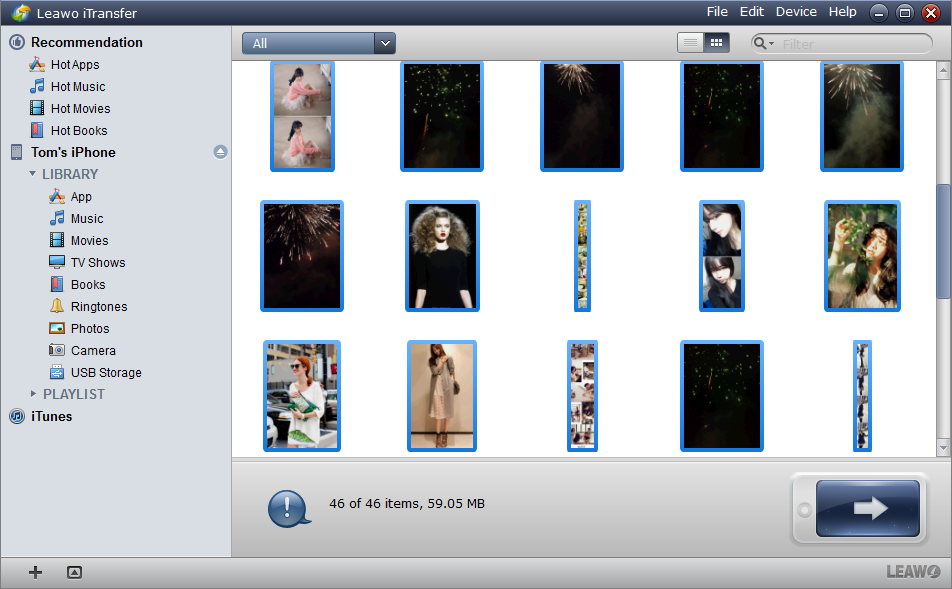
Run Software and Connect iPhone
Run Leawo iTransfer after installing. Connect your iPhone and Nokia Lumia 1020 The software will scan your iPhone and show all the files in the software window.
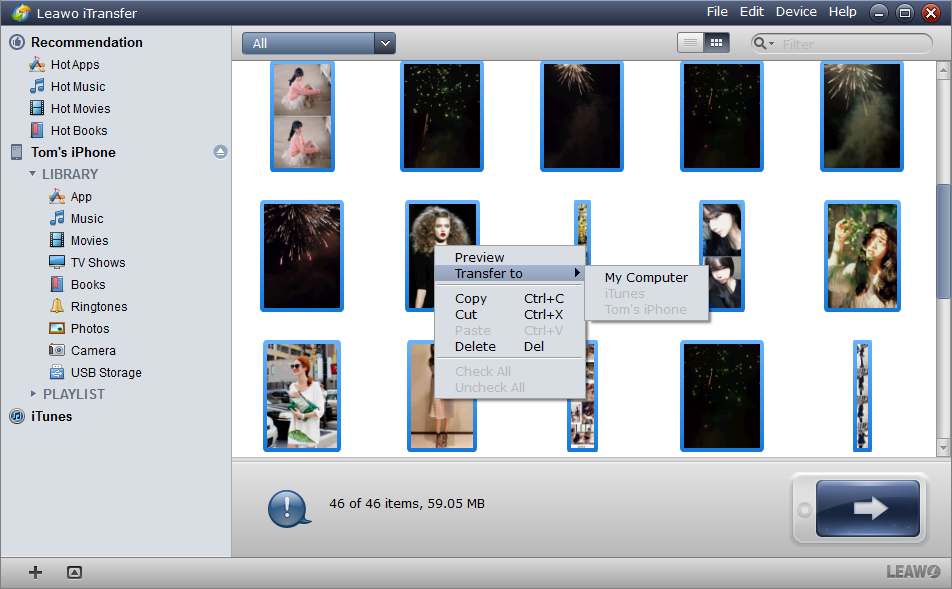
Select Files
Choose the Photo Library to select the pictures you want to transfer. Click the transfer button![]() to start transfer settings. Right click the chosen files and “Transfer” to “My Computer” also leads you to the transfer settings.
to start transfer settings. Right click the chosen files and “Transfer” to “My Computer” also leads you to the transfer settings.
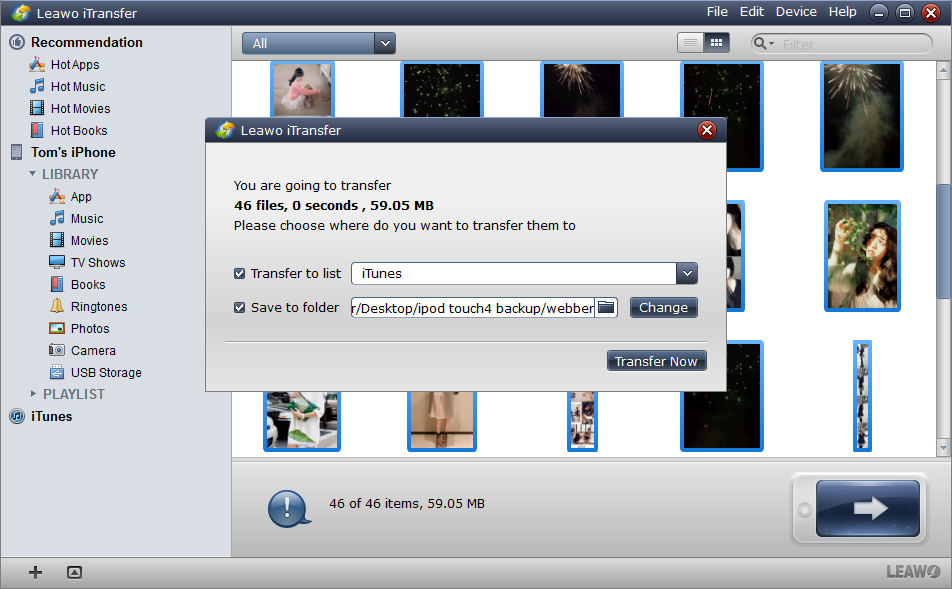
Transfer Settings
The transfer settings dialog allows you to choose the location you want to put the files. When you have chosen the location, click “Transfer Now” to start transfer.
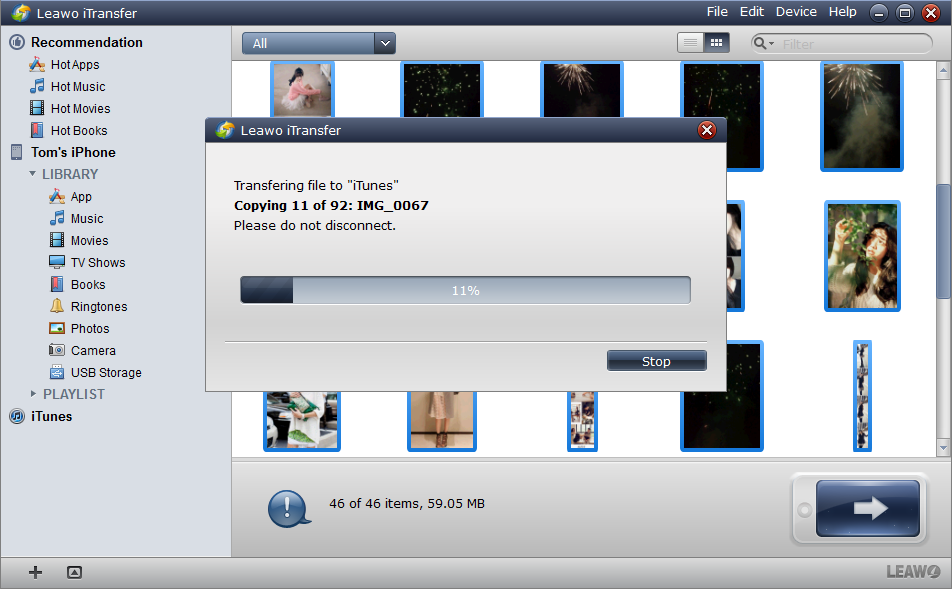
Finish Transfer
The transfer starts as soon as you click the “Transfer Now”. A process dialog comes out and tells you the percentage of the transfer process. When the transfer is finished, you will find the files in your target folder. During the transfer, you will never want to disconnect the iPhone or your Nokia Lumia 1020.
The picture transfer from iPhone to Nokia Lumia 1020 is just a piece of cake with Leawo iTransfer. As Nokia Lumia 1020’s high camera resolution is also wonderful in shooting videos. You can also use Leawo iTransfer to accomplish the video transfer from Nokia Lumia 1020 to iPhone.
Full Guide
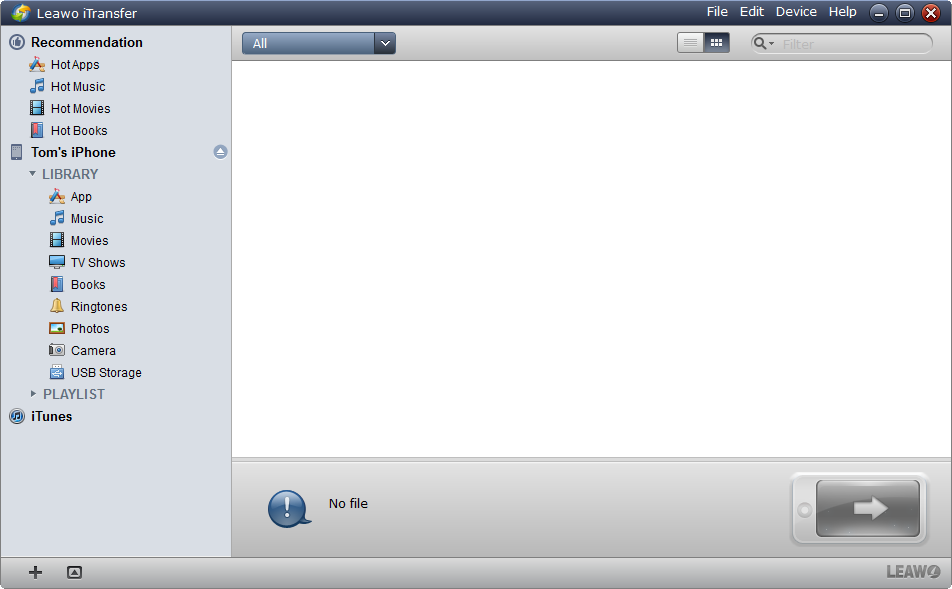
Connect iPhone and Nokia
After installing Leawo iTransfer, run it on your computer. The software will scan your iPhone and show your iPhone Library in the software window.
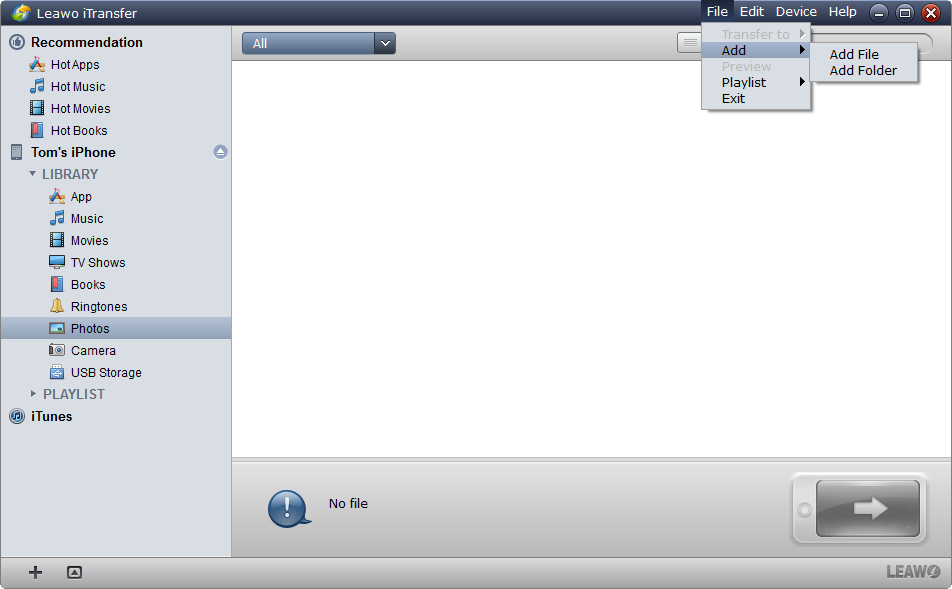
Add Files
Choose the Movie Library. Click File > Add > Add File/Add Folder to add video files. When you have finished choosing files, click OK to start transfer.
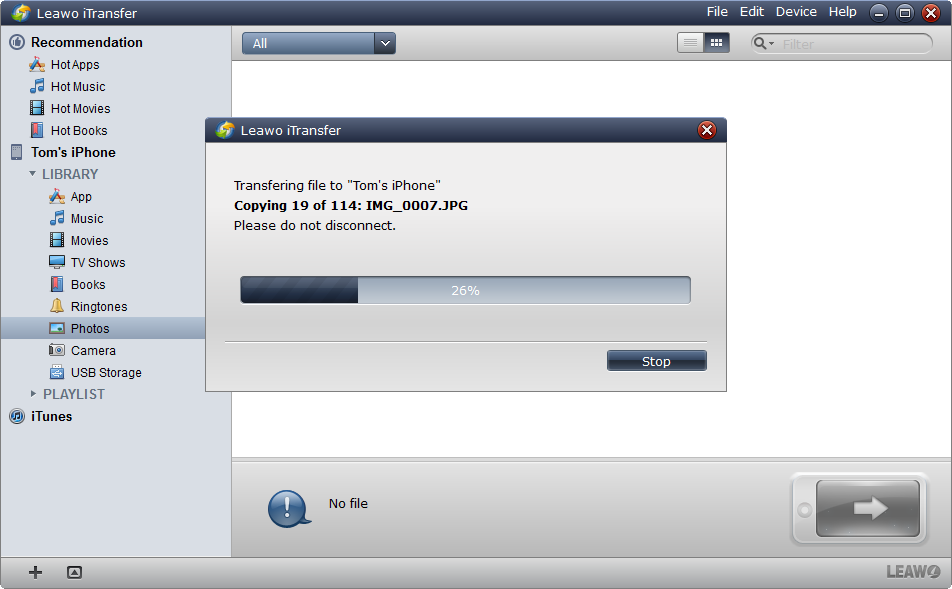
Finish Transfer
Please do not disconnect your iPhone when the transfer is on the go. You will never want to lose the videos unless you disconnect iPhone.
When the transfer is finished, the videos will be duplicated to your iPhone. With Leawo iTransfer, “How to transfer pictures from iPhone to Nokia Lumia 1020” or other media transfers will be easy.
Video Guide Software
iTransfer 
An iTunes assistant to transfer data among iDevices, iTunes and PC.
$19.95
Platfrom: Windows 7/Vista/XP
Windows 7/Vista/XP
































