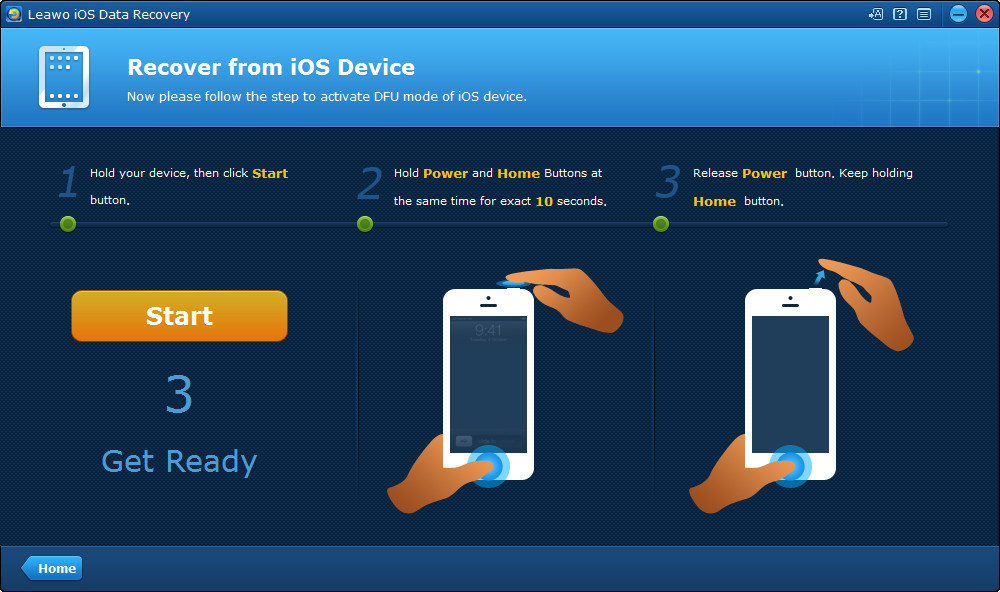Do you find ways to transfer text messages from iPhone to Mac with ease? Many iPhone users are wondering about how to copy iPhone text messages to Mac for a backup but have no idea. Here we introduce two easy-to-use applications to help finish the task.
Part 1. Transfer Text Messages from iPhone to Mac with iPhone Transfer
When it comes to syncing text messages from iPhone to Mac, people may have another purpose, which is backing up the text messages in case that they lose them on their iPhone. If the iPhone users want to transfer text messages to Mac on this purpose, they can take advantage of the third-party iPhone transfer software to finish the task. Leawo iTransfer for Mac will provide much help on this issue, as this software enables users to transfer various kinds of files without iTunes. The following guidance will show you how to transfer text messages from iPhone to Mac, and you can free download the software to have a try.
![]()
![]()
1. Run Leawo iTransfer for Mac and connect iPhone to computer with the USB cable. The software will automatically detect the libraries of your iPhone, and then display the libraries in the left sidebar.

2. Click the name of iPhone and choose SMS in the left sidebar. The iPhone text messages will display in the right part of the window.
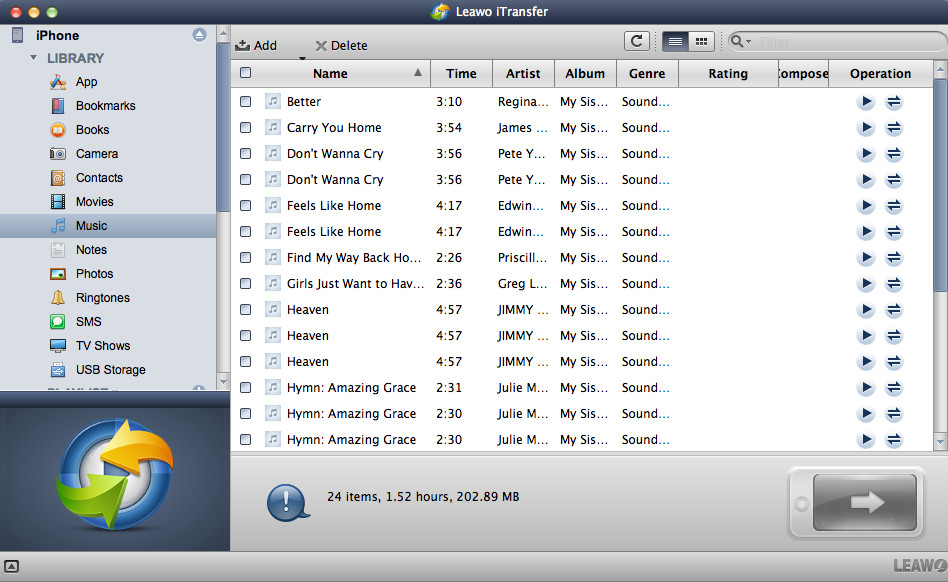
3. Click the transfer button at the right bottom of the window to transfer all the text messages from the iPhone to Mac computer; or hold “Command” key and click to choose files, then right-click the selected files and choose “Transfer to > My Computer”.
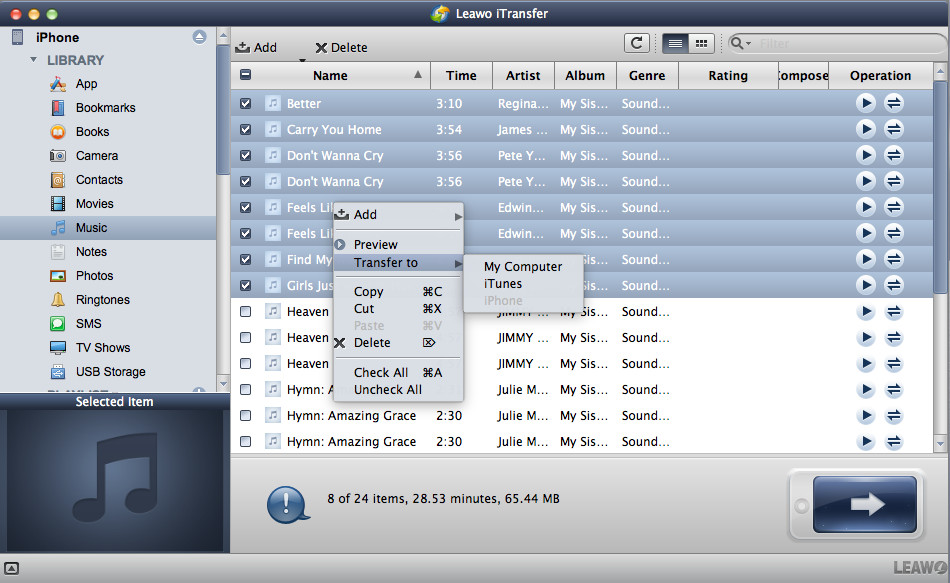
Part 2. Export Text Messages from iPhone to Mac with iPhone Data Recovery
If you want to transfer text messages from iPhone to computer without spending much time, you can take advantage of the third-party iPhone data recovery program. I would like to introduce Leawo iOS Data Recovery to everyone. This program enables users to recover deleted files from iOS devices, and extract files from iTunes backups. It also helps users to backup iPhone, iPad and iPod touch files to computer, and the software will save the exported files in viewable files. The following guidance will show you how to copy text messages from iPhone to Mac computers, and how to extract text messages from iPhone backup. You are allowed to free download the software to have a try, note that the trial version will stop at the preview window.
![]()
![]()
1. Run Leawo iOS Data Recovery, and you will see three recovery modes in the main interface. One is “Recover from iOS Device”, and the other is “Recover from iTunes Backup”.

2. Choose “Recover from iOS Device” and connect iPhone to computer with the USB cable. The software will recognize your iPhone and check it in the bottom list. Click the “Start” button to let the software analyze your iPhone.

3. After the analysis of the iPhone, Leawo iOS Data Recovery will scan the contents in your iPhone. It lists 12 categories in the left sidebar, and allows you to choose after the scan. Choose “Messages” and then the contents will be shown in the right part. Check the text messages you need and click “Recover” at the right bottom.
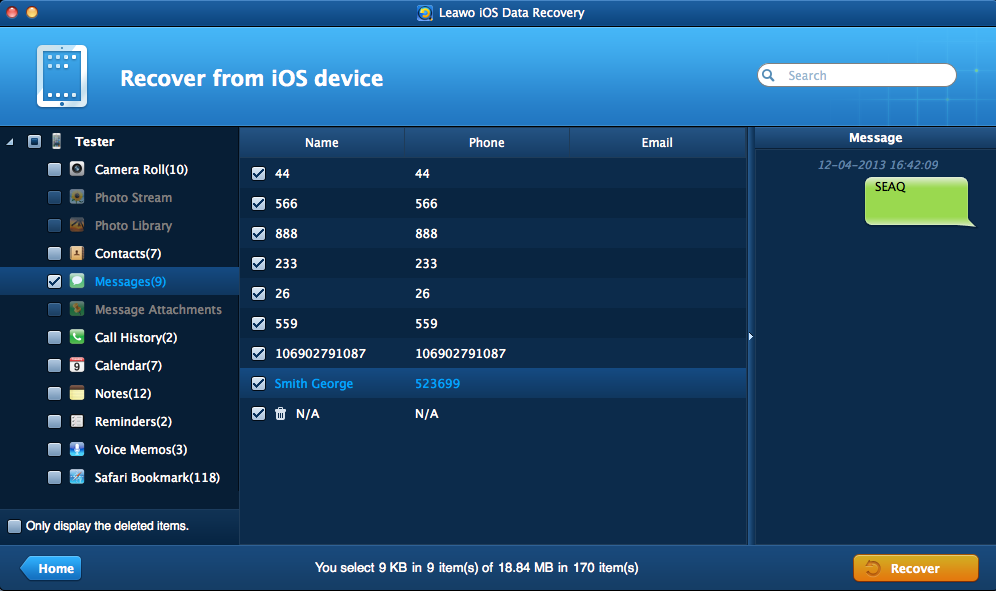
4. After clicking the recover button, you will see a pop-up dialog. Click “Open” to choose a target folder to save the exported files. Then click “Go” to start exporting text messages from iPhone to computer.

When the exporting process is done, you will find the text messages in the target folder. The text messages are saved in an HTML file and a CSV file, and you are able to view them on your computer with no efforts.