What makes the mobile a walking cinema? In most cases, only mobiles owning high-resolution display, HD video support and short response time are capable of making TV show watching extraordinary entertaining experience. To this extent, iPhone 5 seems to be an ideal device exclusively designed to help users get fun from watching TV shows. With Retina Display, iPhone 5 makes sure users can get the best video quality while watching TV shows; with dual-core A6, iPhone 5 gains fast processing speed. As an iOS 6 device, iPhone 5 can take full advantages of the latest apps in App Store to guarantee 1080p TV shows can be fully supported. As a consequence, more and more users tend to use iPhone 5 as a powerful device to enjoy TV shows. However, while some users are trying to transfer TV shows from computer to iPhone 5, other users are looking for ways to transfer TV shows from iPhone 5 to computer.
In fact, there are times when the transference of TV shows from iPhone 5 to computer seems to be quite necessary. For users who do not want lose favorite TV shows accidentally, they can transfer TV shows from iPhone 5 to computer as backup. Moreover, the built-in memory of iPhone 5 is far from enough to users’ demands towards those top-rated American TV shows. When the space of iPhone 5 is full, users who don’t want to delete anything can transfer TV shows from iPhone 5 to computer to make room for new TVs. What’s more, users may also be allowed to edit the TV shows once they are transferred from iPhone 5 to computer. Since Apple forbids users to manage data transference from iPhone 5 to computer via USB cable, users can only manage the transference with third-party apps. Therefore, two methods on transferring TV shows from iPhone 5 to computer will be covered here.
Method One: Transfer with iTunes
As users’ first choice on managing data transference between iOS devices and computer, iTunes can also allow users to transfer TV shows from iPhone 5 to computer. However, users can only transfer those iPhone 5 TV shows purchased from iTunes Store to computer. Once the purchased TV shows are no longer available in iTunes Store, those iPhone 5 TV shows will not be transferred to computer via iTunes either. Therefore, in most cases, users need to find other ways to transfer TV shows from iPhone 5 to computer.
Get iTunes
Download and launch the latest version of iTunes to make sure newly-released devices like iPhone 5 is fully supported. Then connect the Apple mobile with computer via USB cable.
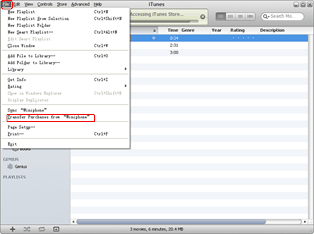
Transfer purchased TV shows
Open iTunes and then click “TV shows” option under Devices tab to list all TV shows available on iPhone 5. Then check those purchased TV shows and click “Transfer Purchases from xxx” option in the drop-down menu of “File” to start the transference of purchased TV shows from iPhone 5 to computer.
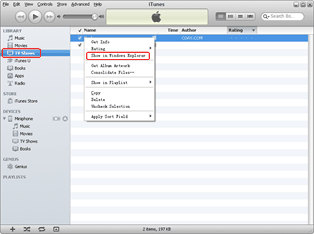
Find the transferred TV shows
After all those steps, click “TV shows” option in the drop-down menu of “Library” tab. Then choose a transferred TV show, right click the mouse and choose “Show in Windows Explorer” option to locate the TV show.
Method Two: Transfer with Leawo iTransfer
As a professional iPhone 5 transfer, Leawo iTransfer not only enables users to transfer photos from iPhone 5 to computer but also TV shows from iPhone 5 to computer. Contrary to iTunes, Leawo iTransfer not only enables users to transfer those purchased iPhone 5 TV shows but also those free downloaded iPhone 5 TV shows to computer. Moreover, users can even set the output location of those transferred TV shows on the computer. However, though iTunes is not involved in the transference of TV show from iPhone 5 to computer, it is required to make sure Leawo iTransfer works.
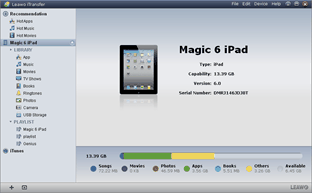
Download Leawo iTransfer
Download and install the latest Leawo iTransfer and iTunes to make sure iOS 6 devices like iPhone 5 is fully supported. Then connect the Apple mobile with the computer via USB cable.
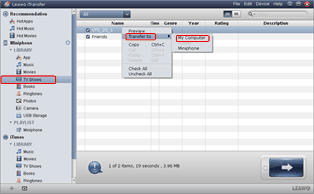
Choose TV shows
Open Leawo iTransfer and then click “TV Shows” tab to list all iPhone 5 TV shows in the right part. Then choose the TV shows one desires to transfer from iPhone 5 to computer, right click the mouse and then choose “My Computer” option in the drop-down menu of “Transfer to“.
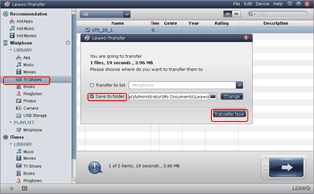
Start the transference
After all those steps, set the location of output file with “Save to folder” bar and click “Transfer Now” to start transferring TV shows from iPhone 5 to computer.
Video GuideSoftware
iTransfer 
An iTunes assistant to transfer data among iDevices, iTunes and PC.
$19.95
Platfrom: Windows 7/Vista/XP
Windows 7/Vista/XP

































