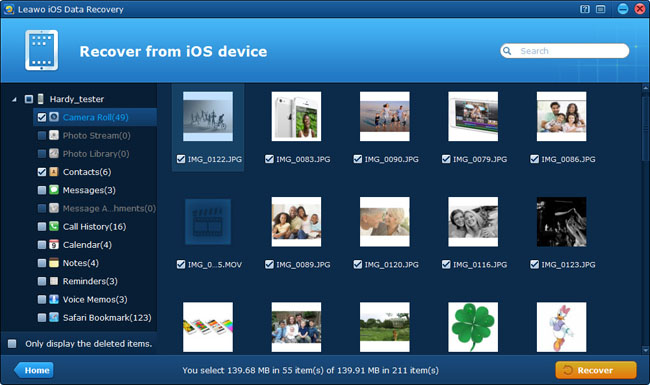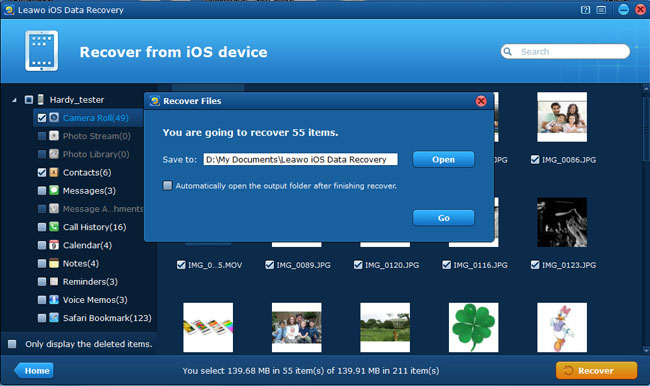If you are not a serious photographer per se, you may like a delicate and cabinet iPhone instead of a more dedicated digital camera. Nowadays, cameras have been a crucial part of smartphone performance as people shift away from professional digital camera to a smartphone with an outstanding camera that can deliver impressive photos and videos with enough quality. Another big reason that makes smartphone edge out digital camera is that smartphone is equipped with a network connection for immediate sharing to Facebook or Twitter.
In most cases, you don’t have enough time or there’s no need to run back home to fetch your beloved camera to document an accident, take picture of the ultra-similar face with your friend on the subway, record the video of a friend’s blowing out the birthday candle, and so on … You can travel around the world only taking the iPhone, because all the things above can be done easily with an iPhone. In a word, the iPhone camera simplifies things a lot.
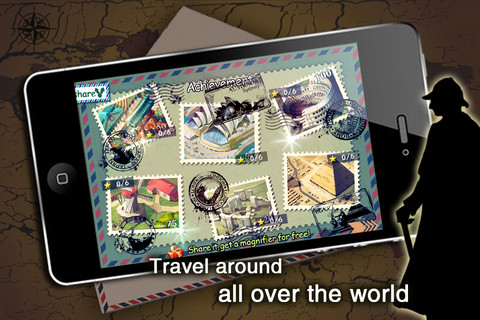
While, the chances are that you may delete the videos on your iPhone Camera Roll by mistake, or lose the priceless recorded videos while editing them on your iPhone. When you are in a trip, many more emergencies may cause your video loss on iPhone. In view of this, you must want to know how to undelete iPhone video in these conditions.
If you recently have backed up your iPhone as part of the sync operation with your computer’s iTunes app, you can undelete iPhone video by restoring iPhone from iTunes backup. However, if you have no backups, there’s another way for you to achieve iPhone video recovery – to undelete video from iPhone 5/4S/4/3GS by directly scanning your iPhone.
Below is the tutorial to guide you to undelete video on iPhone quickly with the iPhone video recovery helper.
Step 1 To undelete video from iPhone, the first step you need to do is to connect your iPhone 5/4S/4/3GS with the computer and start Leawo iOS Data Recovery to scan the total iPhone.
Step 2 Preview the “Camera Roll” category found in the scanning and tick those videos you want to undelete from iPhone. Please be noted that the videos that the program can scan are limited to the ones taken with your iPhone camera, and the video files are ended with .mov.
Step 3 After preview, tick the videos you want to recover from iPhone 5/4S/4/3GS and click “Recover” button to start to undelete iPhone video. You need to choose a file location to save the videos to be recovered from your iPhone.
If your videos are lost from iPhone 4, you can also use the professional Leawo iPhone 4 Data recovery to recover deleted video from iPhone 4. The advanced DFU recovery mode can scan more deleted files for you. Certainly, with either Leawo iOS Data Recovery or Leawo iPhone 4 Data recovery, you can also recover deleted photos from iPhone.