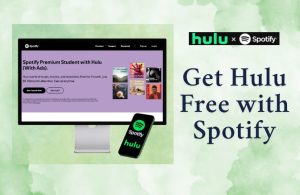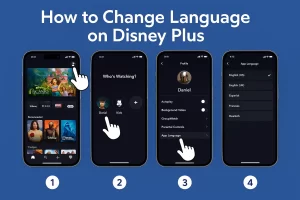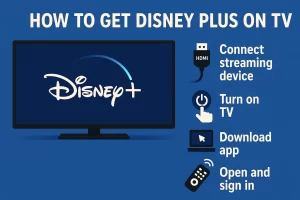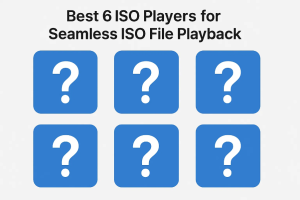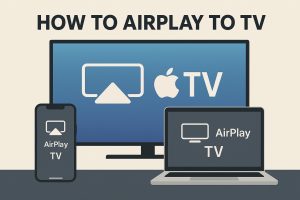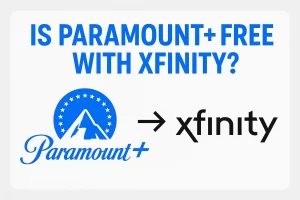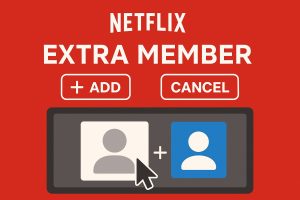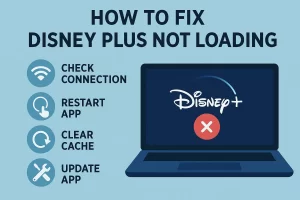It may confuse somebody why I post this article, but I have to say, iTunes is a problematic service and many people are annoyed with it. Sometimes, when you are trying to use iTunes, it tells you “‘My iOS Devices’ cannot be synced because it cannot be read from or written to”, or just collapses with no way to restart it. If you are tired of finding troubleshooting tips for curing your iTunes problem, then you would love to uninstall iTunes completely and reinstall a clean one.
When it comes to how to uninstall iTunes on Windows, it seems like an easy issue. Let’s check out one method which is most mentioned on the Internet for uninstalling iTunes:
1. Go to Start Menu and Click Control Panel.
2. Click Uninstall Program if you are using Windows 7.
3. Find iTunes and QuickTime, double click and inquiry dialog comes out.
4. Click “Yes” to start uninstalling.
Easy enough, isn’t it? However, when the uninstalling is finished, the system asks you to restart your computer, and then you’ll find the iTunes comes out in the Control Panel again. Is there any way to completely uninstall iTunes?
Well then, the professional uninstalling software helps at this moment. The Revo Uninstaller is highly recommended by many users on the Internet, so let’s go with this software. The free version and the Pro version are both helpful, and the Pro version gives you a 30 day’s free trial. So let’s check the Pro version out. You’d better back up your files stored in iTunes with Leawo iTransfer in advance, and that will protect your files from being lost.
1. Run Revo Uninstaller, and the software will show all the Apple related software in the window.
2. It takes time because you should pick out the Apple related software and uninstall them one by one.
3. It’s not enough only to uninstall the software, because the leftover files are still in your computer. You can find the leftover files with Revo Uninstaller and then manually delete them.
In this way, you are able to delete the iTunes, Quicktime, iTunes helper and so on. Some similar software will also be helpful such as ByeTunes and CCleaner.
After that, you can check the Control Panel and the Task Manager to see if any Apple software and process are still ongoing. If unfortunately here is, you may want to do the deleting job again.
According to Apple, “In some rare instances, it may be necessary to remove all traces of iTunes, QuickTime, and related software components from your computer before reinstalling iTunes”. Actually in many cases, we do want to remove iTunes and reinstall a clean one. The iTunes sometimes goes wrong and we don’t have any good ideas to deal with, so uninstalling iTunes is the last thing we have to do. Also, maybe the latest iTunes doesn’t meet everybody’s needs, so some users want to uninstall it and reinstall a former version. When you want to uninstall iTunes, you’d better transfer the files in iTunes to your computer or other folders for backing up.
And one more good thing for the iPhone, iPad and iPod users is that, now you are able to transfer files without using iTunes. The Leawo iTransfer, the powerful and multifunctional transfer software, can help you solve the transfer issues even your files are not got from iTunes.
Video Guide Software
iTransfer 
An iTunes assistant to transfer data among iDevices, iTunes and PC.
$19.95
Platfrom: Windows 7/Vista/XP
Windows 7/Vista/XP