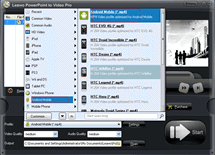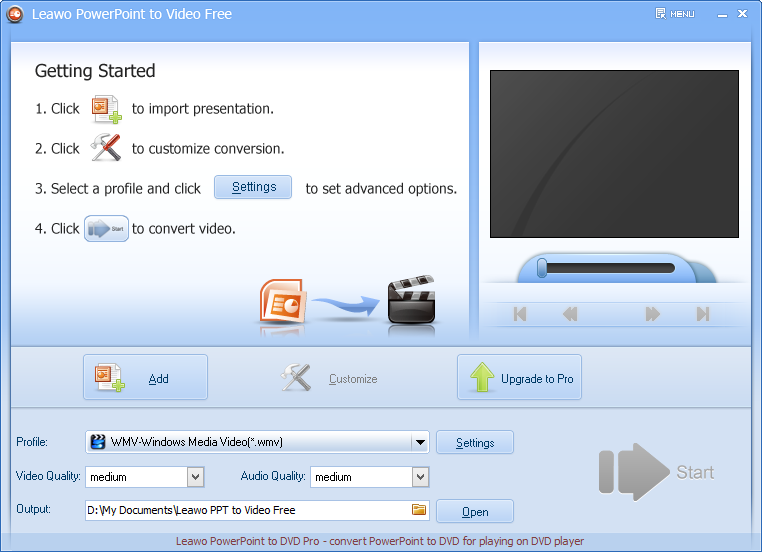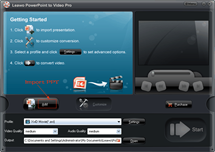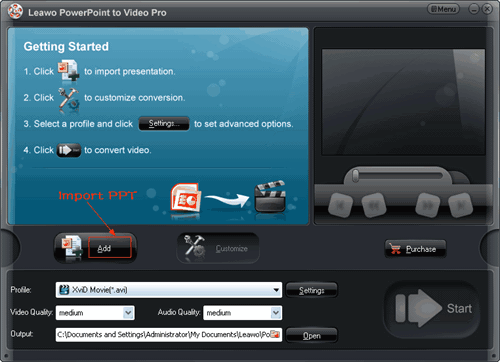How to view PowerPoint on Asus Padfone 2
In the morning on October 17, Asus announced its padfone 2 in Milan’s conference. This product is a more versatile cross between a smartphone and a tablet. We know that Asus just released asus padfone 1 in February this year in Barcelona and 8 months later it launched the revised version padfone 2. Asus issued two generation product in such a short time, which serves to show that Asus found a reason to upgrade asus padfone 1.
According to the conference, asus padfone 2 packs in Adroid 4.0.3 (Ice Cream Sandwich). Compared with a dual core processor asus padfone 1 sports, asus padfone 2 is equipped with a Qualcomm quad-core processor, and asus padfone 2 comes with a 13 million pixels rear camera, a 2140m Ah battery which allows 16 hours 3G call or 13 hours web page browsing with Wi-Fi. Without revealing any information about its price, Asus just announced that asus padfone 2 will hit the market in October in European as well as Asia.
As a mixture of a smartphone and a tablet, padfone 2 is really impressive and attractive. It is definitely the best choice for those who wandering between a smartphone and a tablet.
Even though padfone 2 has so many advantages, it cannot satisfy every consumer. If you make attempt to view PowerPoint on padfone 2, it will soon let you down. But you won’t be upset for too long because there is a solution. You can download a PowerPoint to padfone 2 converter and convert PowerPoint to video with certain format supported by padfone 2. Maybe you are still feel puzzle, it doesn’t matter, let me introduce the method to you step by step.
Full Guide
Add PowerPoint File
Click “Add” to import PowerPoint file to the program. Multiple PowerPoint files are supported to be imported and converted at a time.
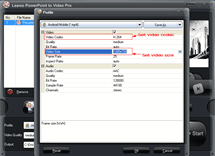
Output Detail Settings
Click “Settings” button lying next to Profile bar to enter corresponding panel. Then customize the MP4 video as a decent padfone 2 file with this PowerPoint to padfone 2 converter. For example, set the video size as“1280*720” and video codec as “H.264″.
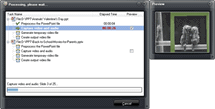
Convert
After completed all settings, just click “Start” to start PowerPoint to video conversion process. You can check the “Preview” box so that you can preview the output video real-time while the PowerPoint is still converting.
Then you just need to go out for a walk or have a cup of coffee. When you come back, the conversion must have completed, the thing left for you is just download the output file to padfone 2.
Software
Convert PowerPoint to popular video formats like MP4, MOV, AVI, WMV format for viewing PowerPoint on portable devices
Platfrom:  Windows 8/7/Vista/XP
Windows 8/7/Vista/XP