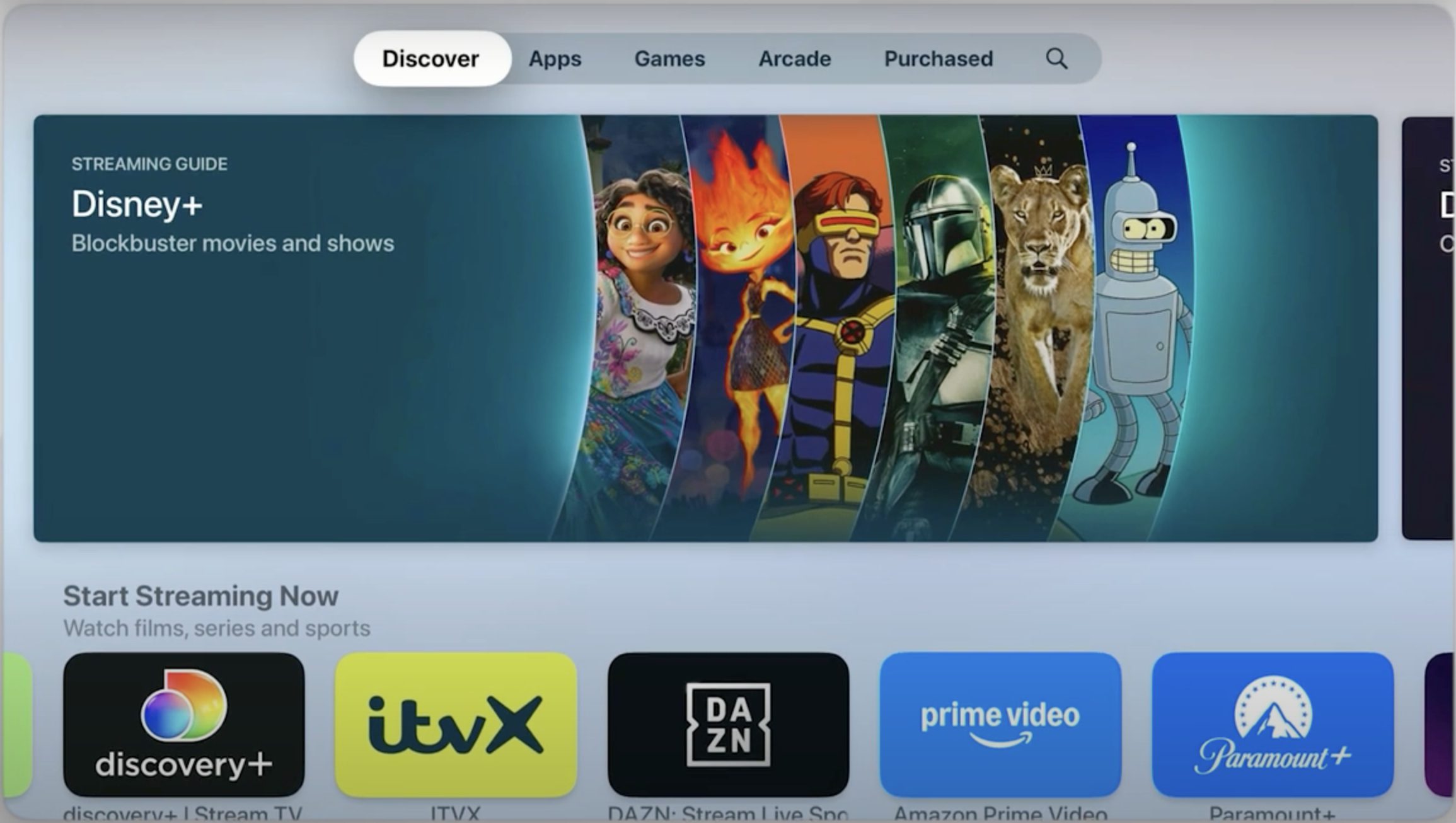Amazon Prime Video is a popular streaming service offering thousands of movies, TV shows, and exclusive Prime Originals. The Prime Video app is now available on the latest Apple TV model. But how can you watch Amazon Prime on Apple TV as an old-model Apple TV user? This guide will introduce three methods of watching Amazon Prime on Apple TV, one perticularly allows you to watch Amazon Prime videos offline on Apple TV.
Outline
Part 1: Is Amazon Prime on Apple TV?
The answer depends on which model of Apple TV you own. The Amazon Prime Video app is available for Apple TV from the 3rd generation and later. The 3rd generation Apple TV was first released on March 7, 2012, in case you have no idea about your Apple TV model. If you own an Apple TV of the 3rd generation or later, with an Amazon Prime subscription of $14.99 per month, you can stream Prime Video on your device hassle-free.
However, if you have a 2nd generation or earlier Apple TV, the Amazon Prime Video app is not accessible on the device. Yet, you can still stream Prime Video on your Apple TV in two methods. You can use the AirPlay feature to screen mirror the Prime Video content of your Apple device to your Apple TV. Alternatively, save the Amazon Prime videos with a third-party downloader and watch them offline on your Apple TV.
Part 2: Watch Amazon Prime Video on Apple TV with The Prime Video App
With a 3rd generation or later Apple TV, you can stream Prime Video content on the device directly with the Amazon Prime Video app. Here is a step-by-step guide to get the app and stream Prime Video on Apple TV.
Step 1. On the Apple TV interface, select App Store.
Step 2. Locate the Amazon Prime Video app in the Start Streaming Now section. Alternatively, put "Amazon Prime Video" into the search box to find the app.
Step 3. Select the app and install it.
Step 4. After the app finishes installing, launch the app and log in to your Amazon Prime account. Now you can stream Amazon Prime on Apple TV.
Part 3: Watch Amazon Prime Video on Apple TV with iPhone/iPad/Mac
Even though the Amazon Prime Video app is unavailable on the 2nd generation and earlier Apple TV, you can stream Amazon Prime on these TVs by casting the Prime Video content with an iOS portable device using the AirPlay feature.
The Amazon Prime Video app is available for most iOS portable devices. When streaming on the app, your iOS device allows you to share screens with another iOS device on the same network, the Apple TV included. Take the iPhone as an example to show how to watch Amazon Prime videos from the app on Apple TV via AirPlay.
Step 1. Launch the Amazon Prime Video app. Ensure the app is the latest version. Sign into your Amazon account.
Step 2. Select a video and play it. Tap the AirPlay icon.
Step 3. Share the iPhone screen with your Apple TV. Now you can stream Amazon Prime on Apple TV of an old model.
In case you don’t have an Amazon Prime Video app on your iOS device, you can still stream Prime Video content to your Apple TV from the Prime Video website with the AirPlay feature. Take the Mac as an example to show how to watch Amazon Prime videos from a web browser on Apple TV via AirPlay.
Step 1. Visit the Amazon Prime Video website in a web browser. Log in to your Amazon account.
Step 2. Select a video and play it.
Step 3. Click the AirPlay button and share the Mac screen with your Apple TV. Now you can stream Amazon Prime on Apple TV of an old model.
Part 4: Watch Amazon Prime Video on Apple TV with Third-Party Tool
When mirror-screening Prime Video on your Apple TV from an iOS device, chances are you encounter issues such as poor internet connection, Bluetooth interference, and device incompatibility. Such problems may interfere with your viewing experience. To watch Amazon Prime Video content on an old-model Apple TV hassle-free, you can use a third-party tool to download Amazon Prime videos and transfer them to your device for offline watching.
As one of the best Amazon video downloaders on the market, CleverGet Downloader allows you to easily download any titles from Amazon Prime Video for offline viewing. They can be saved in MP4 format, which can be played on Apple TV.
Step 1. Install CleverGet
Download and install CleverGet Amazon Downloader on your computer
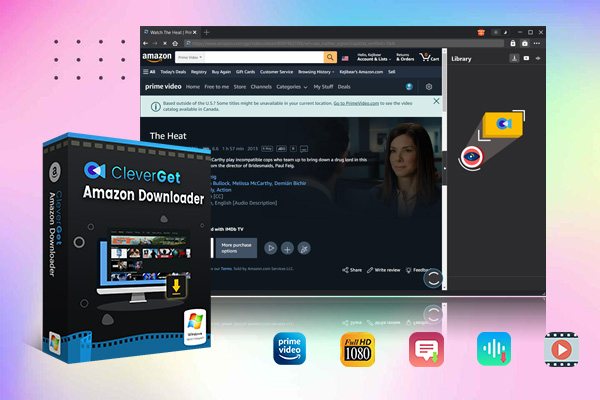
-
– Support Amazon Prime Videos and Shows Download
– Download 720p/1080p Amazon HD Videos Without Quality Loss
– Save Amazon Videos/Movies in MP4 or MKV Format
– Reserve Multi-Language Audio Track & Subtitles
– Remux Subtitles to Video
Step 2. Access the Prime Video page link
Type the title you want to download in the Prime Video search bar. Or copy and paste the title’s link into the address bar and access it.
Step 3. Download the video
Hit the play button on the video detail page and a download button will appear. Click the button and complete the download output settings as desired. Click “Download".
Step 4. Check downloading process
Check the downloading process in the "Library" sidebar. When completed, click the video icon to check the downloaded Amazon Prime videos.
Step 5. Transfer Amazon Prime Videos to Apple TV
Transfer the downloaded Amazon Prime videos to an external drive such as a USB drive. Then plug the USB drive into your Apple TV. Now you can watch Amazon Prime on an old-model Apple TV.
Part 5: FAQs
Why is Amazon Prime Video not working on Apple TV?
There can be many reasons why the Amazon Prime Video app is not working on your Apple TV. You can check the following to troubleshoot the common Amazon Prime Video issue.
- Incompatible Apple TV model: Apple TV 2nd generation or earlier does not super the Amazon Prime Video app. So that’s your case, consider AirPlaying Prime Video with your iOS device to your Apple TV. If not, proceed to the following ones.
- Outdated app: Ensure the Amazon Prime Video app on your device is the latest version.
- Expired Amazon Prime subscription: If your Prime subscription expires, you won’t be available to the Amazon Prime content anymore. Check whether your subscription is valid.
- Poor Internet connection: Check if your Internet connection is stable by running a Wi-Fi speed test. Restart your Wi-Fi router if necessary.
- Too much cache: Too much cache in the Amazon Prime Video app may lead to buffering issues. To clear the cached data, navigate to the Prime Video app settings and select Storage. Then select Clear Data and click OK.
Is Amazon Prime Free on Apple TV?
No. To watch Amazon Prime Video no matter what iOS device, an Amazon Prime subscription is required. The subscription plan starts at $14.99/month.
How can I connect Prime Video from iPhone to Apple TV?
You can use the AirPlay feature provided by Apple to screen mirror Prime Video content from an iPhone to Apple TV. To do so, both devices are required to connect to the same Wi-Fi network. Follow the steps:
Step 1. Launch the Amazon Prime Video app. Select and play a video.
Step 2. Tap the AirPlay icon and share the iPhone screen with your Apple TV.
Conclusion
The Amazon Prime Video app is available on the 3rd generation and later Apple TV. You can stream on the app directly if you own such model Apple TV. But if you own an older model, you need to watch Amazon Prime videos via AirPlay with an iPhone, iPad, or Mac, which may not be ideal due to problems such as unstable network connection. For an enhanced and seamless watching experience, consider CleverGet Amazon Downloader.