How to fix when Hulu is not working on your smart TV? Don’t worry! Here we will provide solutions to fix Hulu not working on smart tv issues, so please read on.
OutlineCLOSE
Part 1: Why is Hulu Not Working on My Smart TV?
Hulu is a very popular platform, but sometimes it doesn’t work on your Smart TV. You may face some issues. One of the most common problems is the poor internet. Playing high quality videos needs a stable and fast internet. If the connection is too slow or unstable, Hulu may not work. Another common issue is the app related problems. Sometimes, the Hulu app itself may have some bugs. This can happen if the app is outdated.
Smart TV issues can also cause Hulu not to work. If the TV’s software is not up to date, it might not be okay with the Hulu. The cache can also lead to some issues. Over time, apps may have many temporary data, and if this data becomes more and more, it can cause the problems. Additionally, account related issues can also affect Hulu’s working. If there is a problem with your subscription or login, the app may not work. Lastly, server issues from Hulu can also be a main reason. Sometimes, Hulu’s servers may have the downtime or technical problems, which would affect the services.
Part 2: How to Fix Hulu on a Smart TV?
If Hulu is not working on your TV, it can be very annoying. But there are many steps for you to have a try and deal with these problems. Below are the ways that you can know why is Hulu not working on my tv and follow to make Hulu working again on your Smart TV.
Solution 1: Check Your Network Connection
The most common issue that can cause Hulu to not work is a problem with your internet. To make sure that your network is okay and stable, you can do:
Step 1: You should make sure your TV is connected to the internet. And then you can go to the network settings on your TV and check the connection.
Step 2: If you are using the Wi-Fi, you can try to put your router closer to your TV to have the better signal.
Step 3: Also, you can restart your router and then plug it back.
Step 4: You can test other services on your Samsung tv to see if they are working well. If they are also not working, the issue might be with your internet.
Solution 2: Verify Your DNS Configuration
Step 1: You can go to your TV’s network settings and find the DNS configuration.
Step 2: If it’s set to be automatic, you can try to change it to manual.
Step 3: Then you can input a reliable DNS server and save the changes.
Step 4: The last is to restart your TV and try opening the Hulu again.
Solution 3: Restart Your Smart TV
Often, you just restart your TV, which can solve many issues. This way is simple and effective.
Step 1: You can unplug your Smart TV from the power outlet.
Step 2: And then you wait for at least two minutes.
Step 3: You can plug the TV back in and turn it on.
Step 4: The last is to open the app and check if it can work.
Solution 4: Check Your Hulu Server and Your Account
Sometimes, the problem might not be with your apple tv or internet, but with the Hulu’s servers. Here is the way you can do:
Step 1: You can go to Hulu’s official website or check their social media to see if there are any reports of the server.
Step 2: If Hulu’s servers are down, you will have to wait until they resolve it.
Step 3: You can check your Hulu account by logging in other devices like your smartphone or computer.
Step 4: You should make sure your subscription is okay and there are no problems with your information.
Solution 5: Clear Cache Data on Your Hulu
Clearing your cache data may sometimes help you solve the problems related to the files in this app.
Step 1: You can open the settings menu on your Smart TV.
Step 2: And then navigate to the application manager.
Step 3: You should find the Hulu app in the list and select it.
Step 4: You can choose the option to clear cache data.
Step 5: The last is to restart the Hulu app and see if this resolves the problem.
Solution 6: Update the Hulu App and TV Firmware
Keeping your apps and TV up to date is very important for good working.
For Updating Hulu App:
Step 1: You can open your app store on your Smart TV and search for the Hulu.
Step 2: If it can be updated, you can see an option to update it.
Step 3: Once finished, you can open the app and check if it is working.
For Updating TV Firmware:
Step 1: You can go to the menu on your Vizio smart tv, and then find the system to update.
Step 2: You can check for any updates and install them.
Step 3: The last is to restart your TV after the update is okay.
Solution 7: Reinstall the Hulu App
Reinstalling the app may help you clear any data and ensure you have the latest app.
Step 1: You can find the app manager on your Smart TV.
Step 2: And then you can find the Hulu app and choose it.
Step 3: You can choose to uninstall this app.
Step 4: And then you can go to your app store and search for Hulu.
Step 5: You can download and install it again.
Solution 8. Cold Boot Your Smart TV
Sometimes, your TV might have some bugs that can affect Hulu. One way to fix this is by doing a cold boot.
Step 1: First, you can use your remote control to turn off your TV. Make sure it is off before you move to the next step.
Step 2: You can carefully unplug your TV from the wall outlet. And then you can plug the TV back into the outlet after waiting.
Step 3: You can use your remote control to turn the lg smart tv back on. And then you can open your Hulu app on your Smart TV.
Solution 9: Factory Reset Your Smart TV
If none of the solutions work, you might need to have a factory reset on your Smart TV. But please know that it will erase all your settings and data on your TV.
Step 1: You can find the settings menu on your Smart TV and then find the option for a factory reset.
Step 2: You can follow the instructions to reset your device.
Step 3: Once the reset is okay, you can set up your TV again.
By following the steps, you should be able to deal with the most issues about the Hulu app not working on tv. If the problem cannot be resolved, you can contact Hulu’s support or your TV’s support, they can provide you help greatly.
Part 3: Best Hulu Downloader to Watch Hulu Offline Unlimitedly
We just talked about the steps for fixing Hulu not working on your TV; now, let’s talk about another useful way for your viewing experience: download hulu shows for your offline watching. Imagine when you are travelling, your internet is unstable or you just want to save your data. Watching your Hulu shows offline can be very practical.
One of the best Hulu video downloaders for this is the CleverGet Hulu Downloader. This downloader can offer you a great way to save Hulu videos on your device, allowing you to watch it anytime and anywhere. Here, I will give you some steps to use to ensure you can have your Hulu videos for viewing.
Step 1: Download and Install CleverGet Hulu Downloader
First, you need to download the Hulu downloader. The installation is very easy for you and should only take a few minutes.
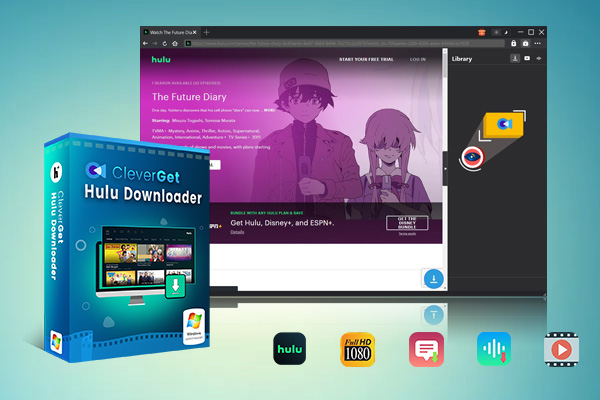
-
CleverGet Hulu Downloader
– Support to download Hulu TV series episodes of all/certain seasons in batches.
– Download Hulu video to MP4/MKV with subtitles and audio tracks.
– Pack captions into output video file, or save captions as independent SRT/SUP files.
– easy-to-use UI.
Step 2: Open CleverGet and Log in to Hulu
After the installation is okay, you can launch it. To get started, you need to log in to your account by your email and password to log in.
Step 3: Browse and Select the Content You Want to Download
Once you are logged in, you can browse Hulu just like you would on a normal browser. You can also search for the movies or paste the URL of the videos you want to download. Just remember to log in to your Hulu account within CleverGet.
Step 4: Start the Download and Enjoy Offline Viewing
After selecting your videos, you just click the Download button to start. It can download hulu episodes to your local storage.
Also Read: Why Can’t I Download on Hulu? | How to Get Rid of Ads on Hulu? | Guide for Hulu Free Trial
FAQs
1. Why won’t Hulu work on my smart TV?
You can turn off your device, modem, or your router. You can wait a few minutes, and then power back up. You can test other apps on your device: If you meet some similar issues, it may be due to poor connection.
2. Why is Hulu not compatible with my device?
In general, if your device does not have the Google Play store, it will not be able for you to use Hulu. If you have any trouble downloading it, I recommend you updating to the current one.
3. Why did Hulu disappear from my smart TV?
“Your user session has expired.” If so, it no longer supports the device you’re using. When the service is not okay on a device, the app may no longer allow you to sign in, or it may disappear, too.





































