iPhone 4 supports to shoot HD photos for you, and there is one problem that when you have the demand to transfer iPhone 4 photos to computer/iTunes for storage, for further editing or for other extensive uses, you can not find an effective way out. There has iTunes for you to transfer photos to iPhone 4 but it is unable to transfer photos from iPhone 4 to computer. How can you get it done and whether it is feasible? Here comes with iPhone 4 Photo Transfer, a powerful tool which is designed for iPhone 4 users to transfer iPhone 4 photos to computer.
iPhone 4 Photo Transfer can be considered as a full-featured media file manager and transfer, which focuses on media file transferring among iPod, iPhone, iPad, computer and iTunes. With it iPhone 4 users can easily to transfer photos from iPhone 4 to computer for further uses. Download iPhone 4 Photo Transfer and get ready to transfer photos from iPhone 4 to computer.
Full Guide
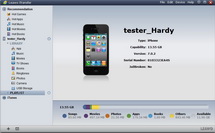
Connect your iPhone 4 with computer
It is necessary for you to link your iPhone 4 with computer before you get the program started. When the iPhone 4 to computer connection is done, you just go ahead to run your iTunes and the iPhone 4 Photo Transfer. Then you will find that your iPhone 4, iTunes and computer information will be checked and read automatically by the software. Open the "Photo" or "Camera" option on your iPhone 4/iTunes/computer, you can get the detailed picture files.
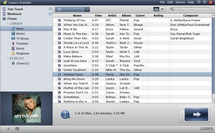
Select picture files for transferring
Under "Photo" or "Camera" option on iPhone 4, choose the wanted picture files for iPhone 4 to computer/iTunes transferring. There ways are available for you:
- AutoFilter: you can use this function to sort out the wanted files according to file elements.
- List/Cover Preview: you can choose the files showing as list or as cover, and then pick up the ones you want.
- Manual Filter: you can add keywords to the searching box and the selected picture files will show up to you.
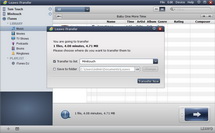
Transfer iPhone 4 photos to computer/iTunes
After you have positioned the picture files for transferring, you can start to transfer files to PC or iTunes. There are also three ways accessible:
- Direct Drag-and-drop: you can directly drag and drop the media files to your computer/iTunes.
- Right Click: you are able to right click on the selected media files and choose to "Transfer to" PC or iTunes.
- Transfer button: you may refer to the big Transfer button and choose to transfer to the target in "Transfer to list" or choose a folder for transferring in "Save to folder".
Video GuideSoftware
iMediaGo 
An iTunes assistant to transfer data among iDevices, iTunes and PC.
$19.95
Platfrom: Windows 7/Vista/XP
Windows 7/Vista/XP
Extended Knowledge

The iPhone 4 is a touchscreen smartphone developed by Apple and designed by Jonathan Ive. It is the fourth generation of iPhone, and successor to the iPhone 3GS. It is particularly marketed for video calling (marketed by Apple as FaceTime), consumption of media such as books and periodicals, movies, music, and games, and for general web and e-mail access. It was announced on June 7, 2010, at the WWDC 2010 held at the Moscone Center, San Francisco, and was released on June 24, 2010, in the United States, the United Kingdom, France, Germany and Japan.

































