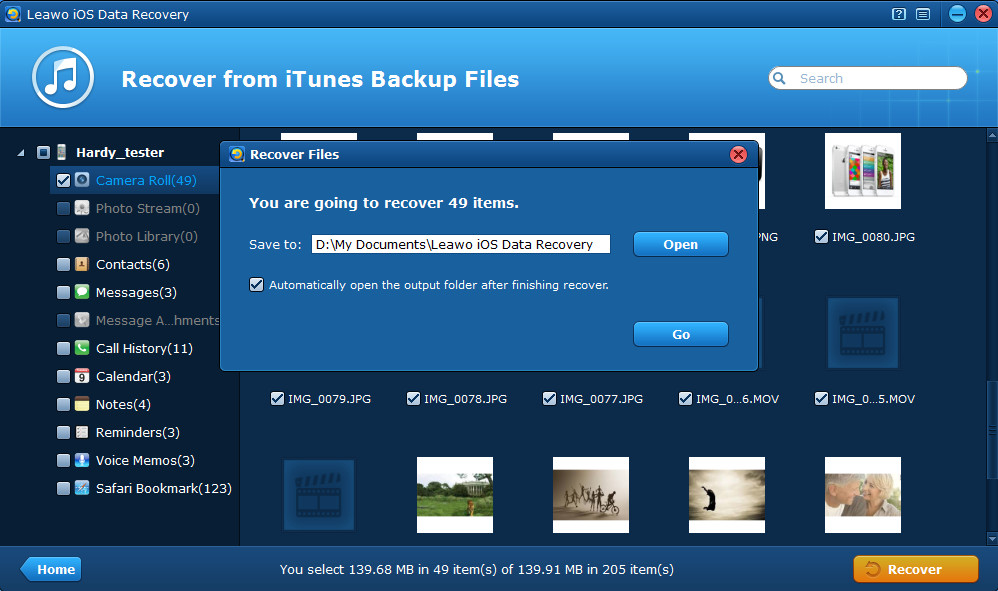“I lost all my data after failing to jailbreak my iPhone 5. Since iCloud has the wrong Apple ID and I cannot change it, so I chose to back up to iTunes locally before jailbreak, including a big heap of camera photos, videos and iPhone messages. But now iTunes also discourages me, I tried using the iTunes to restore my iPhone, but as a result, I found all the old iTunes backup data are copied to my iPhone and the photos I recently taken disappear from my iPhone. I want to restore from the local computer backup without deleting the newly added iPhone photos, help!!!”
You must have also come across the thorny problem similar to the case above that you have to back up to iTunes when failing to log into your iCloud account owing to false password or email account. In fact, iTunes backup is safer than iCloud backup, because the iTunes backup is stored on your local computer instead of internet. If you want to restore from iPhone backup , you can extract iTunes backup with the specialized iPhone backup extractor – Leawo iOS Data Recovery, which is easier and safer to operate than iTunes app and won’t delete any data from your iPhone, because the recovered data are output into your computer and you can pick out some files to reimport into your iPhone with iTunes or iTools.
Note that Leawo iPhone backup extractor can not only extract iPhone backup, but also extract iPad/iPod touch backups. Now look at how to restore iPhone backup with the iPhone/iPad/iPod touch backup extractor. Certainly, firstly you should download the iPhone backup extractor on PC.
Free trial version of the iPhone/iPad/iPod touch data recovovery software download:
Full Guide
Step 1 Select “Recover from iTunes backup” mode
After running the program, you’ll see two recovery modes present on the program, to restore from iPhone backup by extracting iTunes backup, you should choose “Recover from iTunes backup” mode.
Step 2 Select an iTunes backup for scan
Then you’ll see a backup list of different devices containing all the backups you have ever done with iTunes. To restore iPhone backup, you can select your iPhone backup by double clicking the device backup or clicking “Scan” button on the bottom-right of the program. If your iPhone is not listed here, it must because you don’t back up your iPhone with iTunes on this computer.
Step 3 Preview iPhone data and start to restore from iPhone backup
After just a few seconds, you will see different categories of files listed on the left column, click them to preview. After preview, tick the categories or single files you want to recover and then click “Recover” button to start to extract iTunes backup to recover iPhone data. Before recovery really begins, you need to select a file directory to save the files to be output.
Congratulations! Now you must have found back your lost iPhone data with the easy-to-use iTunes backup extractor. But please also back up via iCloud on a regular basis, and don’t update your iTunes/iCloud backup once some data are deleted by you accidently, or the deleted data will disappear forever, even the best iPhone backup extractor can’t help you.