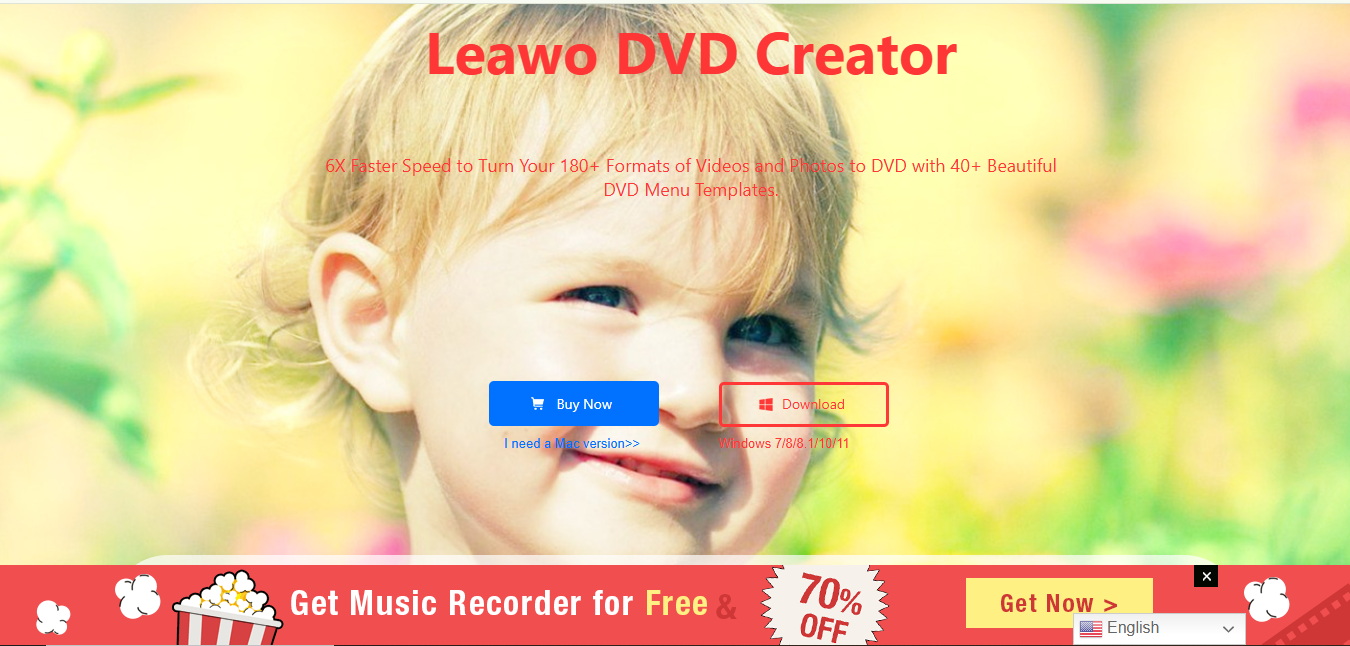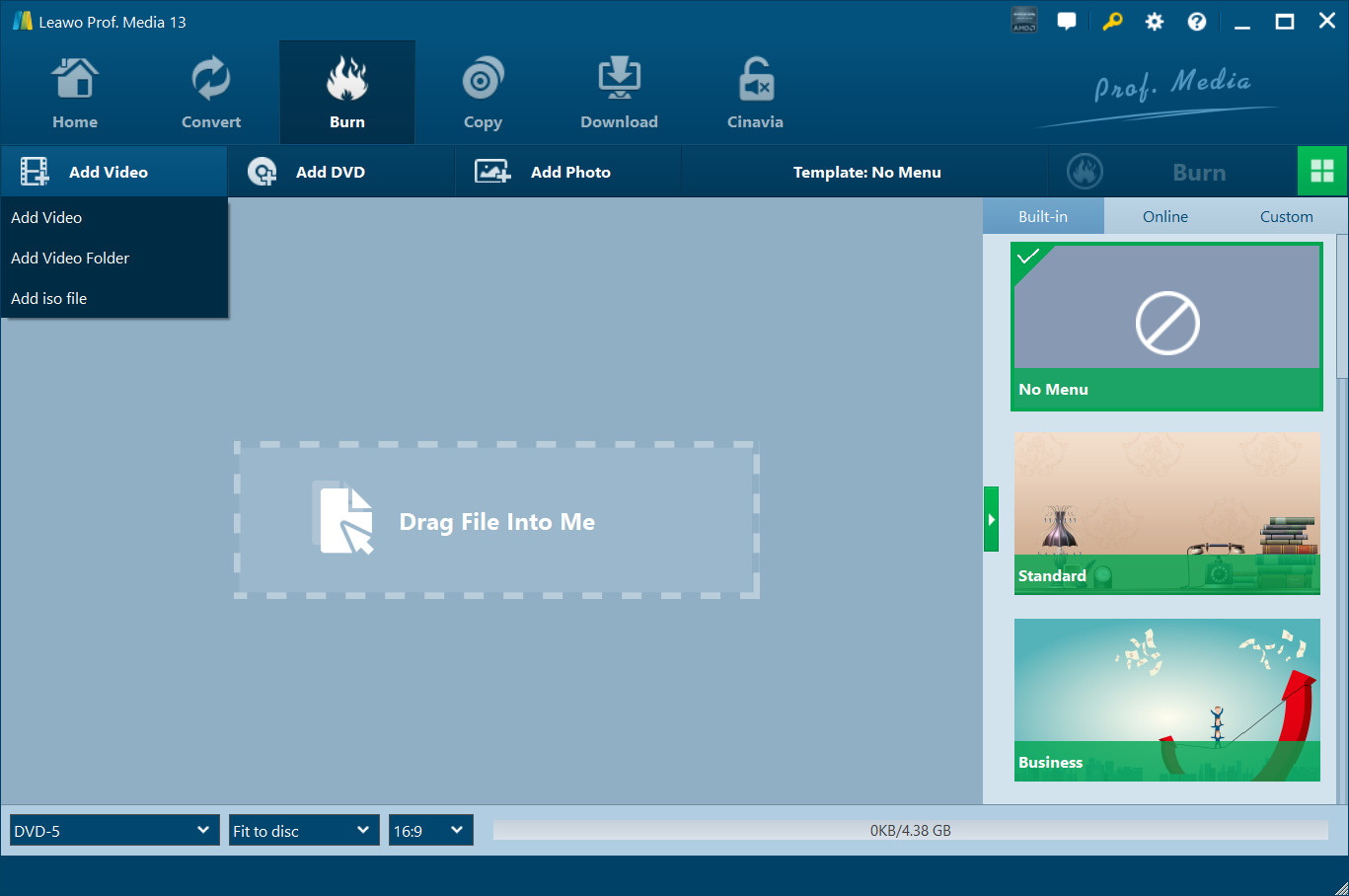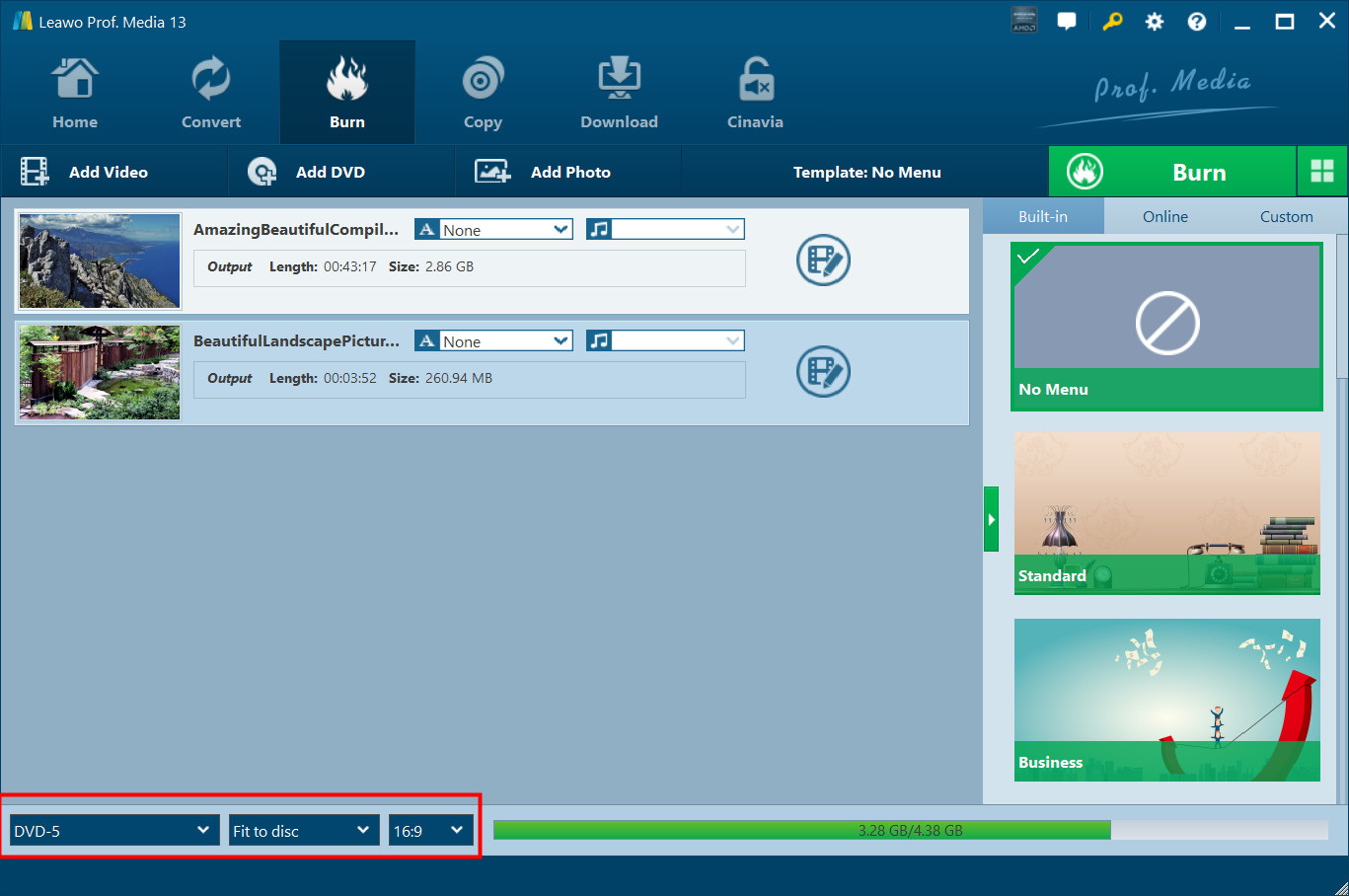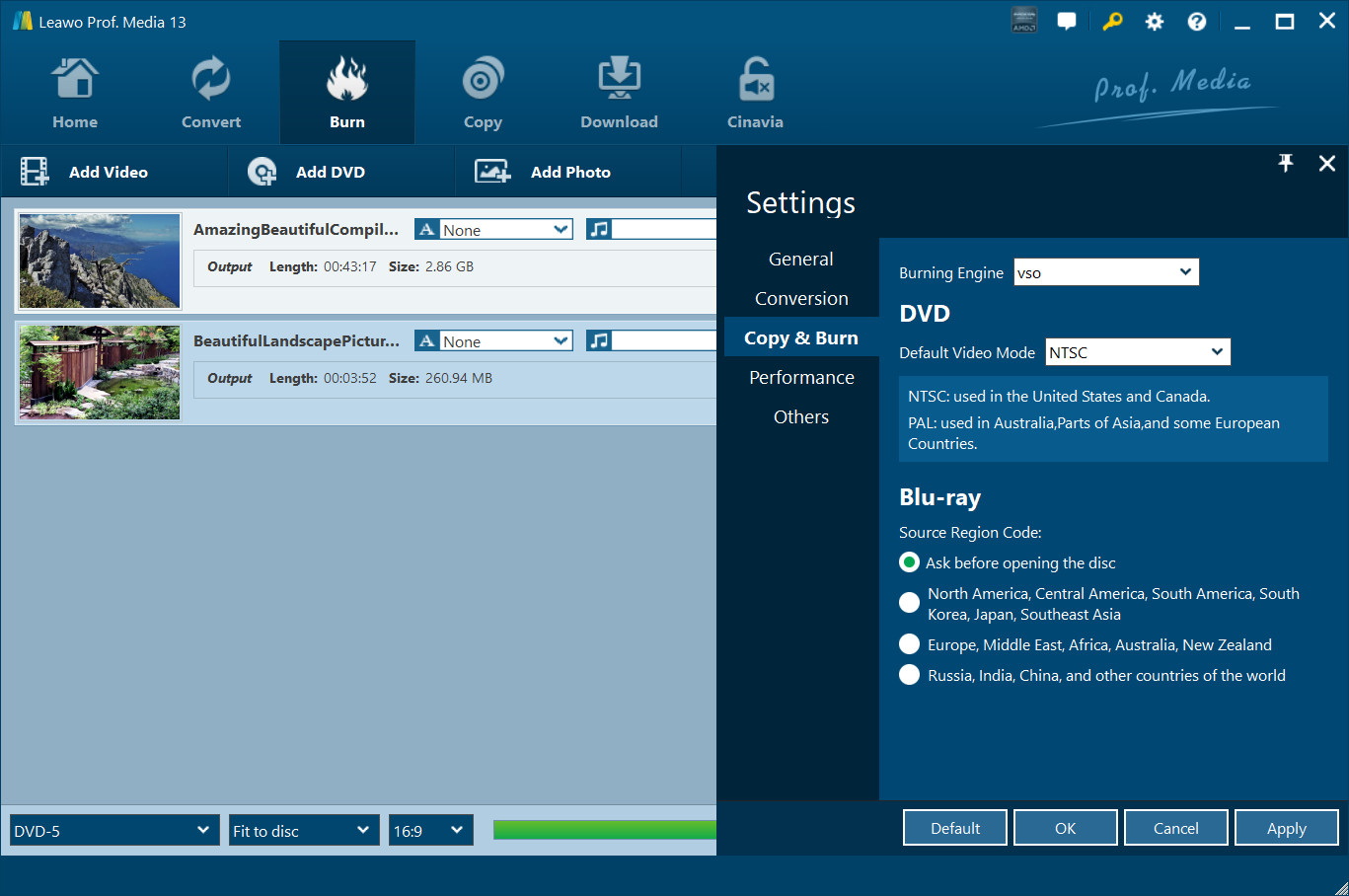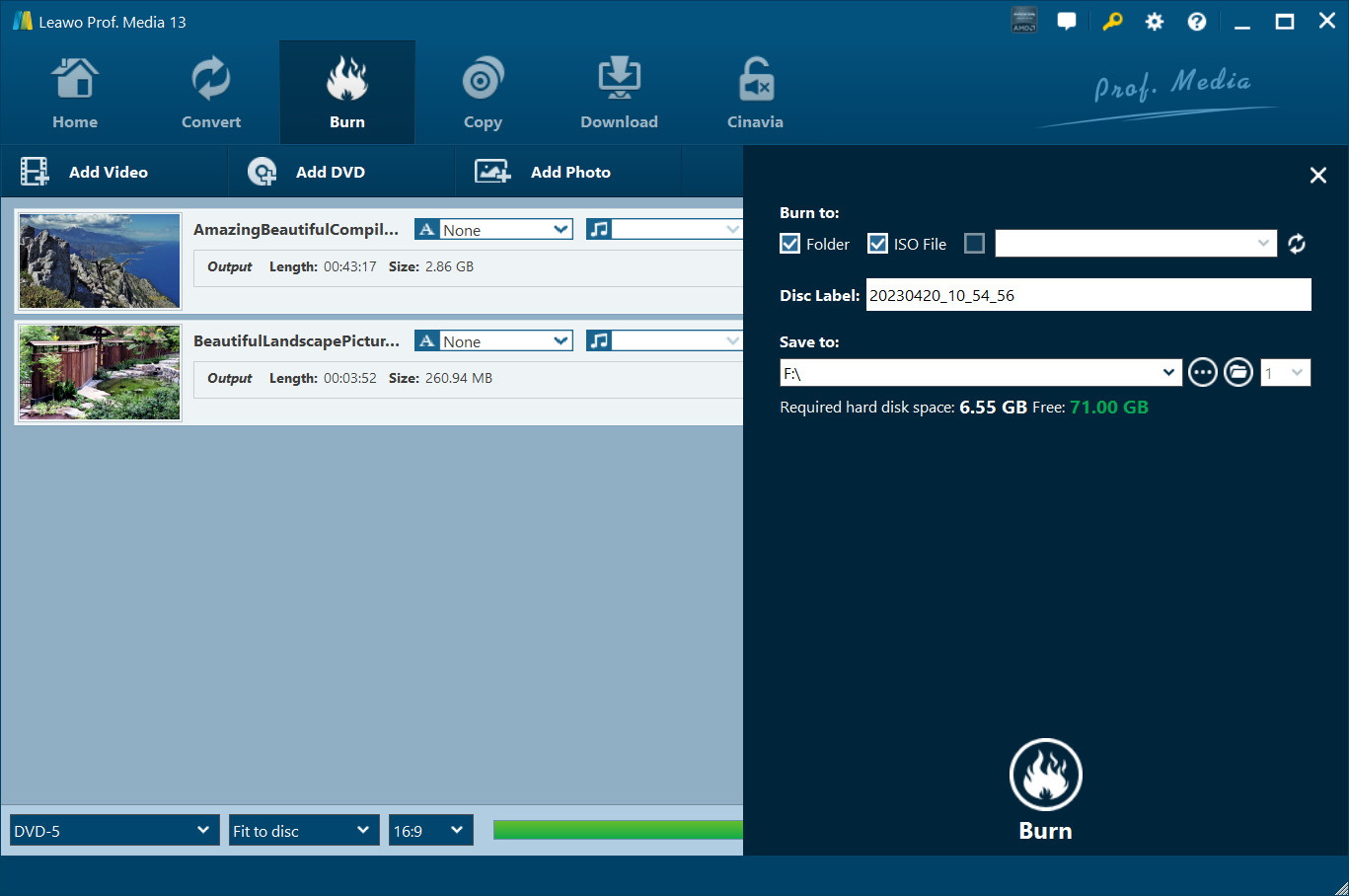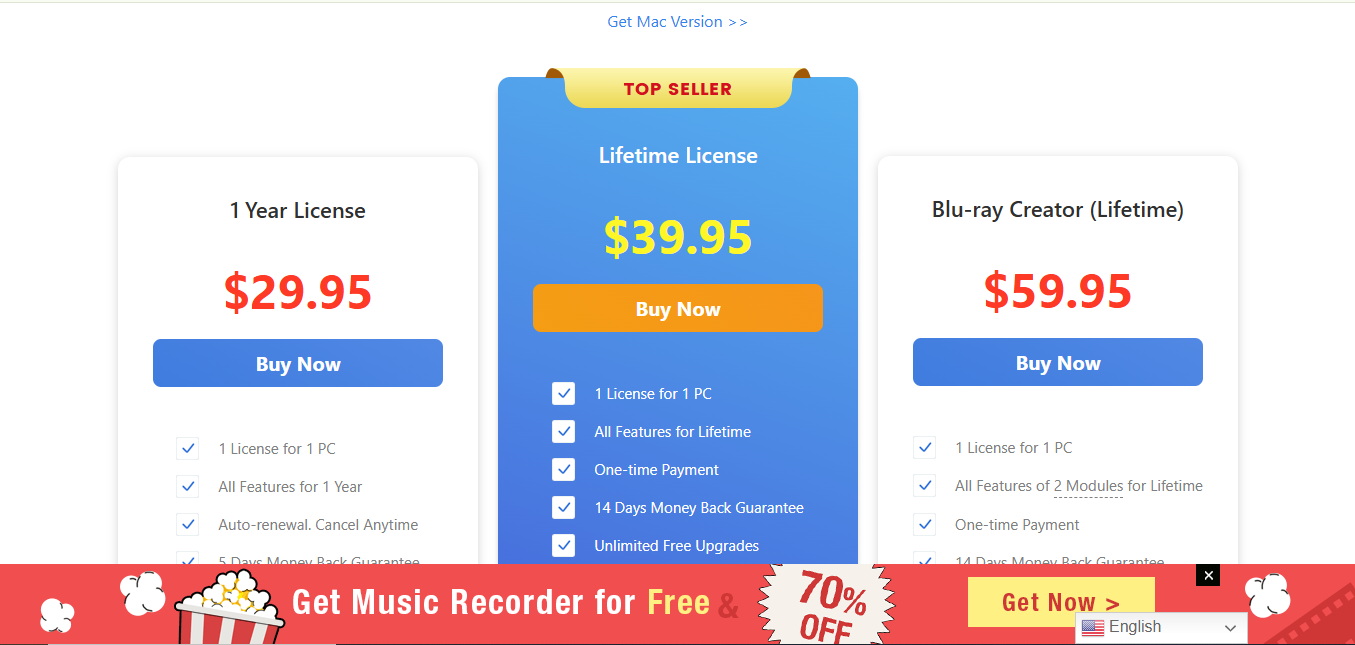Do you need a trustworthy DVD burner application that runs on Mac computers as well as Windows systems? You should take a look at Leawo DVD Creator if you wish to find a DVD burner solution. This article investigates the features provided by this software while discussing its suitability for burning your DVDs. Operating on both Mac and Windows platforms Leawo DVD Creator provides users with a simple tool for making their DVD burn process quick and user-friendly. Follow me as we uncover the standout qualities of Leawo DVD Creator. The article will provide you a definitive answer on whether Leawo DVD Creator represents the top available DVD burning software for your Mac or Windows system.
OutlineCLOSE
Part 1: About Leawo DVD Creator
The powerful Leawo DVD Creator operates as a versatile DVD burning application which delivers both ease of use and functionality. Through its powerful program users can create DVD versions of numerous video and photographic formats. Leawo DVD Creator enables users to 180+ video formats making it accessible for work with AVI/MKV/MP4 plus infrequently used formats. This software delivers DVD-9 and DVD-5 disc burning at speeds up to 6 times faster.
But that’s not all. You can now use Leawo DVD Creator and its impressive 40+ template collection to design your DVD with professional flair. With its integrated photo slideshow maker, you can produce stunning slideshow presentations from your favorite images and turn them into professional DVDs. You have no reason to worry about subtitles because this program provides a complete solution. Leawo DVD Creator fully supports SRT ASS and SSA subtitle formats for complete DVD project enhancements. It’s perfect for anyone who wants to preserve their precious memories or distribute their awesome video content on DVD.
Part 2: Key Features of Leawo DVD Creator
As one of the best DVD authoring software, Leawo DVD Creator delivers many advanced capabilities which enable users to convert their media files into professional-looking DVDs. Let’s take a closer look at some of its key features.
40+ Preset Disc Menu Templates Provided
One of the standout features of Leawo DVD Creator is its extensive library of disc menu templates. Users who choose Leawo DVD Creator find unlimited design options thanks to its extensive library of more than 40 selectable templates which support modern minimalist styles alongside more traditional ornate templates. Users get complete toolkit control to customize every aspect of the available templates.
Advanced Technology Ensures Fast Burning Speed
Leawo DVD Creator delivers exceptional performance results for its users. Quick Sync acceleration by Intel enables this software to achieve maximum burning speed efficiency. Users benefit from fast and efficient video DVD burning operations because this software supports every format type. The fast speed of Leawo DVD Creator functions alongside preserved video quality standards.
Edit Video to Make It Your Own Style
Using Leawo DVD Creator users can burn their videos but also access professional video editing tools for content customization. Video watermarking is possible through Leawo DVD Creator because users can incorporate text or image watermarks onto their videos. Users can transform regular 2D video files into 3D visuals employing six selectable effects through the built-in 3D Creator functionality. Furthermore, noisy video files can solve their audio trouble through Leawo DVD Creator’s “Remove Noise” one-click operation.
Convert Photos into Slideshows and Burn to DVD
The DVD authoring software from Leawo functions beyond basic video management. Slideshow Maker enables users to design excellent photo slideshows which the software then efficiently burns onto DVD. With Leawo DVD Creator users gain the ability to control their slideshow layout through photo duration adjustments and transition addition and provide customized background songs for more immersive presentation.
Part 3: DVD Authoring Performance
We just looked at some of the impressive features of Leawo DVD creator, now we will explore how you can create DVD files with the Leawo DVD creator and we will overview how efficient is its functionality.
Step 1: Download and Install Leawo DVD Creator
Select the version for your operating system (Windows 7/8/8.1/10/11 or Mac) and click the “Download” button and. After the download finishes you should start the installer file and follow its on screen prompts to install software on your computer. After completing the installation process, you will find Leawo DVD Creator ready to launch. Next enter the DVD Creator module.

-
Leawo DVD Creator
– Create DVD-9/DVD-5 discs playable on various standalone DVD players and computers without region restriction.
– Burn videos in 180+ file formats to DVD disc, folder and/or ISO image file.
– Provide an internal video editor for personalized DVD content.
– Offer 40+ selectable disc menu templates.
Step 2: Import Video Files
To activate the Leawo DVD Creator main interface users should press the “Add Video” green button located at the program’s top-left side. Also, you can use the program window as a drop zone to add your video files instead of using the Add Video button. Through Leawo DVD Creator users can import videos in over 180 different file types including well-known formats like MP4, AVI, MKV, WMV, MOV and numerous others. Open DVD Creator and select all video files you wish to convert into a DVD then drag them into the program.
Step 3: Customize the DVD Menu
Choose the disc type between DVD-9 and DVD-5, and select the video aspect ratio (4:3 or 16:9). Select “Fit to disc” as your quality setting so the video fills the available space. Users will find the output file size viewable through the indicator. After file selection you can perform video modifications while adjusting the disc menu layout. You have the option to choose subtitle selections in addition to soundtracks. To choose your subtitle follow the subtitle selection button until you find the imported subtitles from your computer. Next to the sound track selection option you can choose audio tracks for your video.
Note: Your output file can contain only one subtitle and one audio track selection.
In Settings users can specify their Burning Engine and Default video mode preferences. Select the Settings button followed by the Copy & Burn option.
Step 4: Burning Settings
Next users need to click the main interface Burn button which will activate the sidebar. Enter a new name for your output file at the Disc Label spot. Through the Folder selection users can convert their video into a DVD folder format. An ISO file creation requires users to activate the ISO File option. Select an output destination using the Browse button found under Save to for directory placement.
Note: The interface allows users to enable both folder creation and ISO file production at the same time.
Users can pick their blank CD-ROM within the Copy to select before finalizing their burn process by checking the blank CD-ROM option. Launch the disc burning process by selecting the Burn button which sits at the bottom of the sidebar window.
Having thoroughly tested Leawo DVD Creator, it’s time to assess its overall performance and feature set we found during the usage.
Leawo DVD Creator works equally well on Windows (7/8/8.1/10/11) and Mac operating systems which provides universal compatibility. Windows users can install 32-bit or 64-bit versions of the software and Mac users need macOS version 10.6 or higher. The software performs well because it possesses advanced encoding algorithms and Intel Quick Sync hardware acceleration which shortens conversion and burning times. Real-time preview functions work without producing any detectable operation delays or display faults which allow for a superior user interface experience. With menu customization tools users have multiple customization options so they can personalize backgrounds, thumbnails, button styles, text, and music styles. Leawo DVD Creator manages complex video format conversion with high speed and user-friendly customization tools to create professional DVD presentations from digital source materials.
Part 4: Price and Discount
When it comes to pricing, Leawo DVD Creator offers flexible pricing options to suit different user needs and budgets. It provides a free trial version that allows users to test the software before purchasing. The trial has some limitations compared to the full version, such as a watermark on output videos and a 5-minute length limit for burning.
Also, Leawo often runs attractive discount promotions on its products, including the DVD Creator. Such as a 50% discount on popular streaming tools, Blu-ray tools, and 4K Blu-ray utilities. It’s always worth checking the Leawo official site and other deal sites to find the best offers before making a purchase.
Conclusion
Leawo DVD Creator maintains a relatively lower price when compared to its competitors because of its multitude of promotional discounts and reasonably priced license options. The lifetime license especially stands out as a one-time purchase while canvas is able to use all features with free upgrades. Users who enjoy these savings are able to pick up the Leawo DVD Creator for cheaper by taking advantage of the frequent deals. Turning out to be cost effective while still maintaining quality, it’s no doubt one of the best DVD creators in the market right now.