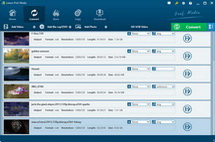"I have got some MP4 video clips and plan to put all them into my iPod touch to kill the boring time on the long train home. Now my question comes: is there any way I could join these MP4 videos and merge them into one file for continuous watching?"
Actually, such problem is quite common. Some players have the function to auto-play video clips one after another. For those devices that couldn’t play the next clip automatically, Leawo Video Converter could be the best helper. This video converting program could easily join videos and merge several videos into one single big video file. Being an expert video editing program, this video merger can allow you to merge all source videos into one file, or simply merge selected video files into one at your will. The below steps would show you how to merge videos into one:
Step 1: Install the program on your computer and launch it. Load source video files to the program. The loaded videos would be listed on the left processing panel. You can load source videos according to the order you plan, or directly change the order after loading by clicking the "Move Up" and "Move Down" buttons.
Step 2: Check the videos you want to merge into one. Then right click to invoke the options, in which you choose "Merge". The merged video files would be displayed on the processing list.

Step 3: Move the mouse to the “Profile” panel to choose an output profile according to the target media player. If you want to keep the original format, you can just search the original format in the Profile panel. You can also convert source videos to other formats for multiple devices.

Step 4: Click “settings” button next to the “Profile” box to enter the parameter settings panel, where you can reset the video codec, audio codec, video size, bit rate, aspect ratio, frame rate, etc.

Step 5: Return to the main interface and click the convert button on the bottom right to start outputting. The output files would include merged video files at your will.
Note: If you want to merge video clips on Mac OS computer, you can turn to use Leawo null.