DVD playback removed from Windows 8? Actually yes! With the release of Windows 8 and Windows 8 Pro, Microsoft made the decision to remove DVD playback from its Windows Media player. Whereas with Windows 7 you could slot a DVD into your computer and open it in Windows Media player, that is no longer the case with Windows 8 and Windows 8 Pro. So how could you play DVD on Windows 8?
Well, while there are multiple approaches around to get DVD playback to Windows 8, right here I just focus on 2 of the better solutions: one is using a free DVD player for Windows 8 that provides DVD playback forever free, and the other is using a DVD ripper for Windows 8 to convert DVD for successfully playing on Windows 8. Now read on to get more details.
Solution 1: How to Play DVD on Windows 8 with free DVD player software?
Indeed playing DVD on Windows 8 is not a big deal, if you turn to Leawo free DVD player software. This free DVD media player for Windows 8 allows you to not only play your local DVD but also play back DVD discs from different places and countries. It provides you with a range of features like preferred subtitles and audio tracks option, full-screen playback, volume control, clock display to enhance the overall DVD viewing experience at home. Besides, to make you enjoy movies in a cinema-like way, this free DVD player delivers image crisply and cinematic soundtrack.
At this moment, follow me to know how to take use of this free DVD playback software to make DVD movies playable on Windows 8.
Full Guide

Load source DVD
After downloading and installing this free DVD player for Windows 8 on your computer, just run it and click "Open File" button on program home interface to load your DVD movies from computer hard drive. If you want to play back movies from DVD disk, firstly insert DVD disc into the DVD drive of your PC, then click on the disc name for DVD movies importation.
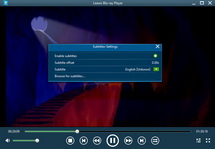
Subtitle settings
This free DVD player software allows you to choose preferred subtitles for easy enjoyment. Just click the "T" icon on the upper left of the playback screen to do the subtitle settings.
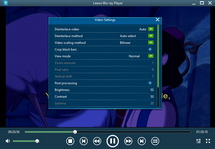
Video settings
The video settings during DVD playback could be done on the upper left of this free DVD player software.
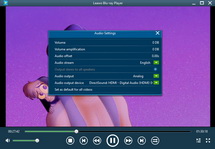
Audio settings
Just taking a click on the audio icon on the upper left corner of the playback screen, you could open a setting panel just like above to do desired audio settings.
Solution 2: How to Convert DVD to Windows 8 by using a DVD ripper?
Besides using a free DVD player software, ripping DVD to Windows 8 is also a great way to play DVD on Windows 8 PC. Andy you could turn to Leawo Video Converter Ultimate to get the job done. Perfectly performing as a DVD ripper for Windows 8, this app provides you a shortcut to rip DVD to Windows 8 friendly video formats like AVI, WMV, etc. so as to let you enjoy DVD movies on Windows 8 effortlessly.
Just refer to this step-by-step guide to know how to convert DVD to Windows 8 video.
Video GuideSoftware

Blu-ray Player 
Play video and DVD movies on Windows for totally free, play Blu-ray content with high quality.
Platfrom: Windows 8/7/Vista/XP
Windows 8/7/Vista/XP






























