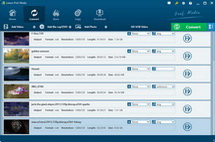Apple’s highly-anticipated iPhone 5s will come soon next month with 4-inch display, faster processor, improved camera and more storage. If you have the fire-new iPhone 5s handset, you will definitely watch videos on it. The full HD display will deliver you vivid and sharp image, the improved iPhone 5s battery life could provide more efficient power for longtime video appreciation, and what’s more, a more powerful processor would give you fast and seamless movie playback experience.
Thanks to its high-end equipments, watching movies on iPhone 5s must be a wonderful experience. However pity is that iPhone 5s can’t support WMV format. So, if you want to play WMV on iPhone 5s, you need to convert WMV to iPhone 5s supported formats (MP4 files compressed in MPEG-4 or H.264). Leawo Video Converter allows you to convert all kinds of videos (WMV included) to iPhone 5s fully-compatible video formats quickly and easily. It is a great WMV to iPhone 5s Converter capable of converting WMV to iPhone 5s without quality loss. You maybe curious about how to convert WMV to iPhone 5s now, below tutorial will let you know step-by-step.
Both Win and Mac version Leawo Video Converters are provided here for downloading.
Step 1: Import WMV Videos to Leawo Video Converter
Run this app and load your WMV files to this app. There are three ways for you to do so.
1. Click File>Add Video Files or Add Video Folder to import WMV video or folder to the program;
2. Hit the Add Video button on the top left corner of the main interface to load source WMV files;
3. Import source WMV files by dragging and dropping;
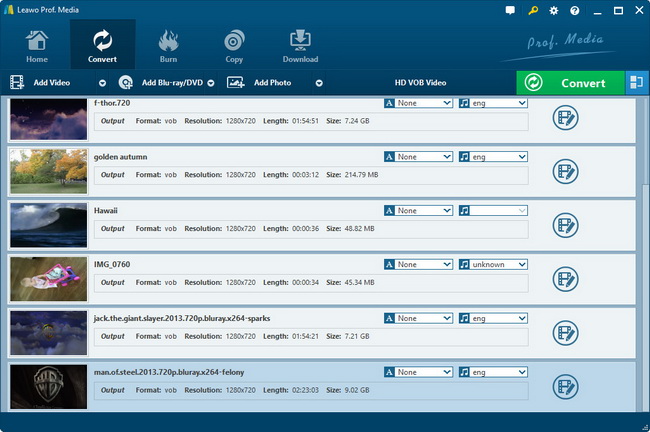
Step 2: Select an iPhone 5s Supported Format
Click the inverted triangle button to open the pop-up Profile panel, and then in the output format list, you can select Common Video>MP4-MPEG-4 Video (*.mp4)as the output.

Step 3: Do Advanced Parameter Settings
To make the output MP4 file more suitable for your iPhone 5s, you can even click "Settings" button next to the "Profile" box to adjust output file video and audio parameters. You can adjust video codec (H.264 suggested), quality, bit rate, video frame rate, video size (1136 x 640 suggested), audio codec ( AAC suggested) audio sample rate, etc.

Step 4: Start to Convert WMV for iPhone 5s
You can click bottom-right button "Convert" to get the WMV to iPhone 5s conversion started. The full conversion will be finished in a short while. You can see the conversion progress in the last Convert window.

Tips: You can also click Edit button to do video editing under "Trim", "Crop", "Effect", and "Watermark".