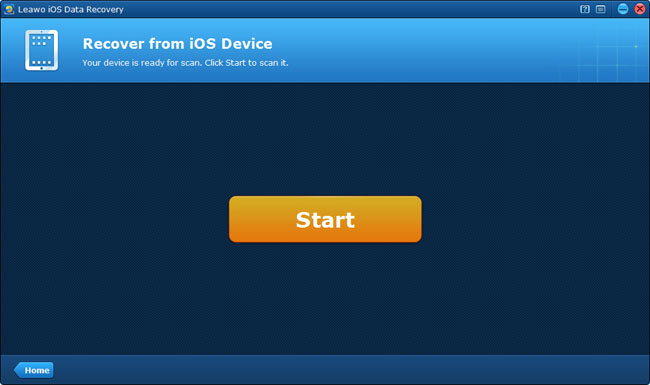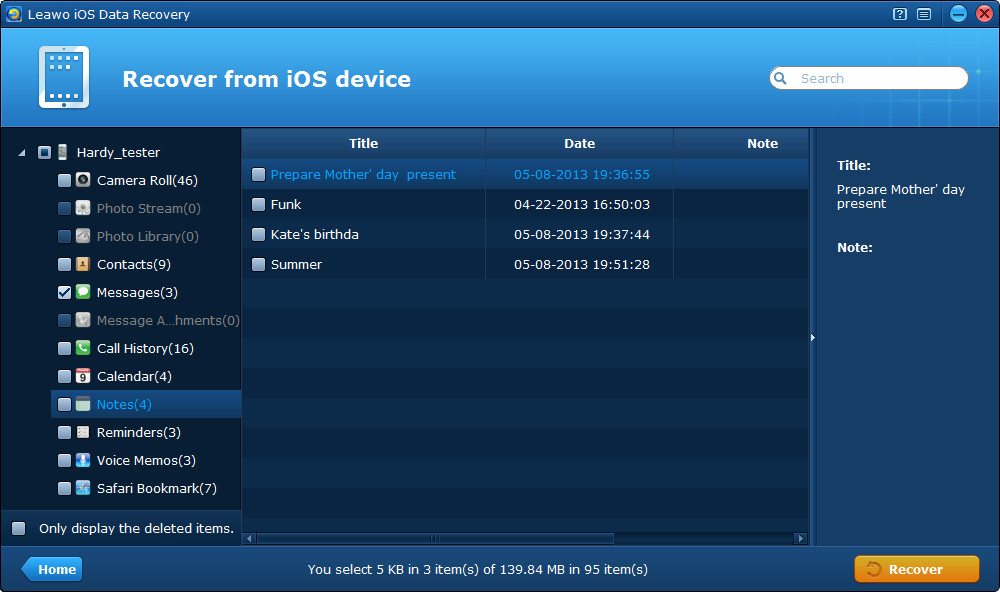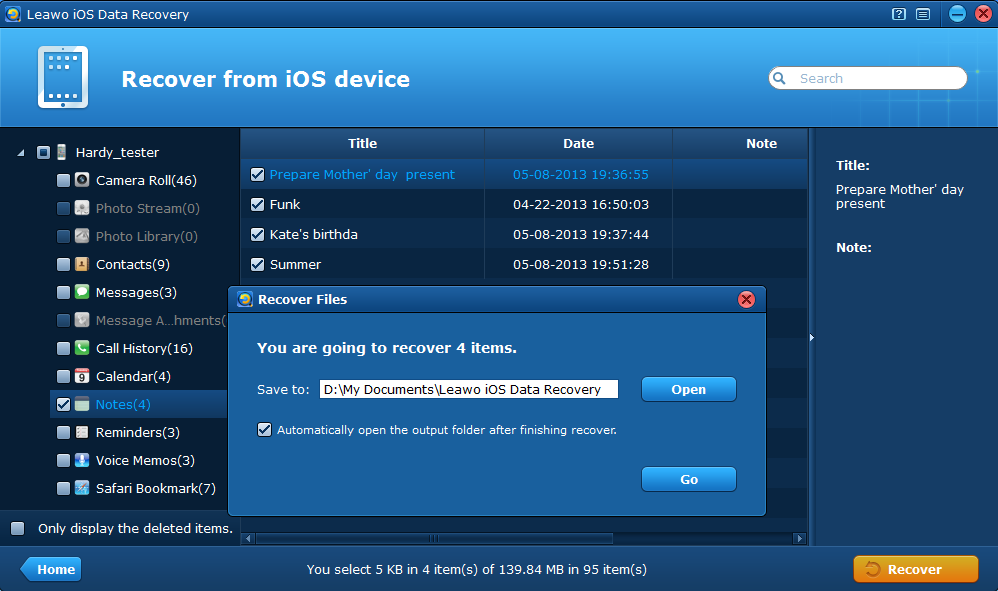Due to the peculiarity of notes, iPhone notes can be backed up to some free apps, for example, we can back up iPhone notes to iTunes/iCloud/Gmail apps for free, though it seems a bit complicated to use iTunes or iCloud to back up. Moreover, when you try to recover notes from iPhone with iTunes or iCloud, you must restore the total iTunes backup to your iPhone and overwrite the previous iPhone data, or have to reset your iPhone to factory default to recover from iCloud. In view of these drawbacks, we had better take another way to back up and recover iPhone notes – backup iPhone notes without iTunes or iCloud.
We have introduced how to backup iPhone without iTunes before, however, iPhone notes backup is a bit different. Here, I’ll tell you an easier and quicker method for iPhone notes backup, which is to use Leawo iOS Data Recovery to back up iPhone notes to PC. As one of the most reputed iPhone/iPad/iPod touch data recovery and backup software, Leawo iOS Data Recovery is well-designed to help you to recover and back up lost or deleted iOS device data to the computer with ease. The comprehensive iOS tool can not only backup, transfer 12 types of data from your iPhone, iPad and iPod touch to the computer, but can also scan and recover 7 kinds of deleted data directly from your iOS devices. If you want to view and access previous iTunes backup files, the program can also do it for you. The second-to-none iOS data recovery software is compatible well with Windows 8/7 and other common Windows versions, more surprisingly, it fully supports iOS 7 devices.
Download the free trial version to experience the foolproof iPhone notes backup right away!
Full Guide
Step 1 Start to scan your iPhone
Connect your iPhone to the computer with a USB cable, and launch Leawo iOS Data Recovery, then click “Start” to scan your iPhone.
Step 2 Preview and tick the notes scanned
You can preview all the data found in the scanning, including deleted notes of your iPhone, after preview, tick the ones you want to backup to the computer.
Step 3 Back up iPhone notes to PC
Click “Recover” button to to backup iPhone notes without iTunes and choose a file directory to save the notes to be output.