USB flash drive which is also called pen drive, key drive or simply USB drive, adopted by people more and more today to save personal or business files. But some top listed potential threats to data loss on USB drive like system corruption, file system failure and virus attack threatening USB drive data security constantly. If data loss happens to your USB drive unluckily, is there something you can do to recover deleted data from flash disk? To answer this question the first thing we have to figure out is that whether the data gone eternally. Fortunately, permanent data file loss will only happen when files are overwritten by fresh files. So in order to make USB data recovery, it is advisable that you do not use the USB storage device any more.
When you have made sure there is possibility for you to recover deleted data from flash disk, go ahead to find out a data recovering tool. Leawo Data Recovery for Mac is one of the top-notch USB data recovery tools that is capable of dealing with all sorts of data loss issues on USB flash drive, so you can freely recover lost or deleted files like word files, official report, important documents and even your favorite collections including photos, songs etc saved in USB data storage device.
Want to know what is the most efficient way on how to recover data from USB flash disk? You only need to follow the guide below.
Full Guide
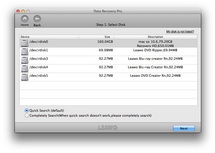
Select Disk
When you install this software on your Mac, three recovery modes are provided: File Recovery, Photo Recovery and Lost Partition Recovery. Pick up “File Recovery” and get into the following panel where you can make a selection on drive or volume for data recovering. If needed, go to “More Options” panel and pick up the target file types for scanning. All file types will be scanned by default.
Tips: “For deleted files”option checked, the program only scan the deleted data files, which “For all files” option checked, the program will scan all data files.

Scanning
In this step you scan and analyze the data files comprehensively. Image files will be shown during file scanning process.
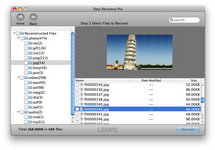
Select Files to Recover
Deleted files will be found immediately and listed in this step. Have a preview of the image or document files if necessary. Pick up those you need and only by simple clicking on the “Recover” button data recovery process will start automatically. Note that you should choose a path for recovered data files saving and it is better for you to save the files on another drive in case of file overwritten.
Video GuideSoftware

Versatile Mac Data Recovery to rescue lost data from computer and storage media.
$69.99
Platfrom: Mac OS X 10.6/10.7
Mac OS X 10.6/10.7
































