A flash drive is a small storage device that can be used to transport files from one computer to another. It has taken place of the floppy disk, which is at 3.5-inch size and hold up to 1.44MB capacity, to become the most popular portable storage device. They are slightly larger than a stick of gum, yet they have very large volume mainly 8GB nowadays. So it can carry all your homework for an entire year. Because of its small size, you can carry it around conveniently, like attach it to your keychain or just put in your pocket.
Flash drive is very use to use. Simply plug it to a USB port and it will be recognized as a new disk by the computer. But problems may happen that the files stored on your flash drive missed for some reason. The most probable one is unplug the flash drive without dismounting the flash disk from computer. If that happens, Leawo Data Recovery for Mac will help you to get the deleted files from your flash drive back. You can freely recover lost or deleted files like word files, official report, important documents and even your favorite collections including photos, songs etc. saved in flash drive.
Want to know how the data recovery from flash drive works? Follow the guide below and learn how to recover deleted files from flash drive with Leawo Data Recovery for Mac.
Full Guide
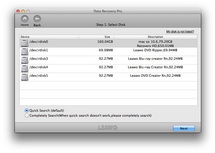
Select Disk
When you install this software on your Mac, three recovery modes are provided: File Recovery, Photo Recovery and Lost Partition Recovery. Pick up “File Recovery” and get into the following panel where you can make a selection on drive or volume for data recovering. If needed, go to “More Options” panel and pick up the target file types for scanning. All file types will be scanned by default.
Tips: “For deleted files“option checked, the program only scan the deleted data files, which “For all files” option checked, the program will scan all data files.

Scanning
In this step you scan and analyze the data files comprehensively. Image files will be shown during file scanning process.
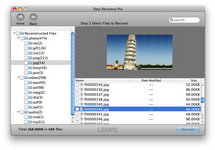
Select Files to Recover
Deleted files will be found immediately and listed in this step. Have a preview of the image or document files if necessary. Pick up those you need and only by simple clicking on the “Recover” button data recovery process will start automatically. Note that you should choose a path for recovered data files saving and it is better for you to save the files on another drive in case of file overwritten.
Video GuideSoftware

Versatile Mac Data Recovery to rescue lost data from computer and storage media.
$69.99
Platfrom: Mac OS X 10.6/10.7
Mac OS X 10.6/10.7
































