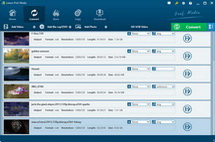“I have got some MP4 videos and synced them to my iPhone 4S via iTunes. But the fact is that the videos couldn’t be played back on my iPhone 4S. I searched online and got to learn that iPhone 4S supports MP4 video playback. Why couldn’t I play my MP4 videos?”
There’re always such occasions in our daily life. The video files supposed to be compatible with our devices may be not played back. Why? That’s because of the different video codec, or video decoder. Just take MP4 as example, we know that iPhone 4S support MP4 videos only in h.264, mpeg-4 and m-jpeg video decoder. Thus you can try to change the video codec if you meet such problem like the one mentioned above.
Leawo Video Converter could help you easily reset the video and audio codec to meet your target devices while retain the quality of source video files. The below steps would show you how to do this.
Step 1: Install the program on your computer and launch it. Load source video files to the program. The loaded videos would be listed on the left processing panel.
Step 2: Move the mouse to the “Profile” panel to choose an output profile for your player. Choose the most suitable format. If you don’t want to change the video format, just choose the same format as that of your source videos.

Step 3: Click “settings” button next to the “Profile” panel to enter the parameter settings panel, where you can reset the video codec and audio codec. Take MP4 format as an example, you can choose from XVID, MPEG4 or H.264. Audio codec could also be reset here.

Step 4: Return to the main interface and click the convert button on the bottom right to start outputting.
Note: If you want to do the video decoder resetting work on Mac OS computer, you can turn to use Leawo null.