
“I carelessly deleted all the files on my 8GB USB Flash Drive which I usually use to transfer and store data. It happened when I prepared to transfer all the files (photos and videos included) I copy from a friend’s camera SD card to my computer. I plugged the SanDisk USB drive into the USB ports of my Mac, select all the files and press “Command + X” in the SanDisk flash drive, the moment before I was going to paste the files to my Mac folder, my SanDisk drive crashed, with no response at all. After a few minutes, when I returned back to my SanDisk flash drive, whoops… all my original data were completely disappeared from the USB drive. Holding fluky psychology, I returned to the Recycle Bin on my Mac, but nothing found either. What can I do to find back all the photos and videos deleted from my SanDisk USB flash drive?
It seems a very serious issue, data loss due to flash drive crash or hard drive crash is not an uncommon issue around us. Many people ask if they can recover lost data from SanDisk USB flash drive, actually, if you have not used your SanDisk USB drive after the data were lost, there is a great chance for you to recover lost/deleted/corrupted/formatted data from your flash drive. What you need is merely a useful SanDisk data recovery tool.
Leawo Photo Recovery for Mac is one of the SanDisk recovery utility to recover deleted/corrupted/formatted photos, music and videos from your USB flash drives, SD cards, memory cards, hard drives, and lost partitions. The Mac photo recovery software is fully compatible with Mac OS X 10.5, 10.6, 10.7 and 10.8 Mountain Lion.
Download the trial version of the SanDisk file recovery program to start to recover data from SanDisk right away.
Full Guide
Select SanDisk Flash Drive
Plug the SanDisk flash drive into the USB port on your Mac. And run this SanDisk data recovery tool on your Mac. You’ll see 3 recovery modes provided: File Recovery, Photo Recovery and Lost Partition Recovery. To recover lost photos and videos, you can select “Photo Recovery”. Then in the volume list below, select your SanDisk Flash Drive for scanning.
Scanning your SanDisk USB Flash Drive
By clicking “Next” button on the right corner of the interface, the program will automatically start to scan your SanDisk flash drive for lost photos and videos. It may take several minutes for the scanning. During the scanning, the SanDisk photo recovery tool allows you to have a quick preview of all the photos, videos and music files found in the scanning.
Select and recover files from SanDisk
In this step, you will be able to preview all the photos, music and videos deleted by you on the SanDisk flash drive. Tick the files you need and tap on “Recover” button to start the SanDisk flash drive recovery.
Video Guide Software
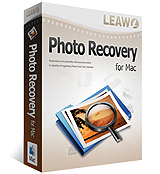 Photo Recovery for Mac
Photo Recovery for Mac 
Versatile Mac Photo Recovery to rescue lost photos, videos and music from computer and storage media like a Sandisk USB Flash Drive.
$49.99
Platfrom:  Mac OS X 10.5, 10.6 or 10.7, 10.8
Mac OS X 10.5, 10.6 or 10.7, 10.8





























