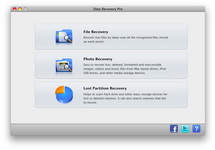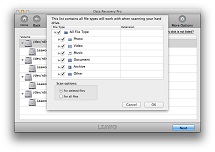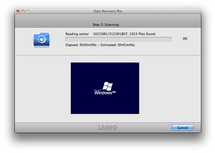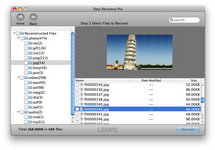Nowadays there have been a myriad of mobile device storage solutions optional to us, like SD card, MMC card, CF card, XD card, Memory Stick, etc. Among so many options, SD card, a very common memory card, is widely used by us to store photos, videos, music and many other data on it. Micro SD card is one of the most blessed SD card that is attached to our cameras, smart phones and other mobile devices, not only for its brand name and developer SanDisk, but also for its ultra-fast data transmission speed and high-quality hardware.
SanDisk Micro SD card expands the capacity of our digital cameras and offer capacities of up to 64GB to store data files like photos, videos, movies, music, emails, documents, zip files and any other data files we put into the cards. Maybe owing to the large storage capacity, we usually like to store everything into the SanDisk memory card, but if you only store the data in the SD card without other backups, it is not wise. Owing to many unexpected reasons, the data on our Micro SD card may be lost, corrupted, deleted or formatted in the blink of an eye. So don’t put all eggs into one basket. Do remember to back up your SanDisk memory card on a regular basis in case.


However, what can we do when we have lost important data on our SD card and have no backups in advance? Is there a way to recover data from SanDisk SD card? The answer is certainly “Yes”. You need the SanDisk recovery software to help you recover files from Micro SD card. The only thing you need to do after you lost data on your SD card is to leave your SD card alone and run the SanDisk SD card recovery program on your Mac to help you find back the deleted, formatted, damaged, and lost files.
Leawo Data Recovery for Mac is a professional SanDisk memory card recovery utility, which can not only recover data from Micro SD card, but also recover lost files from Hard Drive, USB Drive, Digital Camera, Mobile Phone (iPhone not included), MP3/MP4 Player, iPod (Nano, Classic, Shuffle). Please note the deleted data can’t be recovered if you use your SD card after data loss, because the deleted file catalogues may be overwritten by the new data that have been written into the memory card.
Download the free trial version of the SanDisk card recovery software to have a test first.
Full Guide
Choose file recovery mode
Firstly, put your Micro SD card into a card reader and connect the card reader to your Mac. Then run Leawo Data Recovery for Mac on your Mac and choose one recovery mode from the 3 modes provided: “File Recovery”, “Photo Recovery” and “Lost Partition Recovery”. Usually you can choose “File Recovery” to retrieve all the deleted files from your SD card.
Select disk and scan mode
In this step, just choose your SD card shown in the disk list for scan. By clicking on “More Options” button on the top right corner, you can see a scan option: “For deleted files” or “For all files”, choose “For deleted files” to start to scan your SD card, then click “OK”.
Scan for deleted files
Click “Next” to start scanning your SD card for the files. You can have a quick preview of the files in the process of scanning.
Preview and recover the deleted files
Then you can see all the deleted files listed in organized categories on the left sidebar, click them for preview. Then tick the ones you want to recover from your SD card and click “Recover” button to start to recover data from Micro SD card.
Video GuideSoftware
Versatile Mac Data Recovery to rescue lost data from computer and storage media.
$69.99
Platfrom: Mac OS X 10.6/10.7/10.8
Mac OS X 10.6/10.7/10.8