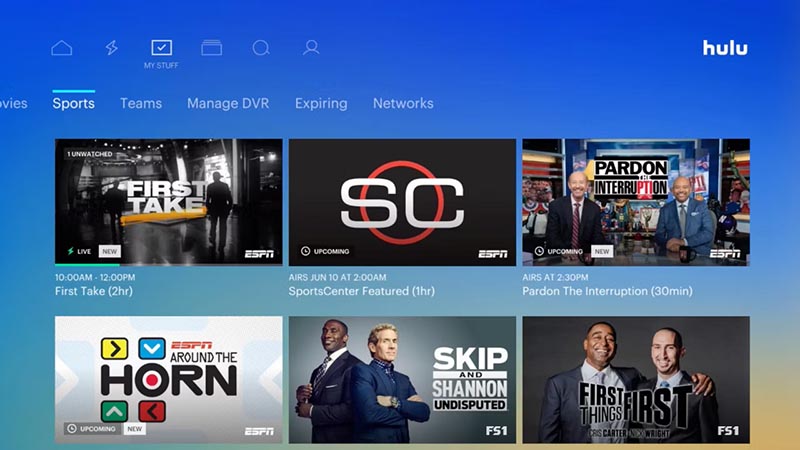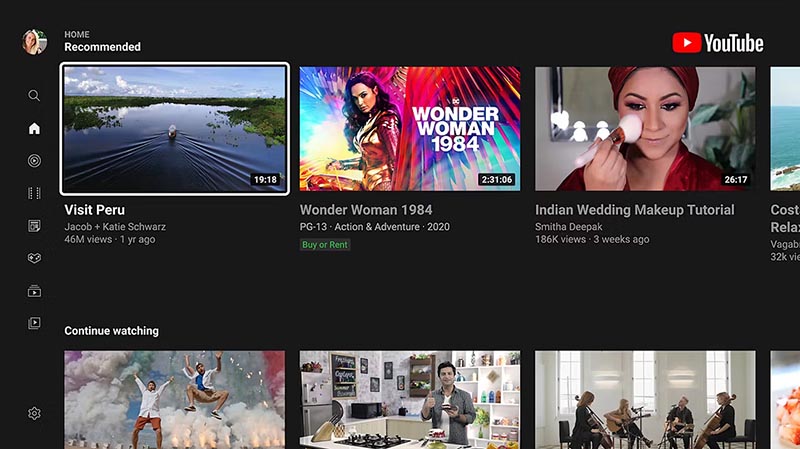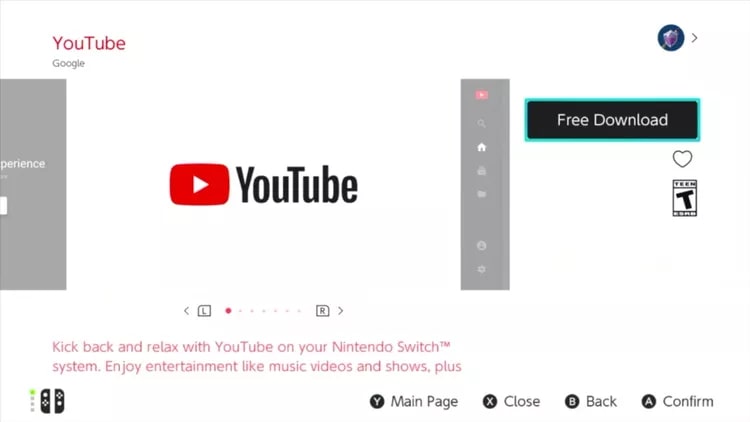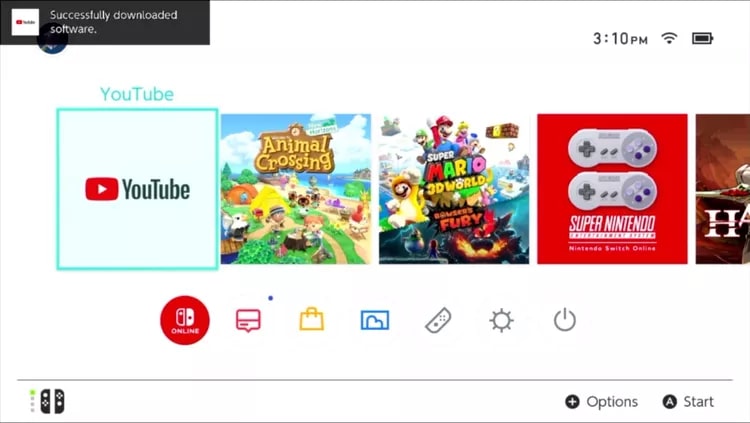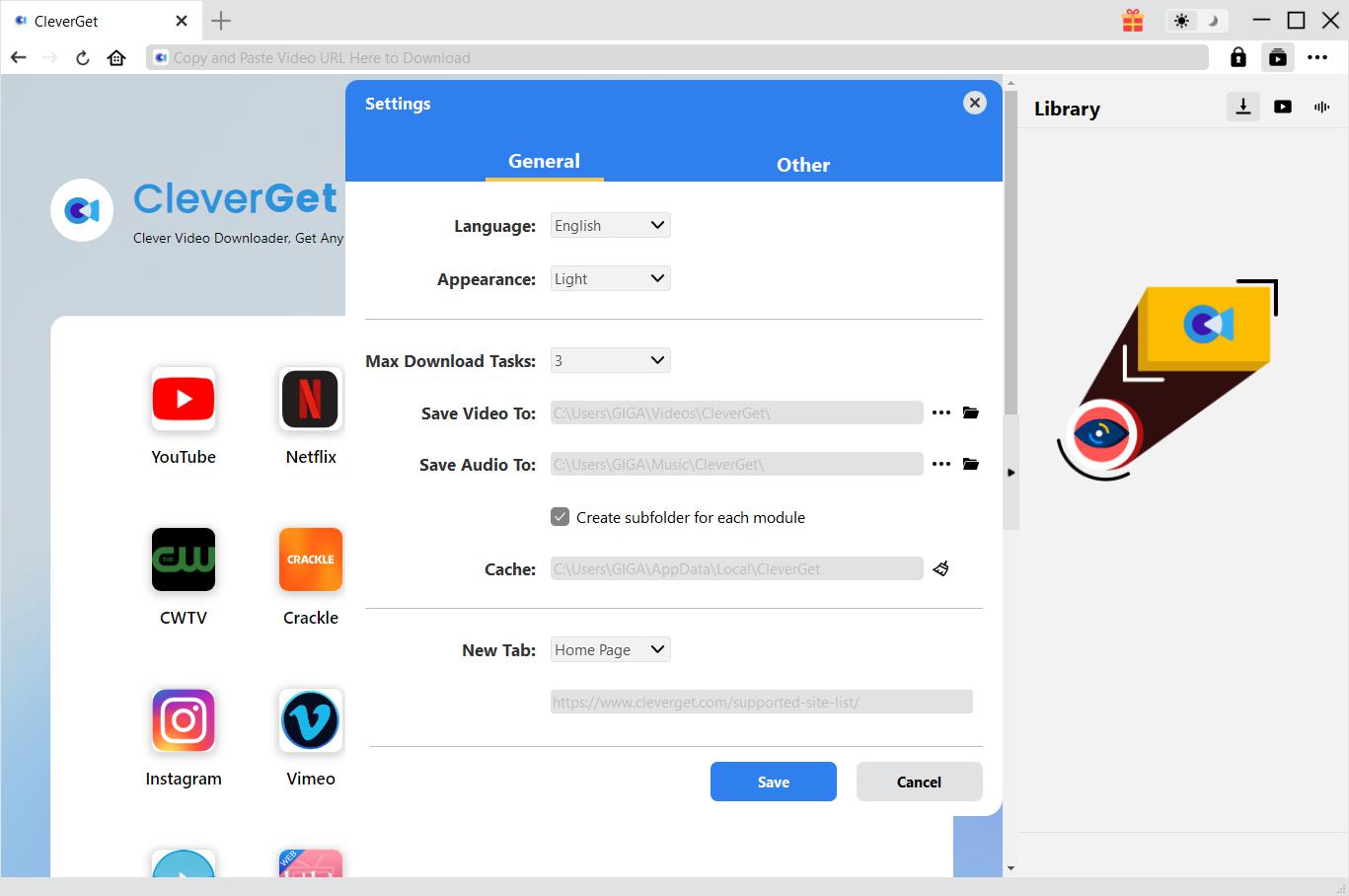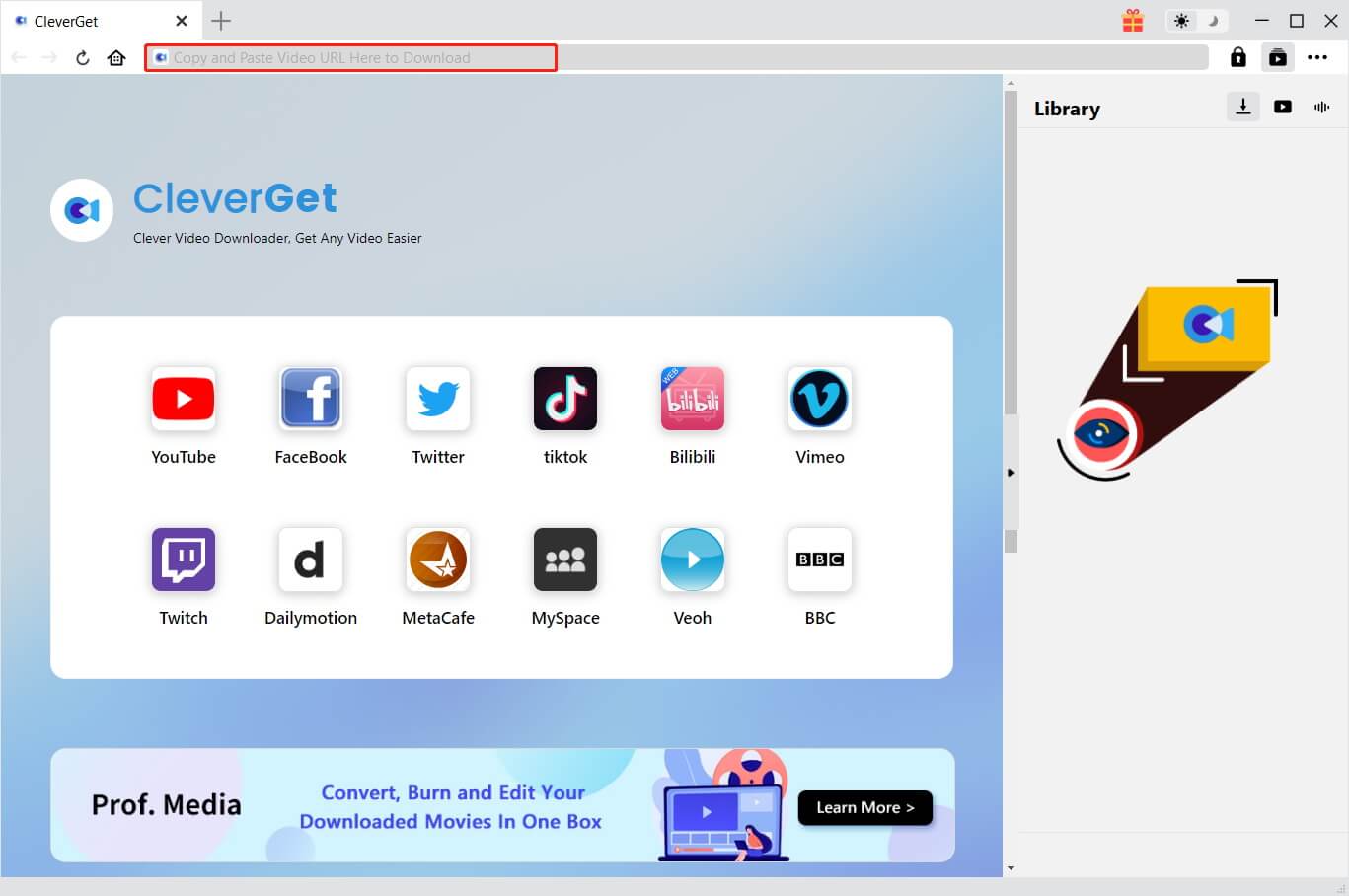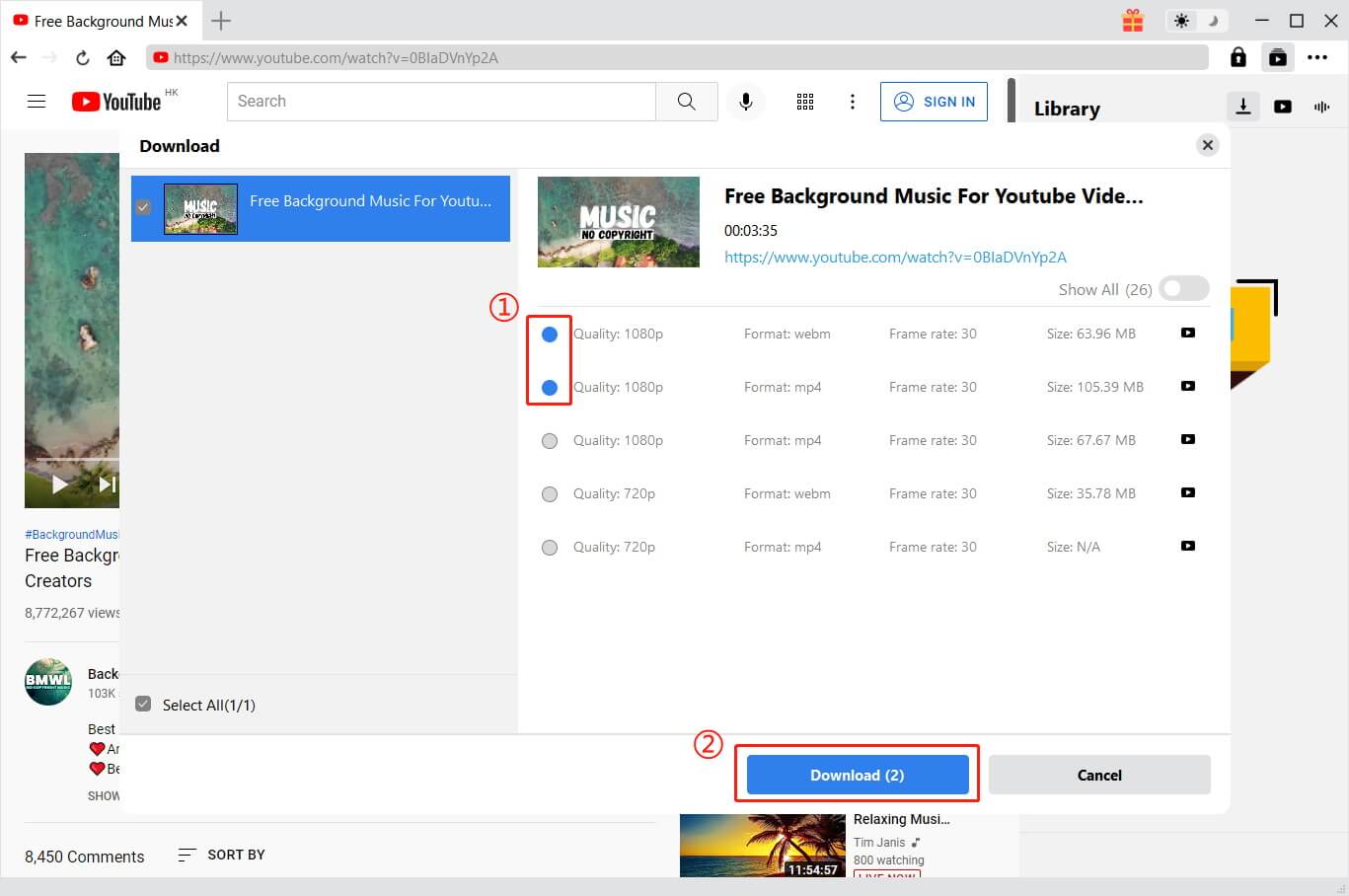Nintendo Switch is perhaps the most innovative gaming device of the decade. The video game console allows users to play their favorite games in table mode or on the go. But Nintendo Switch can do more than that; for instance, you can watch movies and TV shows with streaming apps on Switch. So what streaming apps are on Switch? This blog will introduce the streaming services on Switch and how to stream videos on Switch easily.
Outline
Part 1: What Streaming Services Are on Switch?
Nintendo Switch is an amazing entertainment device for gaming and streaming. So what streaming services are on Switch? This part will introduce the 4 best choices. Just check them out.
1. Hulu
Hulu is one of the Switch streaming apps to check out. The streaming service is home to popular TV shows and movies. You can find exclusive Hulu Originals, like The Handmaid’s Tale, The Bear, and more here. Moreover, in partnership with brands like Disney, Fox, ESPN+, Showtime, etc., Hulu offers an expansive content library that covers news, sports, and entertainment.
Hulu is also one of the most affordable streaming services on Switch. With a basic plan at $7.99 per month, you can access its content with ads. Or you can pay $12.99 per month for no ads.
2. Crunchyroll
As one of the best streaming apps on Switch, Crunchyroll is designed for anime fans. With more than 1,000 titles and exclusive licenses to some of the most popular animations, such as Demon Slayer, JUJUTSU KAISEN, etc., Crunchyroll is a dominant streaming platform and the official site for the latest anime releases. Especially after the partnership with Funimation, Crunchyroll even allows you to stream anime episodes from the other library.
You can sign up directly via the Switch app. While a Fan membership is $7.99/month with ads, the Mega Fan and Ultimate Fan cost $11.99/month and $16.99/month, respectively, for ads-free streaming.
3. YouTube
Want to stream free content on Switch? YouTube is a perfect choice. As with desktops and mobiles, the video-sharing platform is completely free to use on Switch. You can access unlimited YouTube videos, but there is no way to upload videos on Switch. In addition, YouTube TV subscribers can not access the service from Switch.
Compared to other streaming apps on Switch, YouTube is a great one as it costs nothing. But if you want to avoid the ads, you can pay $11.99/month to skip the commercials.
4. Twitch
For gamers who want to explore gaming-focused content, Twitch is the best option on Switch. From eSports events, gaming clips, and live streaming, Twitch is a huge content library to explore. If you have some favorite streamers, you can also catch up with their latest updates, watch them as they play videos, and much more.
Note: According to the latest update, Twitch is no longer available for download or use on Switch after January 31, 2025. If you still want to stream Twitch on Switch you may read on find out the solution
Part 2: How to Watch All the Streaming Services on Switch?
What streaming apps are on Switch? The previous part has introduced the 4 great choices. So how to watch all streaming services on Switch? The process is basically the same. Here we will use YouTube as an example. Just read on to see how to watch YouTube on Switch.
Step 1. Open the Nintendo eShop (the shopping bag icon) on your Switch. Log in with your account.
Step 2. Search for YouTube and download the app to your Switch.
Step 3. Launch the YouTube app and start watching videos.
As you can see, the process is more or less the same as with most streaming devices. Just search for the app and download it to your Switch to get going!
Part 3: How to Watch Your Favorite Movies/Series on Switch?
What are streaming apps on Switch? As you can see, the options are quite limited. If you want to watch your favorite Netflix shows on Switch, there is no way you can do it natively with the device.
Why So Many Streaming Services Are Not on Switch?
Nintendo Switch is a world-class device for gaming. So how come many streaming services are not on Switch? This is because the Nintendo Switch is designed for gaming, instead of video playback. Video streaming is not a priority for Nintendo Switch.
But worry not, you can download videos from streaming platforms with CleverGet All-In-One Video Downloader and transfer them to your Switch for offline viewing. Just check out its main features as follows:
One-stop video download solution
CleverGet All-In-One supports all popular video platforms, including streaming apps on Switch, Netflix, HBO Max, Amazon Prime, and many more. There is no need to swap software; you can download Twitch videos, YouTube videos, your favorite shows, and movies all in one place.
Batch download to MP4/MKV with metadata
With CleverGet All-In-One, you can download Prime Movies to MP4/MKV or any online videos in batches (up to five videos) with metadata. Supporting up to 8K resolution (depending on the streaming source), the downloader is your best choice to save videos with high quality.?
Support Ads and DRM removal
While streaming apps on Switch are convenient to use, commercial breaks are inevitable if you don’t go premium. This is the time CleverGet All-In-One comes into play, which helps you download videos and remove DRM (Digital Rights Management) at the same time. So you can transfer the downloaded videos to any device without limits.
Download audio tracks & subtitles for Switch playback
CleverGet All-In-One is capable of downloading subtitles and audio tracks along with videos. You can select your favorite language and have a great offline viewing experience while watching them offline. The subtitles and audio tracks can also be saved as distinct SRT/SUP files for later processing.
How to Download Videos with CleverGet All-in-One
Step 1. Install CleverGet All-In-One
On a Mac or Windows computer, download and install CleverGet All-in-One Video Downloader.
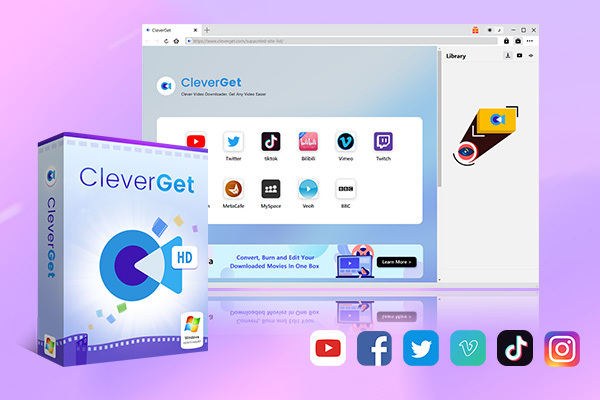
-
CleverGet All-In-One
– Enable users to download online videos/live streams from 1000+ sites easily at high speed.
– Download 8K video and 320 kbps audio without quality loss.
– Download TV series episodes of all/certain seasons at once.
– Save downloaded online videos to MP4/MKV/WEBM format.
Step 2. Set Output Folder
Before you download online videos, make sure you set the output folder. Click the three dots to open the Settings panel. Adjust the output folder, language, etc. as you like.
Step 3. Locate Online Videos
Find the movie or TV episode you wish to download. Play it with the browser. Parse the sources for download by clicking on the Download arrow in the bottom right.
Step 4. Download Online Videos
Later, a window will appear with all of the download resources visible. Choose one to download high-quality videos to MP4/MKV files.
That’s it! There is no need to worry about the limitations of streaming apps on Switch. Now you can easily transfer the downloaded video files to your Switch and watch them without an internet connection!
Part 4: FAQs
Now you know the four streaming apps on Switch. If you still have more questions, check out this part to learn more.
Can you stream Netflix on Switch?
Unfortunately, Netflix is not available on Switch. If you want to watch Netflix on Switch, you may download the videos and transfer them to your Switch device for offline playback.
Can you download videos from streaming apps on Switch?
Switch does not support video downloading. You can only watch videos with streaming services on Switch.
Can you get popular streaming apps like Disney+, HBO Max, etc. on Switch?
No. At the time of writing, Disney+, HBO Max, Amazon Prime Video, and other major streaming apps are not on Switch. You might get them via the risky method of jailbreaking, but the consequence is that you might void your warranty, and Nintendo won’t help fix it.