For people who wants to stream foreign content, watching with subtitles is a must. However, there are times when some users might want to turn off subtitles, which can lead to questions on how to do so. In this article, we’ll guide you through the process how to turn off subtitles on Netflix and introduce you to the best Netflix video downloader to save Netflix subtitles.
OutlineCLOSE
Part 1: Is Netflix Subtitle Available for Any Content?
Netflix is a very popular platform that offers a lot of movies and TV shows to you. Many people need to watch shows in different languages. That is why Netflix subtitles are very important here. Subtitles help us understand what the characters are talking, even if they do not speak the same language.
However, not every show or movie on Netflix has subtitles for you. Some content does not have corresponding subtitles at all. This can be because this show was made in a different language, or because it is a very old movie that did not have subtitles. Sometimes, Netflix might not have the rights to provide subtitles for certain shows for you.
When you find a show on Netflix, you can check if it has subtitles on Netflix. If you click on the title, you can see some options for different languages for you. Usually, the popular shows or movies will have subtitles in many languages. For example, a very popular series like “Stranger Things” has the subtitles in English, Spanish, French, and many other languages. This helps more people like me enjoy this show.
Netflix also helps users who are deaf or hard of hearing. They can provide closed captions, which are the very special subtitles that describe the sounds. These captions show not just the dialogue but also the sounds like music and other sounds. This way, everyone can know what is happening in the show or movie.
In conclusion, Netflix does offer subtitles for many of its shows or movies, but not all has them. The subtitles usually depend on the title and the agreements Netflix has. To find out if a show you like has subtitles, you can check the details when you choose the show.
Part 2: How to Turn off/on Subtitles on Netflix on Different Devices?
When using the Netflix, you may want to turn the subtitles on or off depending on your needs. This can be a little different based on your device you are using. Here is a simple way to help you turn the subtitles on or off on different devices.
1.Turn off/on Netflix Subtitles on a Computer (Web Browser)
Step 1: Start Playing the Video: You can open the Netflix on your computer and begin playing a show or movie you want to watch.
Step 2: Click on the Screen: While the video is playing, you can click anywhere on the screen to find the playback controls.
Step 3: Select the Speech Bubble Icon: You can look for a speech bubble icon located at the bottom right of your screen.
Step 4: Choose Your Subtitle Options: A menu will appear. You can choose to turn subtitles on or off. You can also select different languages if it is okay.
2.Turn off/on Netflix Subtitles on a Mobile Device (Phone or Tablet)
Step 1: Play the Video: You should open the Netflix app on your mobile device and start playing a show or movie.
Step 2: Tap on the Screen: While the video is playing, you can tap on your screen to show some controls.
Step 3: Select the Speech Bubble Icon: And then you can tap on the speech bubble icon.
Step 4: Adjust Subtitles: You can see subtitles on or off from the menu that shows. You can also choose different subtitle languages if they are okay for you.
3.Turn off/on Netflix Subtitles on a Streaming Device (Roku, Amazon Fire TV, etc.)
Step 1: Play the Video: You should open your Netflix and start a video.
Step 2: Open the Options Menu: And then you can press the “Down” button on your remote to find some options.
Step 3: Find Subtitles Settings: And then go to the “Subtitles” or “Audio & Subtitles”.
Step 4: Turn Subtitles On/Off: You can turn subtitles on or off and choose different languages if you like.
By following these steps, you can easily control the subtitles on Netflix across different devices.
Part 3: [Download Methods] How to Get Netflix Subtitles?
If you want to get the subtitles easily, you may need one useful tool to help you know how to get subtitles on Netflix. A tool called CleverGet Netflix Downloader, can help you download the Netflix videos along with their subtitles easily, To get subtitles using it, you can follow these simple steps to know how to download Netflix on mac or others.
1. Download and Install CleverGet
First, you need to download it on your computer. You can find it on the official CleverGet website. Once it is downloaded, you should open the file and follow the steps to install it.
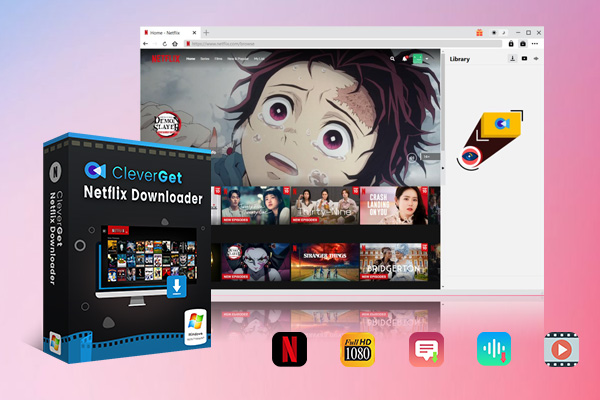
-
CleverGet Netflix Downloader
– Enable users to download Netflix movies, TV shows, serials, etc. to MP4/MKV format.
– Download 720P, 1080P Netflix HD videos without quality loss.
– Support to download Netflix episodes of all/certain seasons in batches.
– Reserve multilingual subtitles and audio tracks.
2. Log in to Your Netflix Account
You should click on the Netflix option. The tool will ask you to log in to your Netflix account. And then you just enter your email and password to go into it.
3. Find the Video You Want
Once logged in, you can find the movie or TV show you want to download. Click on it to open the video page for playback, and then click the “Download” icon.
4. Start Downloading
You will see the resolution choice with audio track and subtitle settings here. Choose your language for subtitles from those options.
Note: If you couldn’t find the desired option, please make sure you have set the corresponding language on Netflix Subtitles settings.
5. Check Your Downloads
When the download is okay, you can go to the “Downloads” in CleverGet. Here, you can find your downloaded video with the subtitles. You can watch them anytime without needing an internet.
By following these steps, you can easily download Netflix videos with subtitles by using CleverGet.
Part 4: Why is Netflix Subtitle Not Working on My Device?
If Netflix subtitles are not working on your device, some common problems might be causing the problem. Here’s a simple way to help you:
1. Check Subtitle Settings: Sometimes, the subtitles may be turned off by mistake by yourselves. To check this, you can go to the playback screen of the Netflix video you’re watching. And then you can look for the subtitle icon, which usually looks like a speech bubble or a small square with lines. You should make sure it’s turned on and that the right language is selected.
2. Update Your Netflix App: Outdated versions of the Netflix might have some bugs with the subtitles. So, you can check if there’s an update for this app on your device. If there is, you should update it to the latest version.
3. Restart Your Device: Sometimes, a simple restart can fix many problems for you. You can turn off your device, wait, and then turn it back. And then you can open Netflix again and see if the subtitles are working well.
4. Clear Cache and Data: If you are using the app, clearing the cache may help you greatly. Go to the settings of your device or app, find the Netflix, and clear its cache and data. This can remove the unnecessary files that might be causing problems.
5. Check Internet Connection: Make sure your internet is okay and strong. Or you can try reconnecting to your Wi-Fi or restarting your router.
6. Verify Subtitles Availability: Not all Netflix shows has subtitles in every language. Check if the movie or show you’re watching can support the subtitles in your preferred language.
7. Device Compatibility: Ensure that your device supports the Netflix subtitles. Some older devices or specific models may not support some certain features and has Netflix download limits. You can check the Netflix’s help center for more useful information.
8. Check Netflix Support: If none of the steps work for you, there might be a problem with Netflix’s servers or your account. And you can visit the Netflix help center or find the Netflix customer support for more helps.
By following these steps, you should be able to deal with the problems with the Netflix subtitles on your device. If the problem cannot be resolved, you can go to the Netflix support, and it may provide helps to you.
Conclusion
After you read it, you will have a better watching experience since you have known about how to turn off/on and download subtitles from Netflix. You can share this information you just learned with your friends or family. It’s time to enjoy your favorite shows or movies offline with the useful tool!






































