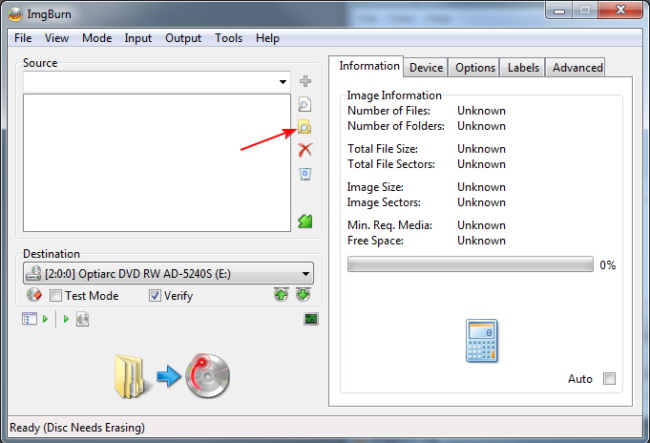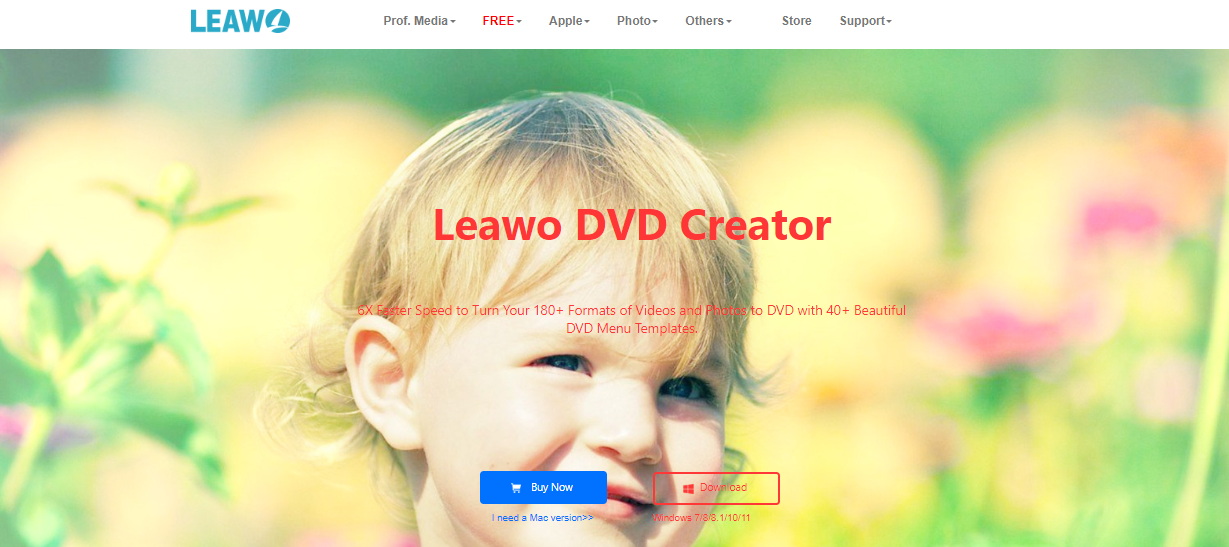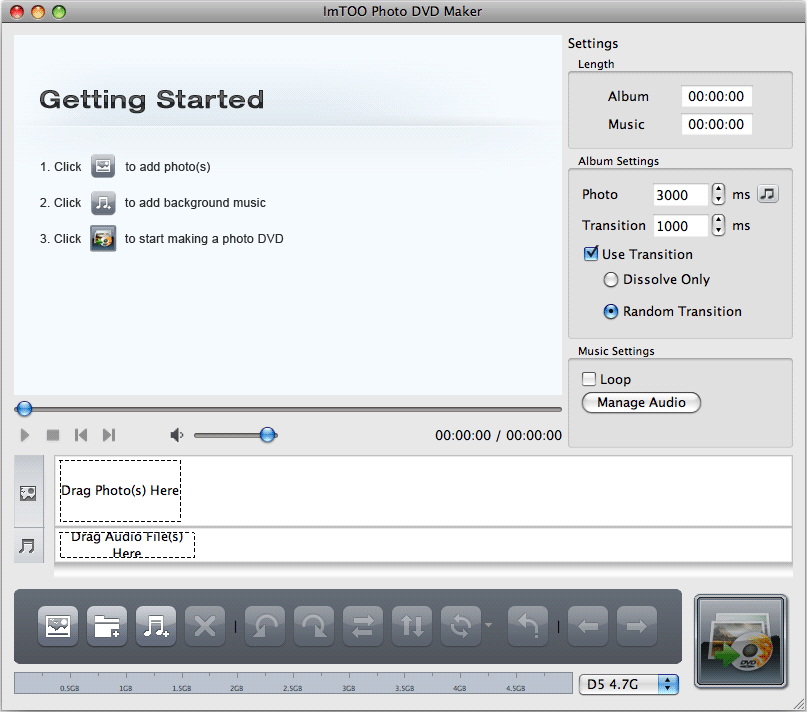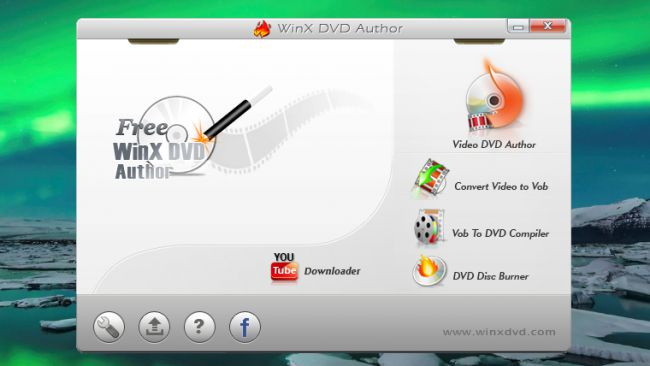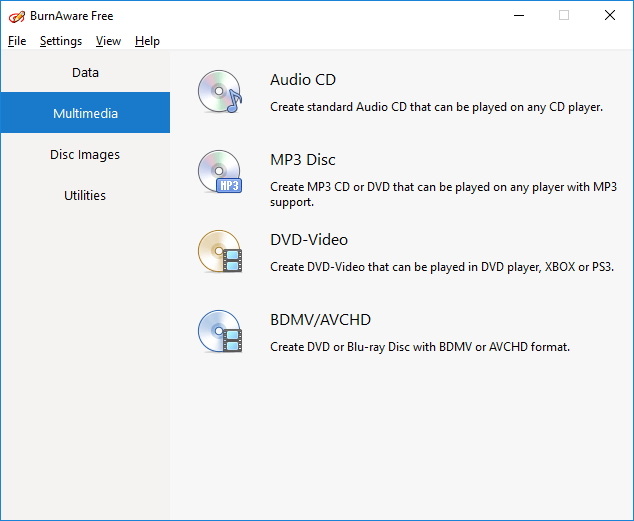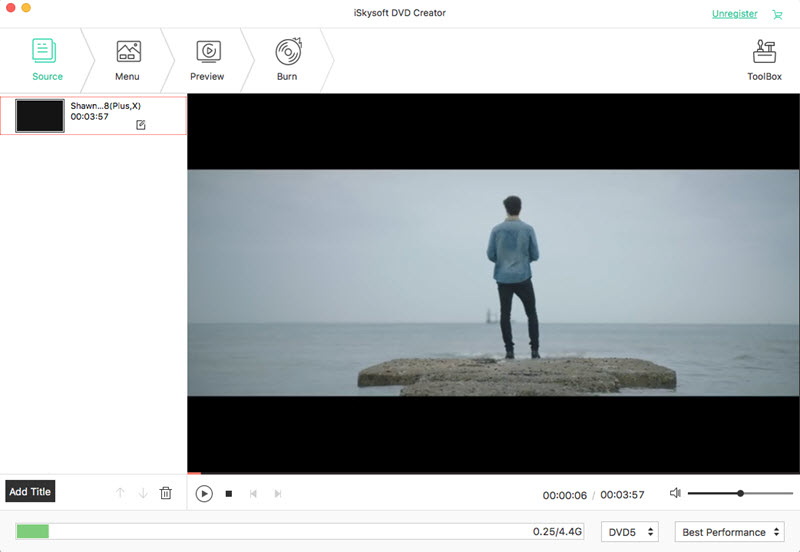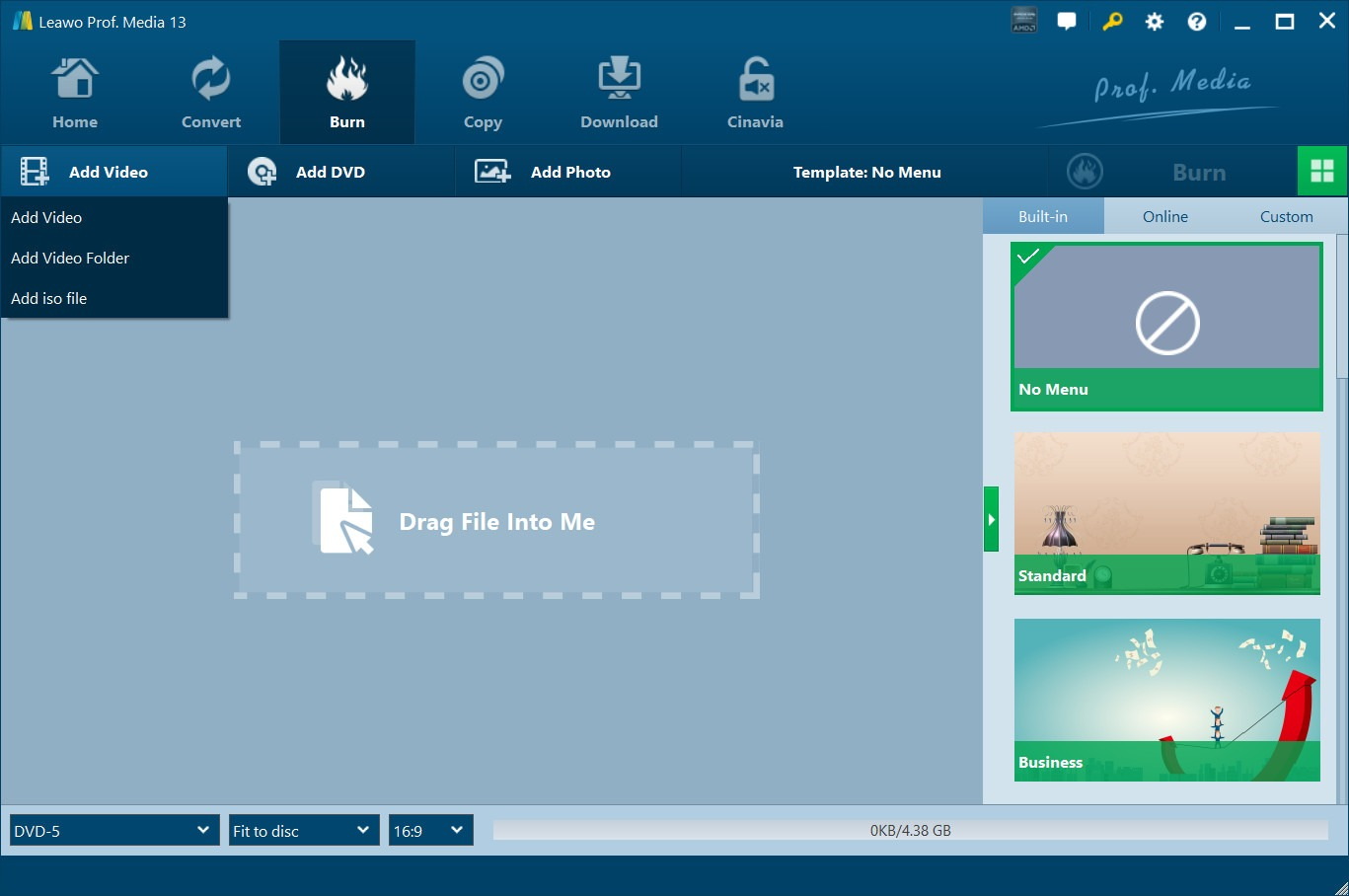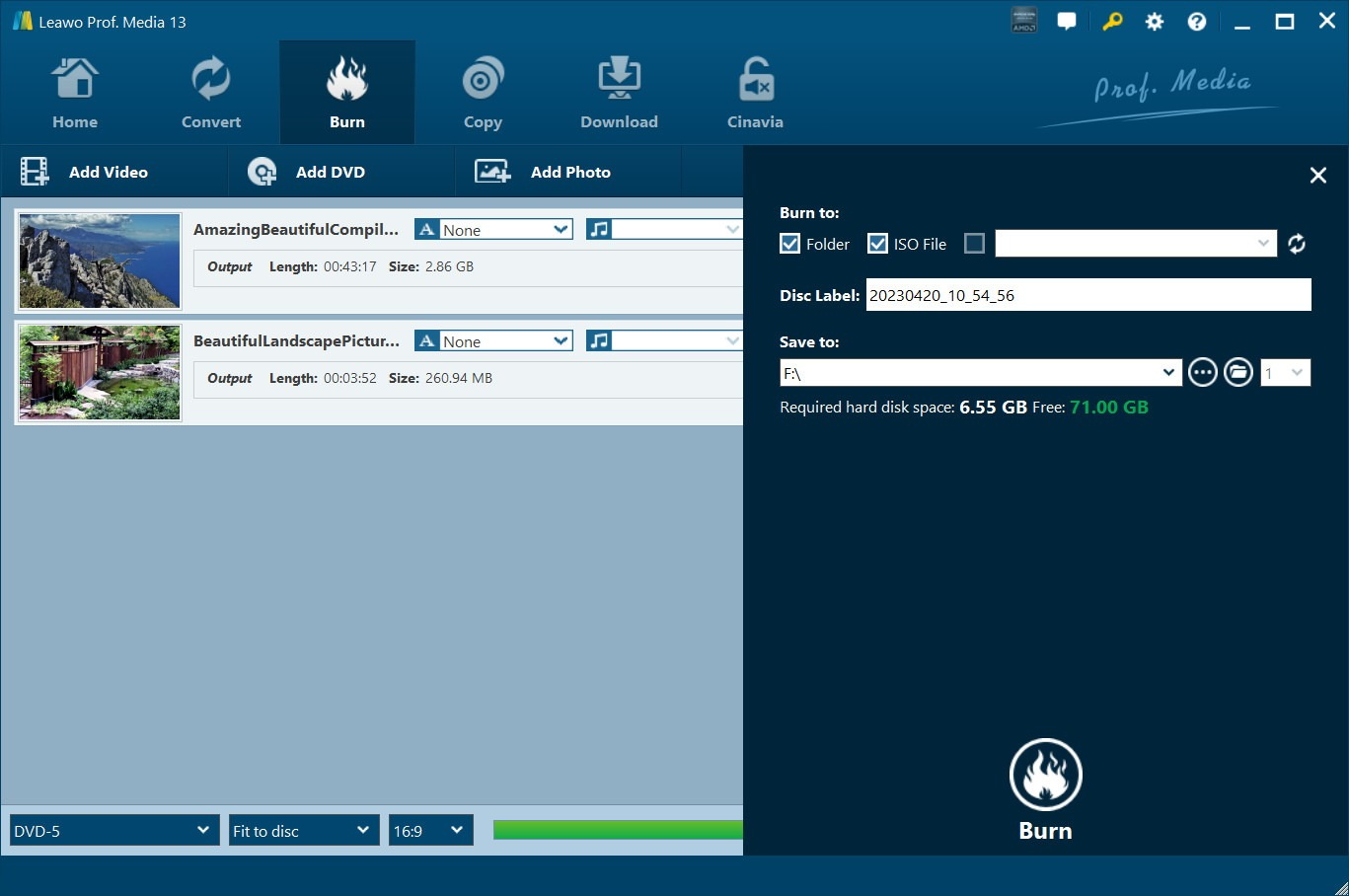Burning files to disc is something most of us have to do from time to time, whether it’s making backups, sharing home videos with family, or any number of other reasons. For years, the go-to program for Windows has been ImgBurn. It’s packed with features and has a great reputation for reliability. That said, there are definitely some other options nowadays that might serve you even better, depending on your specific needs and workflow. In this article, I’m going to tell you about five really solid alternatives to ImgBurn for Windows and Mac. Maybe one has better support for your file types or lets you use the same program across different devices, there are some good free and paid choices.
OutlineCLOSE
Part 1: Review of ImgBurn
Before going forward, let me introduce you to some of the features of ImgBurn and its downsides.
1. Features of ImgBurn
ImgBurn offers a robust set of capabilities that have made it an indispensable solution for optical disc authoring among power users for many years. At its core, the application excels at ISO image file handling, allowing users to easily extract content from discs as well as burn image files with transparency. ImgBurn also supports important legacy formats like BIN, CUE and CDI, retaining compatibility with older systems or workflows reliant on these specifications.
Beyond ISO and associated formats, the software provides reliable write functionality for most rewritable disc types, including CD, DVD and Blu-ray. This writing support, coupled with extensive drive settings that allow low-level tweaking, fulfils the needs of technical professionals engaged in speciality use cases.
2. How to burn a video DVD with ImgBurn?
Step 1: Alright, the first thing you’ll need to do is prep your videos. Make sure they’re in the DVD format with the right VIDEO_TS and AUDIO_TS folders and file types. If they’re something simple like AVI or MP4, you’ll need to convert them first with authoring software since ImgBurn can’t do that itself.
Step 2: Once your files are dialled, fire up ImgBurn. Go to the “Write files/folders” option and select your main VIDEO_TS folder. Check that everything is organised correctly before adding. Then hit the calculator to make sure your whole project will fit on the DVD.
Step 3: Next, head to the Device tab. Set your write speed, newer drives can maybe handle a faster speed but play it safe, especially if using older DVD players. While you’re in Options, make sure the file system is set to ISO9660 + UDF for compatibility.
Step 4: Under Labels, name your disc so you know what’s what later on. Finally, ImgBurn will confirm the burn and you can start the process. Just let it do its thing until it’s done. Then check it out in your DVD player.
3. Why Do You Need an ImgBurn Alternative?
While ImgBurn has long been an industry standard for optical disc authoring, some of its design choices do not adequately serve the needs of all user profiles. Its deeply comprehensive feature set, while valuable for power users, results in an unintuitively complex interface that presents significant usability issues for casual consumers. This complexity is compounded by occasional instability and a lack of reliable support infrastructure.
Additionally, ImgBurn focus on low-level drive functionality comes at the expense of broader format compatibility. In particular, its inability to write ISO images directly to removable storage limits its utility compared to more flexible multi-format solutions. File write speeds also lag behind competing software, creating an inferior user experience for time-sensitive projects.
Where it excels is handling image files. You can easily make ISO backups of discs as well as burn them back to DVDs and CDs. Support for formats like BIN, CUE and CDI is handy too. Just be aware burning directly to flash drives isn’t an option.
Part 2: Top 5 ImgBurn Alternatives for Windows/Mac
These were some of the features and downsides of ImgBurn. Now, let’s have a look at some of the top ImgBurn alternatives for Windows and Mac.
1. Leawo DVD Creator
If you’re looking to burn videos to DVD, Leawo DVD Creator is hands down one of the best options out there. It supports like a million different formats so any video you throw at it, it’ll handle no problem. And it’s fast too, while other apps take all evening, Leawo can rip through a full DVD in only a few hours. I also love that you get tons of awesome menu templates to dress up your disc, from simple to super slick designs. Whether it’s home movies, YouTube clips, or downloaded flicks, this thing makes disc authoring a total breeze. It even lets you toss in photos for fun slideshows. Best of all, the basic version is completely free! If you want to step up your DVD-burning game without dropping a dime, definitely give Leawo a spin.
| Pros | Cons |
|
|
2. ImTOO
If you’re a Mac user looking for a powerful yet simple solution to burn photos to DVD, ImTOO is an excellent ImgBurn alternative. As well as handling photo-to-disc conversions with ease, it brings extra customization options to truly enhance your DVD slideshows. With features like cool effects, background music support and translations in many languages, ImTOO makes it entertaining to compile your memories into optical disc form. The software also boasts high burning and conversion speeds. It’s the complete package – not just a burner but a full photo album creator with rich editing tools. Whether preserving snapshots or making professional-grade presents, ImTOO has everything needed to turn memories into tangible keepsakes.
| Pros | Cons |
|
|
3. WinX DVD Author
If you need a simple yet capable free DVD burner on Windows, WinX DVD Author is a great option. It makes short work of converting your favourite home videos and downloaded files into a format playable on any DVD player. Best of all, it lets you customise your disc with options like menus, subtitles and ratio adjustments. I also appreciate the ability to pull content directly from YouTube – what a timesaver! While the editing tools are fairly basic, for quick access to basic disc authoring on a tight budget, this software delivers. Just know it won’t meet the needs of power users or anything too fancy. But for basic burning and personal use without spending a dime, WinX DVD Author is definitely worth checking out. The intuitive interface makes anyone able to churn out DVDs with ease.
| Pros | Cons |
|
|
4. BurnAware Free
BurnAware Free has been a tried-and-true disc-burning solution for Windows users for years, with good reason. Unlike some other free options, it packs an impressively full-featured toolset while keeping things dead simple to use. No matter if you need to back up files, photos, videos or music to CD/DVD/Blu-ray, or create ISO image backups – this program has you covered. Even better, its refreshingly clean and intuitive interface makes these otherwise geeky tasks a total breeze.
| Pros | Cons |
|
|
5. iSkysoft
Whether you’re a Mac or Windows user, iSkysoft provides an excellent all-in-one solution for trouble-free photo and video burning to DVD format. Where this software really shines is its robust built-in media editing features, users can trim clips, add watermarks, adjust brightness and more before outputting finalised disc projects. The extensive library of included slideshow templates also lets you easily match aesthetics to your content themes. Loved ones will be impressed when you give customizable keepsake discs housing your memories.
| Pros | Cons |
|
|
Part 3: How to Burn DVD with Leawo DVD Creator?
With so many free DVD-burning options available, it’s important to pick software that truly meets your specific needs. Consider both your source material and desired finished product when evaluating different programs. Key factors to keep in mind include format support, ease of use, and available authoring tools.
The below will share simple steps to burn a video to Blu-ray DVD on a Pc with Leawo DVD Creator.
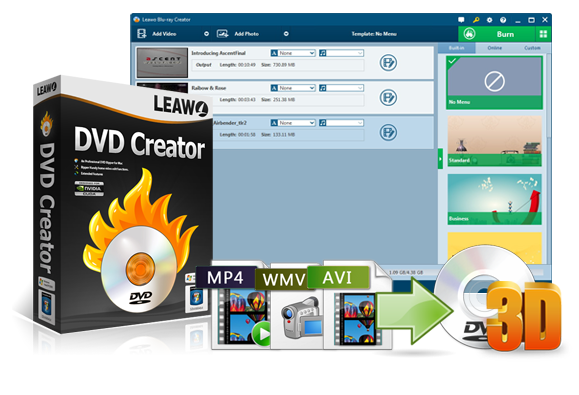
-
Leawo DVD Creator
– Create DVD-9/DVD-5 discs playable on various standalone DVD players and computers without region restriction.
– Convert and burn videos in 180+ file formats to DVD disc, folder and/or ISO image file.
– Edit video files such as adding image/text watermark, trimming video length, cropping video size, adjusting video effect, applying 3D effect, etc.
– Select disc menu for output DVD content, or even design disc menu with your own pictures and songs.
– Burn photos to DVD photo slideshow with built-in photo slideshow editor.
Step 1: Install & Add Source Videos
Install Leawo Blu-ray Creator. Click “Add Video” or drag and drop files onto the main interface. Select subtitles, audio tracks and other needed settings. Choose an output disc type, aspect ratio and quality.
Step 2: Configure Output Settings
Select where to burn files: ISO, folder or disc (disc requires inserted blank). Name the volume. Choose the destination folder. Verify sufficient hard drive space.
Step 3: Start Burning
Click “Burn” at the bottom. The burning window will open displaying progress and estimated time. Choose whether to shut down or leave running after completion.
Be sure to select the right disc type based on your source video and blank media. The program takes care of formatting and writing data appropriately. Double-check settings before each burn for best results.
Conclusion
This article evaluated various free DVD burner alternatives for Windows and Mac. Carefully considering each program’s strengths and learning curve ensures choosing the best fit for individual needs. Leawo DVD Creator receives top recommendation. It converts content to DVD/Blu-ray fast with broad format support. An easy interface appeals to all users, from beginners creating basic backups to pros crafting polished multi-disc projects. Leawo remains a go-to solution for reliably preserving memories on physical discs for years to come.