As iPod users you may often come across with problem like this “I have all my music stored on the iPod and now it becomes overloaded, and now I want to transfer songs from iPod to computer or transfer music from iPod to iTunes for storage, so with what tool can I get music from iPod to computer and iTunes.”
Not only because of iPod overload, you may also need to copy iPod to PC or backup iPod to iTunes for some sudden data loss and data deleting. Under all these situations, you need to carry out iPod backup. Then what is the best software for you to transfer songs from iPod to computer and transfer music from iPod to iTunes? It must be the one that can achieve any data transferring: transfer between iPod to iPod, iPod to computer and iPod to iTunes. And Leawo iTransfer is the most suitable software.
Leawo iTransfer is the combination of an iPod Transfer, iPhone Transfer and iPad Transfer, so that it supports to transfer among devices, computer and iTunes. In the following there is a simple guide for you to fulfill iPod to PC, iPod to iTunes transferring. Download iPod Transfer here, and start to transfer by following the guide. By the way, you should have iTunes installed on your PC befoer you start to operate the program.
Full Guide
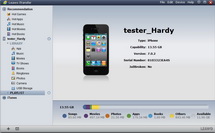
Link iPod to PC
Before you start to run this iPod transfer, you should first get your iPod connected with your computer via USB cable. Then run this iPod transfer and you will see iPod and iTunes on your software. LIBRARY and PLAYLIST of your iPod and iTunes will be presented for you.
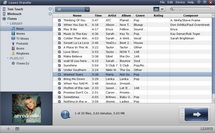
Select Files for iPod Transferring
Choose iPod an Unfold iPod LIBRARY and PLAYLIST, and then you are able to select files through three ways:
a. Refer to AutoFilter to filter the files wanted.
b. Select files under List and Cover file preview status.
c. Use Manual Filter by inserting keywords of the file in the searching box. Through the above three ways, you can get access to the target files easily.
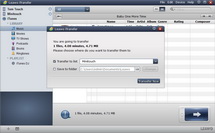
Transfer Music from iPod to Computer or iTunes
After you have positioned the media files you want to transfer, you can start to backup iPod to computer or iPod to iTunes. Three options are provided:
a. Drag and drop the files to computer or iTunes.
b. By right clicking on the selected files, and then “Transfer to” computer or iTunes.
c. Click on the big Transfer button and transfer to local PC folder or iTunes.
It is done now, your iPod sources have been successfully transferred to PC and iTunes. Download Leawo iTransfer and transfer iPod music to computer and transfer iPod music to iTunes.
Video GuideSoftware

An iTunes assistant to transfer data among iDevices, iTunes and PC.
$19.95
Platfrom: Windows 7/Vista/XP
Windows 7/Vista/XP
Extended Knowledge

iPod is a portable device for storing and playing audio files encoded by MP3 or AAC compression algorithms. Designed by Apple Computer, iPods have distinctive styling and can hold anywhere from a few hundred to ten thousand songs. Popular iPod features include a calendar, address book, to-do list, alarm clock with sleep timer, games and text reader. Currently, iPod support MP4 video file in many different resolutions and sizes.

































