"With the almighty iOS device iPhone I have shot quite a lot of awesome photos, but one annoying problem does occur that the iPhone memory space has been occupied by so many photos, so that I can even not continue to take more pictures. I want to transfer photos from iPhone to PC but I have no idea how I can transfer iPhone photos to computer. Is there any effective way to transfer pictures from iPhone to computer?"
You are to the point here. Since Apple iOS devices provide you with the function to take photos, you may have recorded abundant splendid pictures. But due to the limitation of device memory, you have to look for a way to get photos out of these devices for storing, and transferring photos from iPhone to computer is the most common way. There have been many tools support to transfer photos from iPhone to computer, and here the handy software I strongly recommend is Leawo iTransfer—the combination of an iPhone Transfer, iPhone Transfer and iPad Transfer. It can enable you to realize file transferring among iPod, iPhone, iPad, iTunes and PC. So you can take it as an iPhone transfer to shift photos from iPhone to PC.
Download iPhone Transfer easily here. And connect your iPhone or other iOS devices to your PC. Then install and run this program.
Full Guide
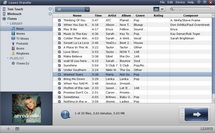
Choose Photos from iPhone or iPod
Once you have run this software on your computer, your iPhone or iPod media file sources will be checked and read automatically by it. You can unfold the device and go for the needed source type. Here you choose "iPhone"→"Photo"/"Camera" (when you choose Photo, the image files are downloaded or purchased from other sources, when you choose Camera, the image files are shot by your device camera). And then you can select you wanted pictures through the following three ways:
- Take advantage of AutoFilter which allows you to sort out the pictures that are not included in you PC, so as to copy photos from iPhone to computer in an intelligent way.
- Resort to the "Show as list" and "Show as cover" functions, so that you can pick up the necessary pictures according to different ways.
- Make use of Manual Filter. You can choose pictures based on the file name, just add the keyword to the searching box and you can get the required image files immediately.
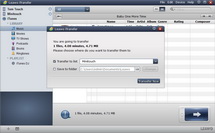
Transfer Pictures from iPhone to Computer
After you have positioned your target pictures, then you can start to transfer iPhone photos to computer. There are also three way offered for you to carry out iPhone to PC transferring:
- You can drag the selected pictures on your iPhone to PC.
- Right click on the image files and choose "Transfer to" your PC.
- Click on the big Transfer button and choose to transfer iPhone photos to computer
It is done now and you can enjoy the photos from your iPhone on your computer freely. And with this useful iPhone Transfer, you are able to shoot photos with your iPhone, and copy photos from iPhone to PC without limit.
Video GuideSoftware
iTransfer 
An iTunes assistant to transfer data among iDevices, iTunes and PC.
$19.95
Platfrom: Windows 7/Vista/XP
Windows 7/Vista/XP
Extended Knowledge

iPod is a portable device for storing and playing audio files encoded by MP3 or AAC compression algorithms. Designed by Apple Computer, iPods have distinctive styling and can hold anywhere from a few hundred to ten thousand songs. Popular iPod features include a calendar, address book, to-do list, alarm clock with sleep timer, games and text reader. Currently, iPod support MP4 video file in many different resolutions and sizes.

































