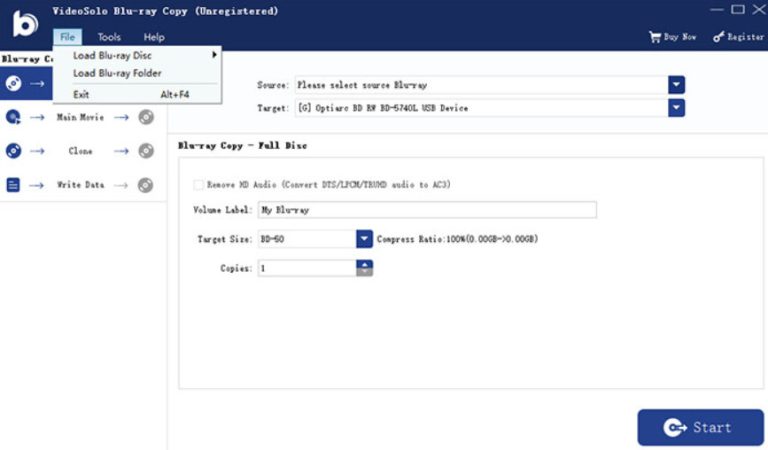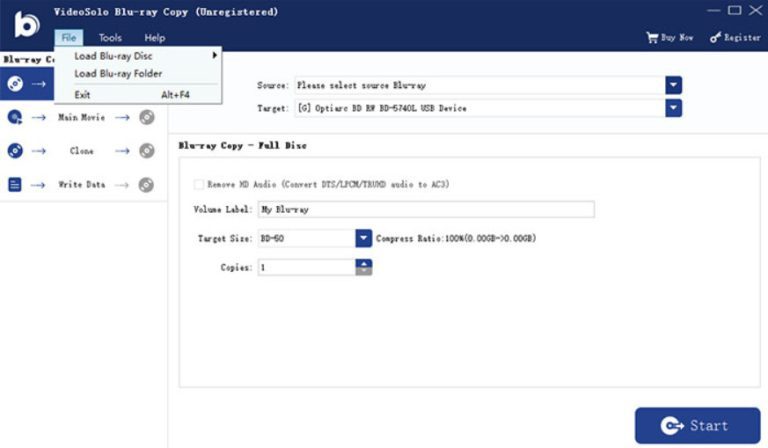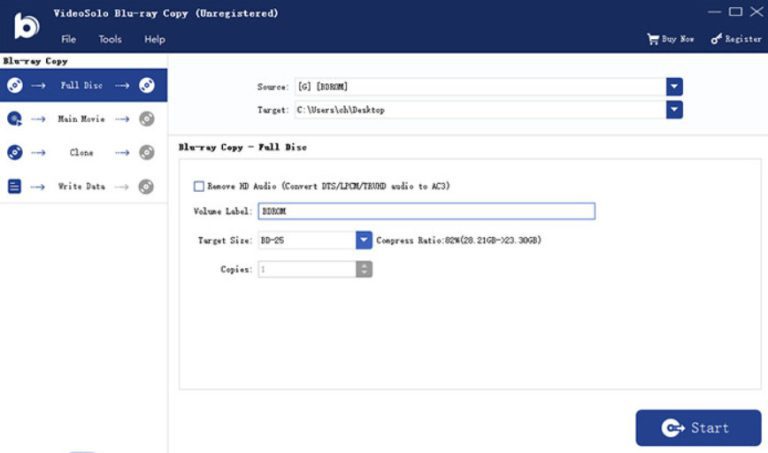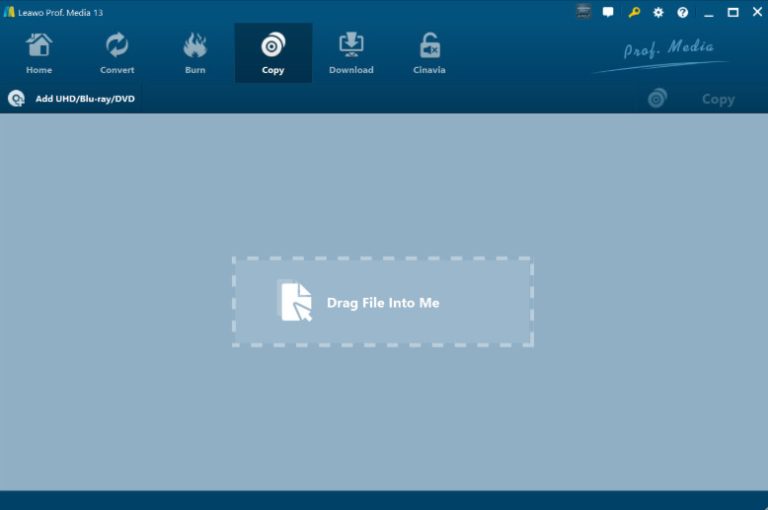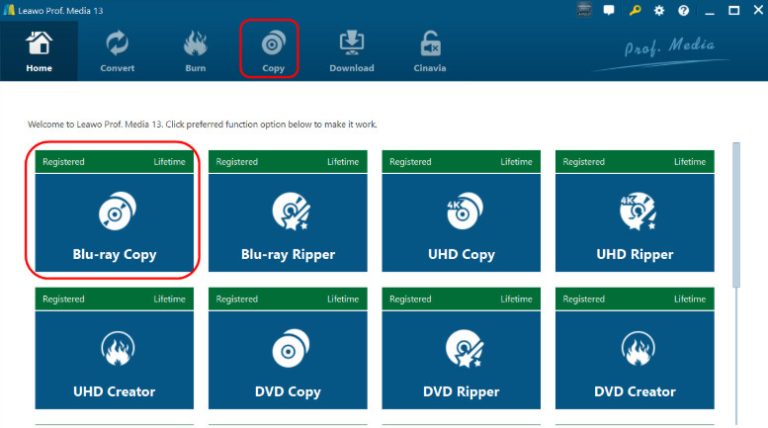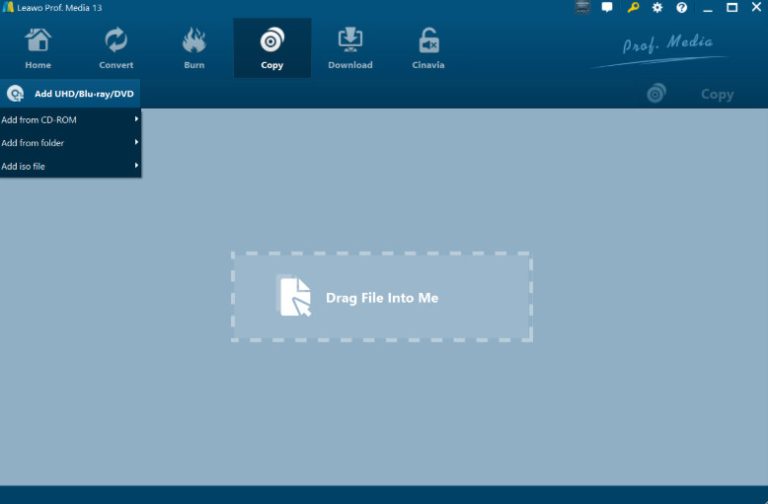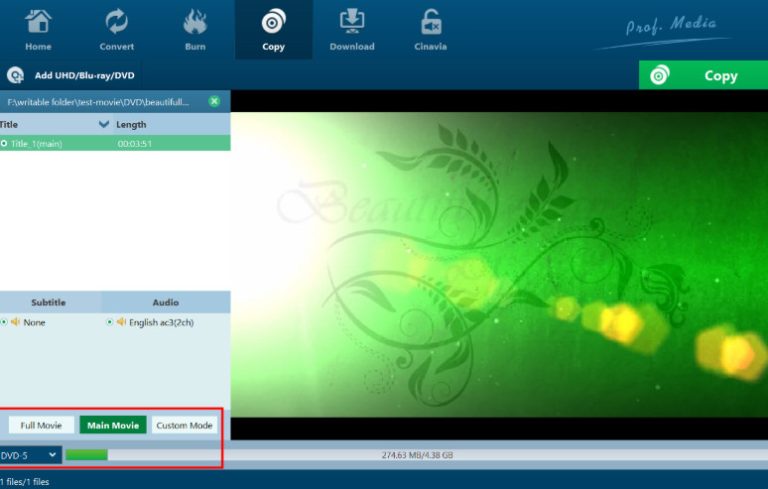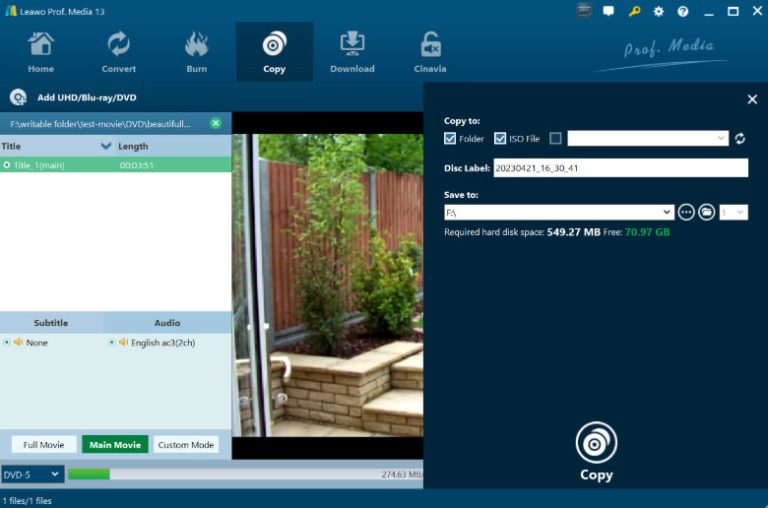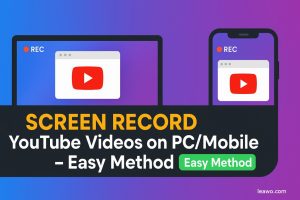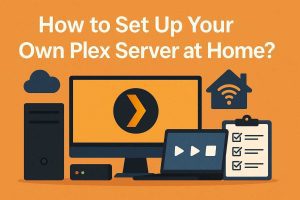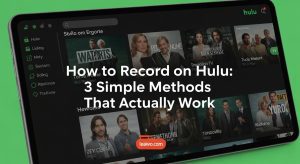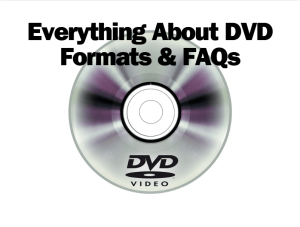Blu-ray Disc is still the best carrier for storing high-quality video. It has a large storage space and is ideal for selling and distributing, so many movie and TV companies market their newly released movies and series on Blu-ray Disc. But we have to prepare a special DVD or Blu-ray player to watch the videos stored on the discs. Previously, many models of laptops came with a built-in optical drive, but devices of recent years have outlawed this section. So, if we want to read the videos stored in the discs using various devices, we will have to use a disc copy tool to help us. And CDs themselves are very fragile, and in many fetches, from time to time, you may give it a lot of scratches or even break it. Even for the safety of the precious movie and TV resources in the disc, it is very necessary to keep a backup on other devices.
If you also have the need to backup your Blu-ray discs, please read on, we will recommend one of the best disc backup tools, VideoByte Blu-ray Copy to you and show you how it performs in every aspect. Of course, we won’t avoid the problems it has. If you find it has some drawbacks that you can’t accept, try our recommended VideoByte Blu-ray Copy alternative. Comparative information about these two tools will also be shown in detail in this blog. Keep reading.
Outline
Part 1: What Is VideoByte Blu-ray Copy
Here is a VideoByte Blu-ray Copy review. First, let’s understand what the tool VideoByte Blu-ray Copy means. As mentioned in its name, VideoByte Blu-ray Copy software is one of the best-performing Blu-ray disc backup tools on the market, and its core function is to smoothly export the contents of the disc and save them losslessly to the output path of the user’s choice, which can be a computer folder, a removable hard disk, a USB drive, or another blank disc. On the official website of this tool, we can find versions of the application for Windows computers. There is no need to worry about your disc format not being compatible with this platform. VideoByte Blu-ray Copy supports formats such as BD-R, BD-RE, BD-RE DL, BD-R DL and many more.
Part 2: Main Features of VideoByte Blu-ray Copy
Above, we just mentioned the generalized concept of VideoByte Blu-ray Copy. To really figure out what it can help us accomplish, we need to take a detailed look at its full capabilities. In this section, we’ll cover them in point-by-point form.
1. 1:1 copy Blu-ray discs to hard drive, blank discs, or USB drive
This is the most central feature of the VideoByte Blu-ray Copy. It allows for lossless replication of the contents of a Blu-ray disc to a hard disk or a blank disc. There are a total of 4 copy modes to choose from, including Main Movie, Clone, Full Disc, and Write Data. Even if there are 3D or other special effects in the disc, the app will preserve them perfectly.
2. Compress BD-50 to BD-25
What should I do if I own a BD-50 disc and only have a blank BD-25 disc left? Don’t worry, VideoByte Blu-ray Copy has provided the best solution. You can reduce video size or compress BD-50 to BD-25 in this application and the quality will hardly be affected.
3. 4 Copy Mode to choose
Each mode corresponds to a different copy method and content.
Main Movie: Main Movie mode only supports copying the movie on the disc, and you are free to choose the letter track as well as the audio track to keep.
Clone mode: Clone mode will copy all the content on the original disc 1:1 to a new blank disc or export the Blu-ray movie as an ISO image file.
Full Disc: Full Disc mode refers to the copy of the entire disc, folder, or ISO file to another disc. In this mode, we can also compress BD-50 to BD-25.
Write Data: The last mode is Write Data. When we need to burn a Blu-ray folder or ISO file to a new disc, we can choose this mode.
Part 3: How to Use VideoByte Blu-ray Copy
If you have read the previous section and found that the features of VideoByte Blu-ray Copy are officially what you need, then follow the step-by-step instructions below to get started. We’ll give you detailed instructions for each step, as well as photo demonstrations. We are sure you will learn how to handle your own CDs with the help of this section.
Read the guide below to copy Blu-ray movies to USB flash drive or blank discs with VideoByte Blu-ray Copy.
Step 1. Download and install VideoByte Blu-ray Copy on your Windows computer.
Step 2. Get your Blu-ray disc ready, and make sure you have an optical drive to read it. Insert your disc into the drive, and click File > Load Blu-ray Disc.
Step 3. Refer to the previous section to determine which copy mode you need to select. Here, we will take Full Disc as an example.
Step 4. Choose the save path under Target. Then click Start.
After trying the software, we have concluded VideoByte Blu-ray Copy’s advantages and disadvantages. This section will combine our real-life experience and some user reviews from other platforms to help you decide whether or not to choose to use VideoByte Blu-ray Copy.
| Pros | Cons |
|---|---|
| Supporting all popular disc formats and types, we hardly encounter disc compatibility problems. | Only available for Windows devices. There is no version of the app for macOS. |
| You can freely choose what to copy, and the four modes are enough to meet the scenarios we will encounter in our daily lives. | Monthly costs are on the high side. |
| Copying is fast and perfect for when you have an urgent task to do. | The interface is not simple enough and the buttons are not obvious. |
Combining the above points of information, you should have a more comprehensive knowledge of the VideoByte Blu-ray Copy. Is videobyte safe? The answer, of course, is yes. It is quite powerful but expensive and only available for Windows. Some users have also reported that when they encountered problems while using it, seeking help from customer service did not solve the problem effectively. If you feel that the above points may affect your own experience, you can try a VideoByte Blu-ray Copy alternative, Leawo Blu-ray Copy. We will make a detailed introduction to it in the next part.
Part 4: The Best Alternative of VideoByte Blu-ray Copy: Leawo Blu-ray Copy
Leawo Blu-ray Copy is a software with very similar functions to VideoByte Blu-ray Copy, which also focuses on lossless copying of data from one Blu-ray disc to another storage device and, similarly, supports the preservation of special effects such as 3D. In addition, Leawo Blu-ray Copy has a lot of innovations in terms of user experience, introducing some additional features that can give users a better experience.
1. Main Features of Leawo Blu-ray Copy
1. Copy a Blu-ray disc without losing any elements
The Leawo Blu-ray Copy utilizes state-of-the-art Blu-ray copy technology to losslessly back up content from a BD-25, BD-50, DVD-5 or DVD-9 to another storage device. No chapter, title or other information will be lost.
2. Three coy modes to select
The three models correspond to different replication contents. The user is free to decide whether to keep the movie part, a specific title, or all the data.
3. Easy to use design
Leawo Blu-ray Copy is capable of six times the copying speed and also allows the user to set the interface language, directory, and so on. We can complete the copy operation in three steps.
2. How to Use Leawo Blu-ray Copy
Here is how to use this best Blu-ray copy software for cloning a disc.
Step 1: Download and install Leawo Blu-ray Copy on your computer.

-
Leawo Blu-ray Copy
– Copy Blu-ray/DVD discs in lossless quality.
– Remove Blu-ray/DVD disc protection and region restriction for Blu-ray copy and DVD backup.
– Copy Blu-ray/DVD contents between disc, folder and ISO Image File to computer or blank disc.
– Support 1:1 disc to disc duplication with no quality loss.
– Copy and back up both 2D and 3D Blu-ray/DVD movies with ease.
– 3 different copy modes for multiple Blu-ray/DVD copy purposes.
Launch it, and choose Copy > Blu-ray Copy.
Step 2: Insert your disc into the optical drive. Click Add UHD/Blu-ray/DVD to load your disc.
Step 3: Choose a copy mode and click the Copy button.
Step 4: Choose a destination folder under Save to. Then click Copy to start.
For your information, here are the pros and cons of Leawo Blu-ray Copy.
Pros:
○ Works very efficiently with a 6X faster speed.
○ The interface is very simple to use and friendly to all levels of users.
○ Supports both Windows and Mac computers.
Cons:
○ The free version has limited functionality. If you want to unlock all features, you need to pay.
3. The Comparison of Leawo Blu-ray Copy and VideoByte Blu-ray Copy
In order to give you a better visualization of the differences between these two disc duplication software above, we will prepare a table with the theme VideoByte VS Leawo Blu-ray Copy. You can see the gap between their performance in different aspects from here.
| Leawo Blu-ray Copy | VideoByte Blu-ray Copy | |
|---|---|---|
| Supported OS | Windows & Mac | Windows only |
| Copy Protection Removal | √ | √ |
| Copy Mode | 3 copy modes | 4 copy modes |
| Output Quality | No elements or quality loss | 1:1 copy all contents, lossless |
| Output Format | DVD disc, DVD folder, Blu-ray disc, Blu-ray folder, ISO image file | Blu-ray disc, Blu-ray folder, Blu-ray ISO image file |
| Free Trial | Copy the first 5-minute content | Free trial version lasts only 24 hours |
| Price | $44.95/Year $99.95/Lifetime |
$29.95/Month $64.95/Lifetime |
Part 5: Conclusion
This is a detailed VideoByte Blu-ray Copy review, where you will not only learn about its concept, price, features, and how to use it but also see the advantages and disadvantages of this tool and decide whether to choose it as an assistant in processing Blu-ray discs or not. However, if you are a Mac user, then VideoByte Blu-ray Copy is not for you. That’s why we also offer one of the best alternatives, Leawo Blu-ray Copy. It performs no less well compared to VideoByte Blu-ray Copy and can also be used to remove copy protection. Importantly, the subscription price is also much lower yearly. Both Windows and Mac users can use it to export the copied video files quickly. All things considered, a Leawo Blu-ray Copy is the more worthwhile option.