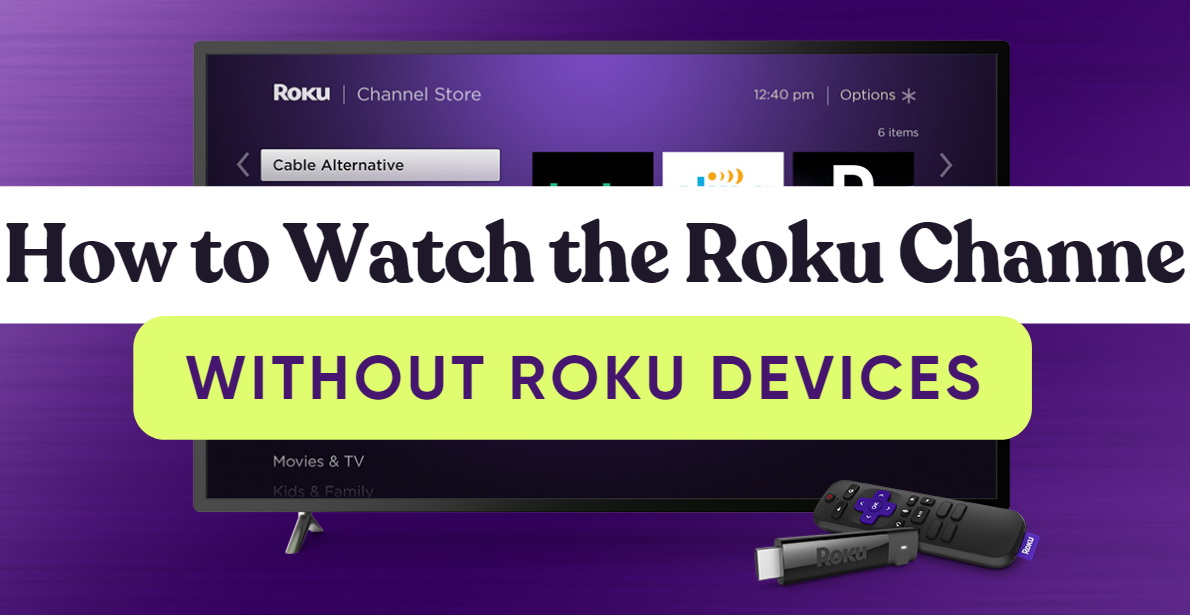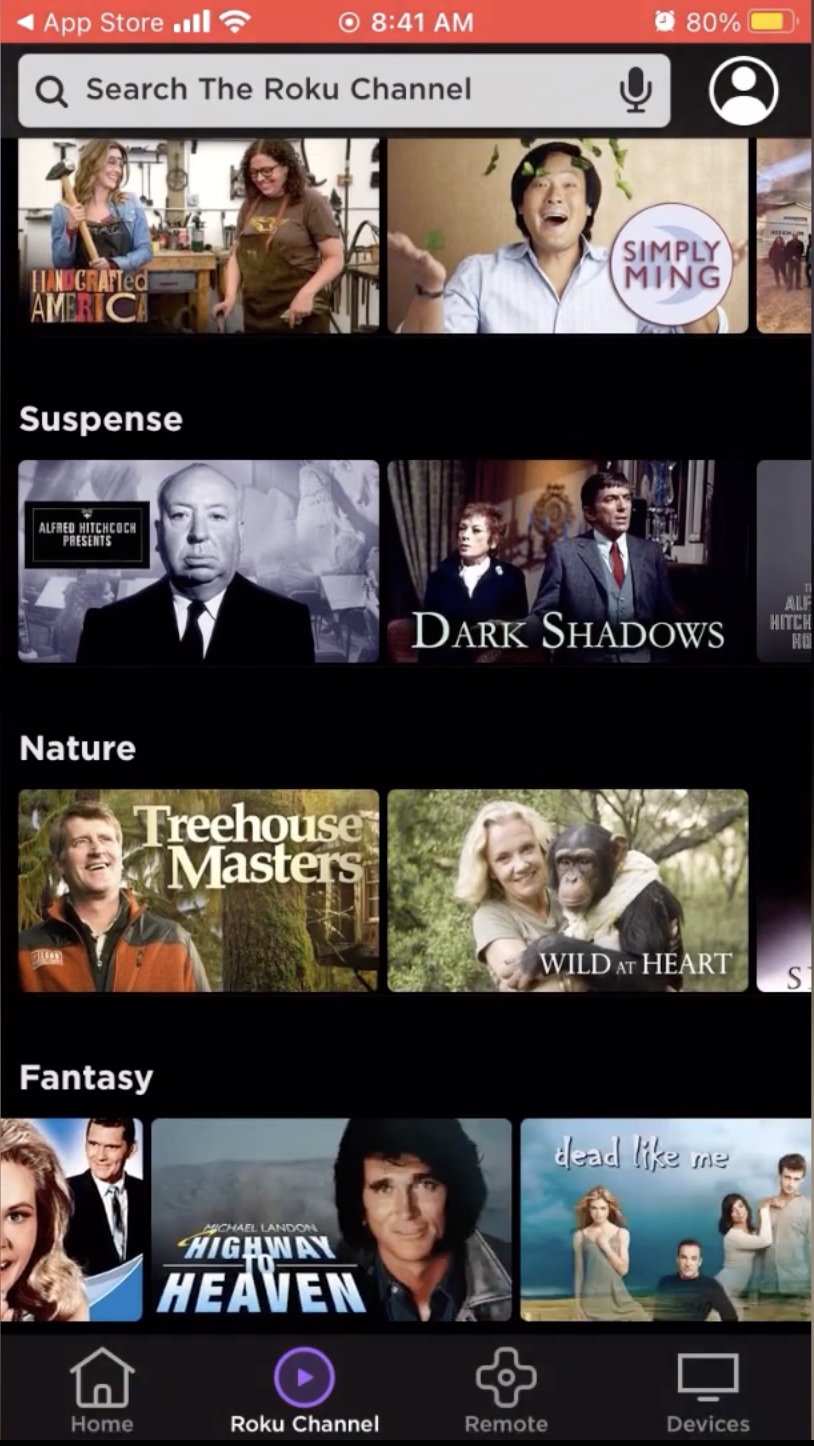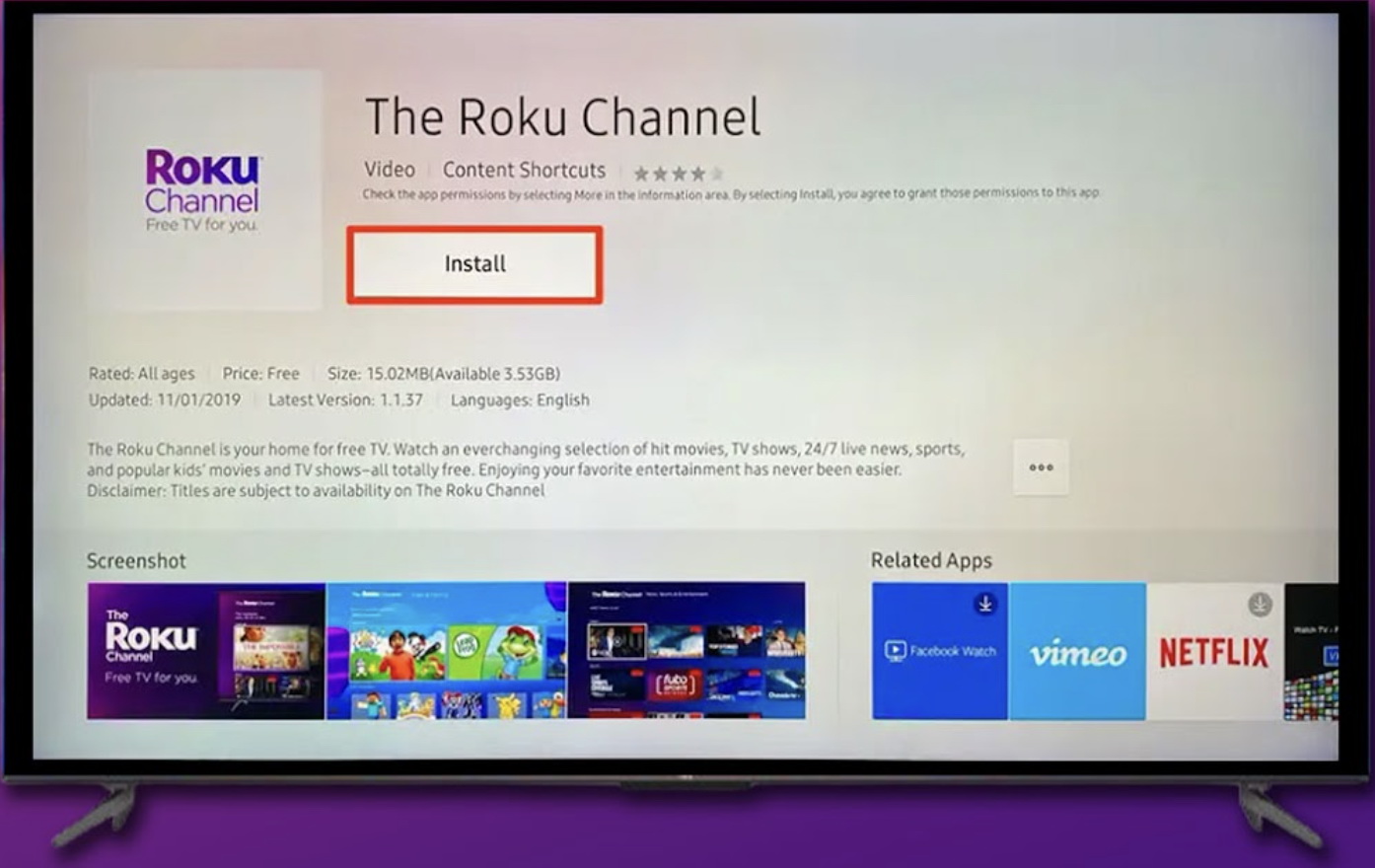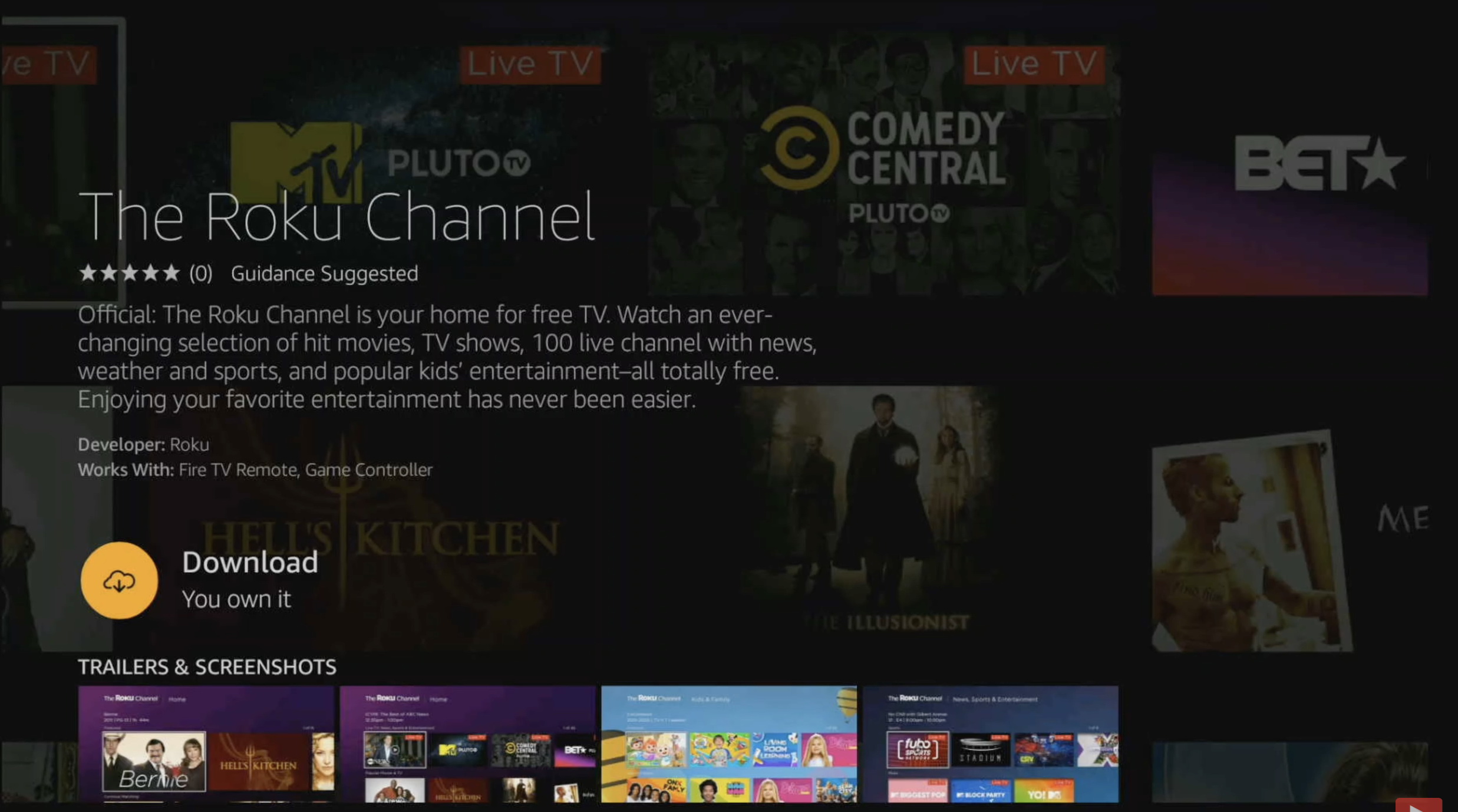As one of the most trending streaming services in the market, Roku offers a wide range of channels, including the Roku Channel offering tons of free shows. But can you watch Roku channel without Roku devices? The answer is yes. This article will introduce how to watch Roku channel on phone, the website, Smart TVs, and streaming devices.
OutlineCLOSE
Part 1: How to Watch the Roku Channel Without Roku Devices
The Roku Channel is a streaming service offered by Roku, a streaming device company, that provides exclusive Roku Originals, movies, TV shows, and live TVs. It is available as an independent app. To attract more customers and intrigue them to become Roku users, the Roku Channel is free. Better yet, even if you don’t own a Roku device, you can still easily navigate the platform and enjoy all the free content on the Roku Channel via the web or the Roku App. Here we will introduce four ways to watch Roku online for your preferences.
1. Watch Roku on smartphones/tablets:
To watch the Roku channel on a portable device, install the Roku mobile app first. Please note that not all portable devices are supported by the Roku Channel. Here is how to get Roku Channel App on your smartphones or tablets: Access the app store according to the operating system of your device and install the Roku mobile app (supports iOS and Android only). Take the iPhone as an example.
- Launch the APP Store and search for “Roku”.
- Install “The Roku App (Official)” on your iPhone.
- Launch the Roku Channel app. Create a Roku account and sign in. Now you can stream the Roku Channel content for free.
With this app, you may wonder: can I watch Roku on my phone away from home? If you have an internet connection, you can stream Roku content online. However, currently, it does not offer the option to download content for offline viewing. This independent app on a mobile device also has some unique features for a Roku device. For instance, with this app, you can change your device into a remote for the Roku device, or switch it to silent listening if you have earphones handy.
2. Watch Roku on Smart TVs:
Let’s see how to watch Roku channel on Smart TVs. The Roku Channel is available on smart TVs such as Samsung, Xiaomi, LG, VIZIO, and TCL. Please note that not all TV models of these brands are compatible with the Roku Channel. For instance, The Roku Channel app only works with Samsung smart TV models from 2015 or later. Take a Samsung smart TV as an example:
- Press the Smart Hub or Home button on your Samsung remote.
- Navigate down the page to Apps.
- Search ‘Roku’ and The Roku Channel appears.
- Select the app and choose Download.
- Launch the app, create a Roku account, and sign in. Now you can stream the Roku Channel content for free.
3. Watch Roku on streaming devices:
Even if you do not have a Roku streaming device, you can still access the Roku Channel on other streaming devices such as Apple TV, Amazon Fire TV, and Chromecast. You need to download the Roku Channel app from the app store first. Take Amazon Fire TV as an example.
- Go to the Home screen on your Amazon Fire TV.
- Launch the app store. Type “Roku Channel” in the search bar.
- Select “Download” and install it on your Amazon Fire TV.
- Launch the Roku Channel app. Create a Roku account and sign in. Now you can stream the Roku Channel content for free.
4. Watch Roku on computer:
Roku also offers a web version for PC users. You can access the Roku Channel website on a web browser on your computer. Create a Roku account and sign in on the website. Then you can watch the Roku content on your desktop or laptop for free.
Part 2: What’s on the Roku Channel?
Roku offers a wide range library of free content on the Roku Channel, whether you have a Roku device or not. At the same time, it is an ad-supported streaming service, which means you will encounter several interval ads during watching.
The Roku channel includes classic TV series such as House and Dexter, featured movies like Die Hart and Man on Wire, documentaries like Amy Winehouse: Fallen Star and Unsolved Mysteries With Robert Stack, Kid’s content like Peppa Pig, and cooking, nature, and game shows. It also offers Roku originals such as Most Dangerous Game, Punk’d, and Reno 911, all exclusive to The Roku Channel.
There’s also a limited selection of live TV such as Family Feud and Disney Now, live sports such as NBA and ESPN, and 24/7 live news such as ABC, and NBC (in the U.S. and Canada only). These live programs are broadcast, so you can’t replay or playback them.
However, unlike many other streaming services, Roku does not offer a comprehensive category guide. You can only search for a title by name directly or scroll through the categories listed on the website or the app’s home page to locate a title to watch.
Even so, the Roku Search is a useful and powerful tool. One bonus is that you can use Roku search to compare the cost of shows and movies across apps. For example, press Search on the Roku interface, type in the title and press Enter. You will find a list of the shows offered by different streaming services with different prices. Simply select the one with the lowest cost to stream.
Part 3: How to Watch the Roku Channel on Any Device
The four ways we introduced to watch the Roku Channel all require an internet connection and are available on certain devices. When no internet is available, or the Roku Channel does not support your device, one option to watch the Roku Channel with no restrictions is to
download the videos and save them on your preferred device for offline viewing. CleverGet Roku Channel Downloader can help you with that.
CleverGet stands out as one of the premier Roku Channel downloaders currently available, enabling users to download any video from the Roku Channel for offline viewing without restrictions. You have the option to store these videos on any of your devices permanently, allowing for convenient rewatching at any time, even without an internet connection. with no internet connection required.
Here is a guide on how to download Roku Channel on-demand TV shows and movies using CleverGet Downloader:
Step 1. Download and install CleverGet
Download CleverGet Roku Channel Downloader and install the software on your computer.
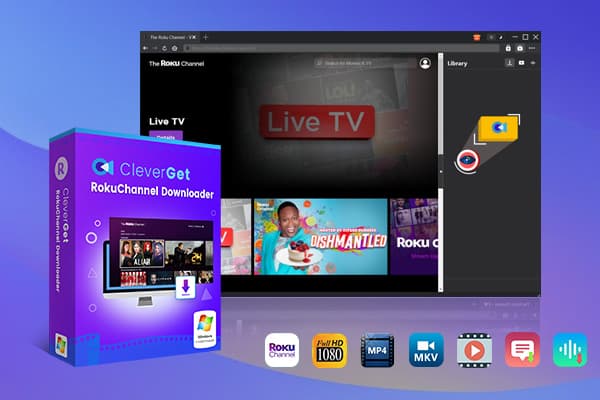
- CleverGet Roku Channel Downloader– Download Roku Channel Videos Without Quality Loss
– Output Roku Channel Videos to MP4 or MKV format
– Remove Pop-up Ads from Downloads
– Retain Audio Tracks & Subtitles at Will
– Save Subtitles as SRT/SUP Files or Remux into Video
Step 2: Set Output Directory
Click the three-dot icon on the top-right corner and then click the “Settings” button. You can optionally set the output directory and maximum download tasks. Click the “Save” button.
Step 3. Locate the Roku Channel video URL
Copy and paste the Roku Channel video link in the address bar and access the link. Hit play on the video page.
Step 4. Choose download options and download the video
Click the download icon and select the download output settings. Click “Download” to start downloading the video.
Step 5. Check downloading process
Check the downloading process in the “Library” sidebar. When the download is completed, click the video icon to check the downloaded video and save it on your device for watching.
Conclusion
The Roku Channel delivers thousands of free TV shows, movies, Roku Originals, live TV channels, and more content. It is available on many other devices to attract more users even if you don’t have a Roku device. This article introduces four ways to watch the Roku Channel without a Roku device, through smartphones, tablets, computers, smart TVs, and streaming devices, which all require an internet connection. One way to do this without the internet is to use CleverGet Roku Channel Downloader to download Roku Channel content for offline viewing.
You May Also Interest in
No related article